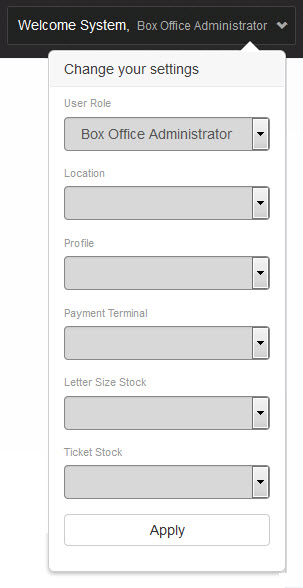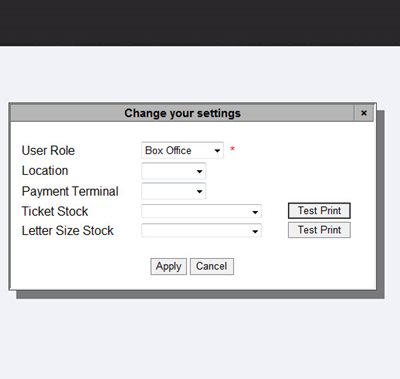Your login settings are determined by the role you are currently logged in as and optionally include the printer, payment terminal and remote device you use by default.
You can change your user role, location, printer(s) and payment terminal settings as required. You can do this using the Welcome [Your Name]! dropdown in the upper, right-hand corner of the Desktop or pressing SHIFT+S.
Welcome [Your Name]! |
SHIFT+S |
|
|
To change your settings:
1.From the Desktop, click the Welcome [Your Name]! dropdown in the upper, right-hand corner (or press SHIFT+S).
The Change Your Settings menu expands.
▪User Role: Select the role that you want to use from the 'User Role' dropdown.
▪Location: The location is usually a physical location or outlet where a sales are made and printers reside.
The selected 'Location' determines which printers ('Letter Size Stock' and 'Ticket Stock') and 'Payment Terminal' options are available.
▪Profile: The profile (or organization) is a group of users that manage events for a single entity. It is possible for users to belong to multiple organizations/profiles, and to view the information applicable to a particular organization/profile they must select the correct option from the 'Profile' dropdown. The 'Profile' dropdown displays the full list of organizations/profiles that the user belongs to.
▪Payment Terminal: Payment terminals are used to process monetary transactions.
▪Letter Size Stock: The printer used to print 81/2" x 11" sheets of paper for invoices and confirmations.
▪Ticket Stock: The printer used to print tickets.
2.Click 'Apply'.
The Change Your Settings window closes, and your changes are applied.