You are going to need the following to get started:
•A Google Tag Manager account
•A Google Tag Manager container and its container ID.
•A browser extension to tell you if Google Tag Manager is working properly*
* There are a number of ways to ensure that Google Tag Manager is deployed on your website correctly. By far the easiest way is to grab a copy of the Google Tag Assistant extension for Google Chrome. You may need the assistance of your IT department to install these extensions.
You can sign up for a Google Tag Manager account here.
The following video describes how to set up your Google accounts, how to link your Google Tag Manager account and how to download the Google Tag Assistant extension:
As per Google’s recommendation it is good practice to have one account per company and one container per website or mobile application. This might well mean that you have one single account and one single container depending on the nature of your business. Let’s have a look at a few ticketing business scenarios:
1.Scenario One: I have one single website that acts as my brochure website and ticketing website.
In this scenario, my account would be “AudienceView Ticketing” and I would create one single container for my website.
2.Scenario Two: I have a brochure website that links to my ticketing website.
In this scenario, I would still have one single account but I would create two containers: one for my brochure website and one for my ticketing website.
3.Scenario Three: I have multiple, branded ticketing websites for each venue on My Notes and Shortcuts installation.
In this scenario, I would have one single account one container for each ticketing website.
Hop over to Google Tag Manager and come back once you have created your account(s) and container(s). Make note of the container ID. You do not need to create any tags in Google Tag Manager at this point, just create the container. Make sure you provide the domain of your website and the correct time zone as per the screenshot below:
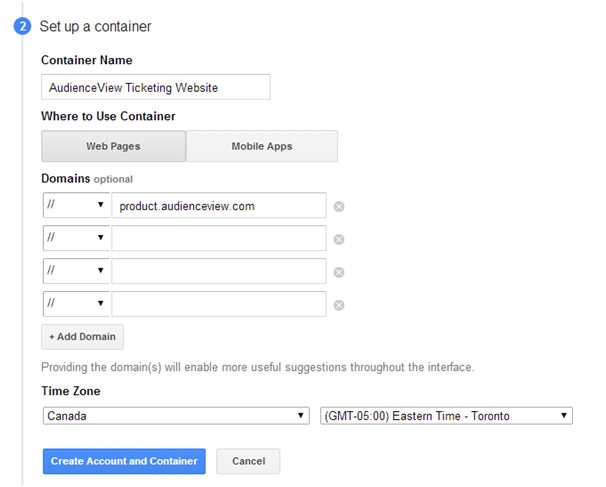
The container ID is highlighted in red below:
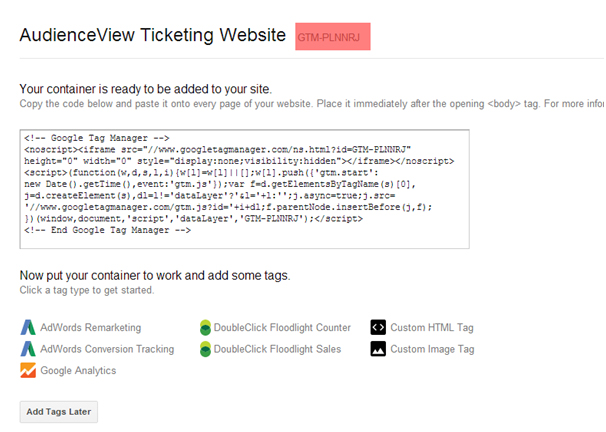
We have only a few more steps to complete:
•Turn on Google Tag Manager in Application Security.
•Turn on Google Tag Manager on your site.
•Test that Google Tag Manager is installed.