The viewOrder.asp page displays a summary of the customer's order.
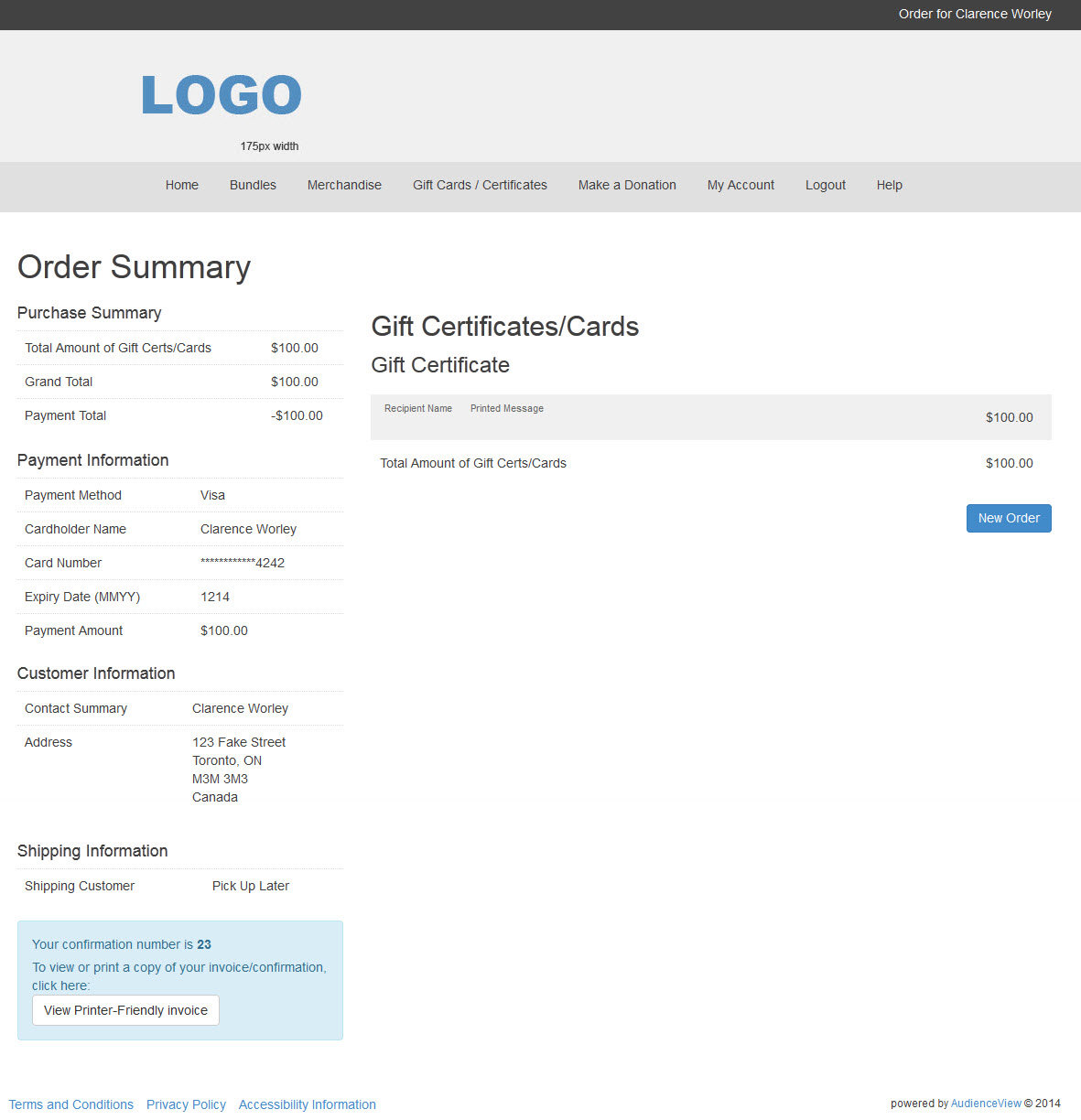
Customers will be prevented from downloading tickets multiple times. The error message displayed to customers is defined in the Registry - Registry::EN::Application::Online::Orders node 'Downloaded' field.
You can customize the field labels and buttons within the viewOrder.asp page using the following Registry - Registry::EN nodes and keys:
Node |
Key |
Default Label |
Application::Online::Messages |
Invalid View Order Access |
You have been automatically redirected because you have attempted to access a page that requires you to be logged in or have a valid order ID. |
Application::Online::Navigation |
End Session |
End My Session |
Application::Online::Navigation |
New Order |
New Order |
Application::Online::Navigation |
View Tickets |
View Tickets |
Application::Online::Orders |
Confirmation Message |
Your confirmation number is |
Application::Online::Orders |
Download Tickets |
Download Your Tickets |
Application::Online::Orders |
Download Tickets Button |
Download Tickets |
Application::Online::Orders |
Download Tickets Fll Reprint |
All of the tickets on this order have already been downloaded. |
Application::Online::Orders |
Download Tickets Label |
Haven't downloaded your tickets? Save or print them as soon as you do. |
Application::Online::Orders |
Order Created |
Order Created |
Application::Online::Orders |
Order Summary |
Order Summary |
Application::Online::Orders |
Print Page |
To view or print a copy of your invoice/confirmation, click here: |
Application::Online::Orders |
Printer Friendly |
View Printer-Friendly invoice |
Application::Online::Orders |
Statement Title |
Your Order Statement |
Application::Online::Orders |
Manage Your Tickets |
Manage Your Tickets |
Application::Online::Orders |
Manage Your Tickets Text |
Default: You might be able to resell your tickets or add them to your Apple Wallet. Check the %N page to see. If your organization is not using Apple Wallet, be sure to update this text. |
Application::Online::Orders |
Download Tickets Label Apple Wallet |
Default: Once you've downloaded them, the Add to Apple Wallet link will appear. If your organization is not using Apple Wallet, be sure to remove this text. |
The section at the bottom of the viewOrder.asp will vary depending on what the customer has purchased on the order.
Payments and refunds appear as:
•When a payment is refunded or partial refunded, the negative value of the refund appears with the word Refund next to it.
•When a payment is cancelled, the positive value of the cancellation appears with the text Chargeback next to it.
•When a payment is voided, the positive value of the void appears with the text Sale Voided next to it.
•When a refund is voided, a 0 appears as the value with the text Refund Voided next to it.
•
Tickets
If customers have purchased admission tickets, the Tickets section displays using the viewOrder_admissions.inc file.
You can customize the field labels and buttons using the following Registry - Registry::EN nodes and keys:
Node |
Key |
Default Label |
Application::Online::Navigation |
Admissions |
Tickets |
Application::Online::Seats |
More Information |
More Information |
Application::Online |
URL Popup Title |
More Information |
For information on when the 'Send to My Calendar' button appears, and how to remove it, refer to Using the Send to My Calendar Button.
Billing
Customers billing information is displayed using the viewOrder_billing.inc file.
You can customize the field labels and buttons using the following Registry - Registry::EN nodes and keys:
Node |
Key |
Default Label |
Application::Customer::Order |
SchedulePayments |
Scheduled Payments |
Application::Online::Orders |
Address |
Address |
Application::Online::Orders |
Bill To |
Payment Information |
Application::Online::Orders |
Contact Summary |
Contact Summary |
Application::Online::Orders |
Purchase Summary |
Purchase Summary |
Application::Online::Orders |
Reservation Summary |
Reservation Summary |
Application::Online::Orders |
Ship To |
Customer Information |
Application::Online::Orders |
Ship via |
Shipping Customer |
Application::Online::Orders |
Shipping Information |
Shipping Information |
Application::Online::Orders |
Terms And Conditions |
Payment Method Terms and Conditions |
Application::Online::Payment Plans |
Outstanding Amount |
Outstanding Amount |
Bundles
If customers have purchased bundles tickets, the Bundles section displays using the viewOrder_bundles.inc file.
You can customize the field labels and buttons using the following Registry - Registry::EN nodes and keys:
Node |
Key |
Default Label |
Application::Online::Bundles |
Bundle Requests |
Bundle Results |
Application::Online::Bundles |
Event |
Event |
Application::Online::Items |
Uncategorized Items |
Additional Items |
Application::Online::Navigation |
Admissions |
Tickets |
Application::Online::Navigation |
each |
each |
Application::Online::Navigation |
Gift |
Gifts |
Application::Online::Seats |
More Information |
More Information |
Application::Online::Shopping Cart |
Bundles |
Bundles |
Application::Online |
URL Popup Title |
More Information |
Donations
If customers have made a donation, the Donations section displays using the viewOrder_donations.inc file.
You can customize the field labels and buttons using the following Registry - Registry::EN nodes and keys:
Node |
Key |
Default Label |
Application::Online::Navigation |
Gift |
Gifts |
Application::Online::Seats |
More Information |
More Information |
Gift Certificates
If customers have purchased gift certificates, the Gift Certificates/Cards section displays using the viewOrder_giftCerts.inc file.
You can customize the field labels and buttons using the following Registry - Registry::EN nodes and keys:
Node |
Key |
Default Label |
Application::Online::Navigation |
Gift Certificates |
Gift Certificates/Cards |
Application::Online::Seats |
More Information |
More Information |
Miscellaneous Items
If customers have purchased miscellaneous items, the Miscellaneous Items section displays using the viewOrder_misc.inc file.
You can customize the field labels and buttons using the following Registry - Registry::EN nodes and keys:
Node |
Key |
Default Label |
Application::Online::Items |
Uncategorized Items |
Additional Items |
Application::Online::Seats |
More Information |
More Information |
Order Options
If optional charges have been accepted, the Order Options section displays on the viewOrder.asp page using the viewOrder_optionalCharge.inc file
You can customize the field labels and buttons using the following Registry - Registry::EN nodes and keys:
Node |
Key |
Default Label |
Application::Online::Optional Charges |
Optional Charge |
Order Options |
Application::Online::Optional Charges |
Optional Charge Terms and Conditions |
Terms of Service |
Application::Online::Optional Charges |
Optional Charge More Info |
More Info |
Requests
If a request has been created for a customer, the Requests section displays using the viewOrder_requests.inc file. If the request is filled, the tickets will display under the Tickets section.
You can customize the field labels and buttons using the following Registry - Registry::EN nodes and keys:
Node |
Key |
Default Label |
Application::Online::Seats |
Requests |
Seat Results |
Other .INC File Labels
The following .INC file labels also appear on this page: