 |
Business Intelligence and Reports is used to run, customize, schedule and save reports, to create, run and save Business Intelligence queries; and to create extracts. |
|---|---|
Tab |
Description |
 |
The Generated Reports tab enables you to run pre-configured reports. The tab contains two pages: •Reports: Displays the available pre-configured reports that you can run. •Parameters: Once you select a report, this page displays the report’s parameters. The parameters enable you to filter your report based on the criteria you specify. |
 |
The Saved Reports tab enables you to run a report using criteria previously saved by you or another user. For example, at the end of the day you may want to run a report to view your sales. Saving the report enables you to run this daily without having to re-specify the report’s criteria. The Saved Reports tab contains two pages: •Reports: Displays a list of saved reports to which you have access. •Parameters: Displays the parameters for the saved report. Some or all of these parameters may already contain criteria saved with the report. Depending on who saved the report and how it was saved, you may or may not be able to edit the criteria. |
 |
The Business Intelligence tab enables you to extract data specific to customers, orders, admissions, or notes by creating queries specific to your needs. Business Intelligence (BI) extracts can be presented in various ways such as PDF, HTML and CSV/Excel and can be downloaded, saved and/or printed. |
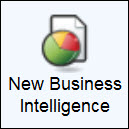 |
In the continuing effort to improve Business Intelligence and eliminate the existence of COs, the New Business Intelligence section has been added to Business Intelligence and Reports.
Similarly to the existing Business Intelligence tab, the New Business Intelligence tab enables you to extract data specific to customers, orders, admissions, or notes by creating queries specific to your needs.
Business Intelligence (BI) extracts can be presented in various ways such as PDF, HTML and CSV/Excel and can be downloaded, saved and/or printed. While the functionality appears identically, the backend has been improved to utilize the newly introduced TSsearchBO, allowing for the execution of searches and data extraction in a more generalized and configurable way. Currently, only the Customer, Order, Order Gift, Script Jobs, User and Schedule objects can be executed through New Business Intelligence. The remaining objects will be moved in upcoming releases. The User and Schedule objects can no longer be executed from the existing Business Intelligence.
One difference is that instead of selecting an item from the 'Object List' on the Business Intelligence|Search page before clicking 'Create New', users now select the object from the 'Search Entity' dropdown on the New Business Intelligence|Results page. For more information, refer to Business Intelligence and Reports - Business Intelligence. |
 |
The Saved Business Intelligence tab enables you to access saved Business Intelligence (BI) extracts created for your organization. You can access all extracts created by you, as well as those public extracts created by other users. |
Notes on Credit and Debit Card Account Numbers
Reports do not display credit and debit card account numbers. Instead, the sequence number and reference number from the payment gateway are used.
Within Business Intelligence, if you include account numbers and your database is encrypted, the encrypted information will be displayed. If your database is not encrypted, your system administrator can enable masking within the Registry to hide account numbers. For more information, refer to Masking Fields.
Notes on Date Formats
Once you run a report, the report header displays the date and time the report was generated, the version information for the report, and in some reports, the date criteria used to run the report. These date and time formats are fixed and may not necessarily be the same as the format used elsewhere. The date and time formats used in the report header are YYYY-MM-DD HH:MM:SS, YYYY/MM/DD HH:MM:SS and YYYY-MM-DD.