The following image illustrates the Content Management - Sites|Basic page:
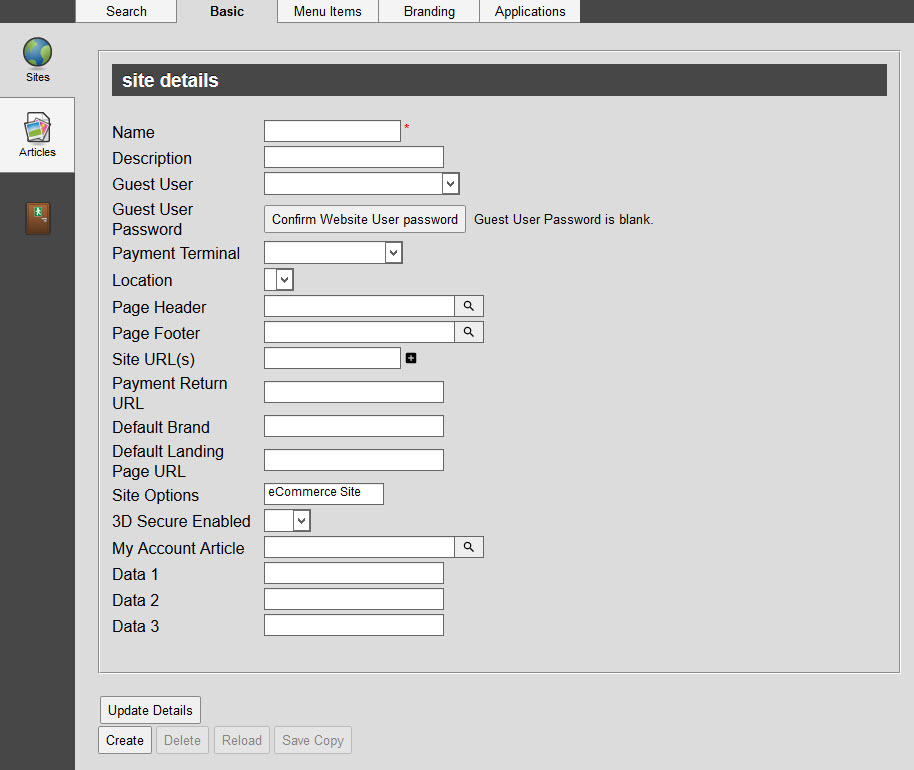
The information stored in the site details section defines the user roles that will be assumed upon visiting the site and defines page header, footer and default articles that are used. Also, you can define features that format the page layout.
The Content Management - Sites|Basic page contains the following properties:
Field |
Description |
||
Name |
The name of the site. |
||
Description |
A description of the site. |
||
Guest User |
The default user that the user will assume when accessing the site as an anonymous user. |
||
Guest User Password |
The password associated to the anonymous user login, if configured. •When a 'Guest User Password' has not been set on the site, Guest User Password is blank appears next to the 'Confirm Website User Password' button. •When a 'Guest User Password' has been set on the site, Guest User Password has a value appears next to the 'Confirm Website User Password' button. |
||
Payment Terminal |
The default payment terminal the user will assume once they access the site. The address entered into this field must be a complete URL, including https://. |
||
Location |
The default location the user will assume once they access the site. |
||
Page Header |
The global header for the site that defines the containers for the HTML that will be used to display the header information. This HTML code is stored directly in the database These are Banner as defined on the Articles|Basic page 'Article Type' dropdown. Typically this includes your organization's logo, order information and the shopping cart. Click |
||
Page Footer |
The global footer for the site that defines the containers for the HTML that will be used to display the footer information. These are Banner as defined on the Articles|Basic page 'Article Type' dropdown. Click |
||
Site URL(s) |
The URL for the site on your organization's server. Click
|
||
Payment Return URL |
Enter the absolute URL of the page (e.g https://tickets.yourdomain.com) that you want to display once the online user’s secure password has been validated and the associated payment is processed. AND/OR Enter the absolute URL of the page that you want to display when a Facebook user clicks on a Like link. AND/OR Enter the base URL of the site. This will be used for absolute URLs created through the RSS Event Feed. |
||
Default Brand |
Enter the name of the default brand that you would like to use. Brands are defined on the Sites|Branding page. |
||
Default Landing Page URL |
Enter the absolute URL of the page (e.g https://brochuresite.yourdomain.com) that you want online customers to return to when they click on one of the following buttons: •'Continue Shopping' on shoppingCart.asp page •'Look for other Events' on mapSelect.asp and seatSelect.asp •'New Order' on viewOrder.asp •'Cancel' on shoppingCart.asp and orderContact.asp •'Start Over' on error.asp and logout.asp •'Back' on error.asp You can also add the case-sensitive returnTo parameter to URLs coming to your online store so that customers are returned to link-specific pages. For more information, refer to Linking Back to a Brochure Site from an Article and Linking Back to a Brochure Site from a Message. If the returnTo parameter is used for a link, the value in this field is ignored. If neither the returnTo parameter nor a 'Default Landing Page URL' are defined, customers are returned to the default.asp page. If neither the returnTo parameter nor a 'Default Landing Page URL' are defined, the 'Start Over' and 'Back' buttons will direct users to the page defined in the Registry - Registry::EN::Application::Online::Links node's 'Start Over URL' is used (default.asp). |
||
Site Options |
Select eCommerce to identify the site as an online/ecommerce site so that transactions can be processed. This is required for the majority sites. |
||
3D Secure Enabled |
Select whether or not the site will use 3D Secure when processing payments: •Yes: The site will use 3D Secure payments. •No: The site will not use 3D Secure payments.
When processing payments, the system will first look at the payment method's '3D Secure Enabled' setting on the General Configuration - Payment Method|Basic page, then the setting of this dropdown and then the payment gateway's setting in the Registry. The first option '3D Secure Enabled' dropdown to have a value (Yes or No) will be used. |
||
My Account Article |
Linkable features that are display on the My Account page. Click |
||
Data [1-3] |
The data fields enable you to add additional information specific to your organization. Any data entered into these fields is searchable through Business Intelligence. |


