|
Navigation: Event Configuration > Event Configuration - Events > Configuring Events Event Filters |
Scroll Previous Top Next More |
Event filters work with the Search Filter widget to allow customers to further refine their search results by selecting a predetermined category.
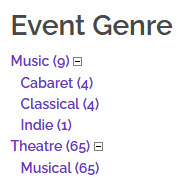
Parent/child filters allow customers to filter their search results on two levels using the Search Filter widget. Parent level filters are broader more general topics like a list of show or film genres (Drama. Comedy, Musical, Family). When customers click on a parent filter, the child level filters appear underneath, allowing customers to filter their choices even further. For example: Drama •Classical •Shakespearean •Modern Comedy •Improv •Stand Up •Variety You assign filters to an event in the categories, keywords, filters section of the Event Configuration – Event|Basics page using the ‘Filter Parent [1-2]’ fields. If parent/child filters have already been set up, the fields would have been renamed. These are the fields that have two dropdowns beside each other. To use parent/child filters: 1.In General Configuration create a list of your parent filters. 2.In the Registry navigate to the Registry::EN::Business Objects::TSperformanceBO::Filters::Parent Filter [1-2] node and attach your list to the ‘List’ field. 3.Update the ‘Label’ to reflect the type of list you attached. 4.In General Configuration create another list of child filters for each of your parent filters. 5.In the Registry navigate to the Registry::EN::Business Objects::TScontentBO::Search Criteria::Parent Filter [1-2] node and update the ‘Label’ to the header text that you want appear online above your filter.
|
The multi-filter fields allow you to add more than one value to an event so if an event fits two categories, it will appear in both. For example, you can create a filter for your target audience. If a show is appropriate for both adults and children, select both and the event will appear if customers select either option.ids filter: The default ‘Category’ field is also a multi-filter field.
|
