You can colour-code legends. For example, by associating a colour with a price zone, ticket sellers can quickly identify price zones on the venue map by the colour.
You can choose a predefined colour or use custom colours.
Seat maps/plans typically have white or grey backgrounds. It is recommended that you pick bright, high contrast colours for your price zones to make seats stand out against the background.
It is also recommended that you use the Material Design Colour Palette as a guide for selecting price zone colours. Consider using a 400 or 500 colour from the list.
To use the colour selection tool:
1.Click ![]() .
.
The Select Colour dialog box appears.

This dialog box provides you with a variety of colours most commonly used.
2.Choose an option:
If you want to |
Then |
select a common colour, |
click the colour. You have completed this procedure. |
clear the colour currently selected, |
click 'No Colour'. You have completed this procedure. |
select a custom colour, |
go to Step 3. |
3.Click 'Advanced >>'.
The advanced selections appear.
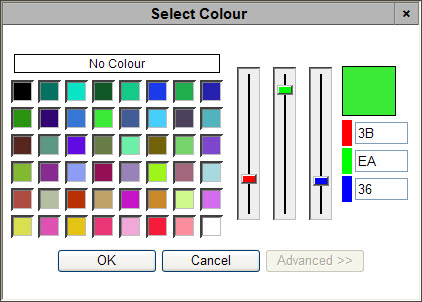
The hexadecimal value of the colour displays on the right side of the window. For example, 000000 is black, FFFFFF is white, and FF0000 is red. Other hexadecimal values are provided in Colour Code Charts.
|
Information Hexadecimal values are not case-sensitive. |
4.If you know the hexadecimal value, enter it into the hexadecimal fields. Otherwise, drag the sliders until you find the colour.
As you drag the sliders, the red, green and blue hexadecimal values change accordingly.
5.Click 'OK' to apply your changes.
Colour Code Charts
The following chart shows you some examples of hexadecimal colour values.
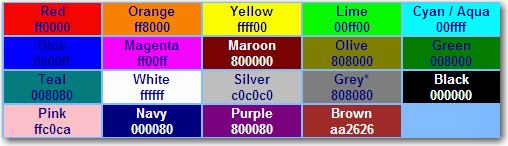
You can search the Internet for hexadecimal colour codes and enter the codes necessary to create the colour you want.
