At the end of the day you may want to run a report with specific criteria to view your sales. Saving the report enables you to run it daily without having to re-specify the report's criteria.
The Business Intelligence and Reports - Saved Reports|Reports page allows you to select a previously saved report.
When a saved report has been selected the Saved Reports|Parameters page appears.
The following image illustrates the Business Intelligence and Reports - Saved Reports|Reports page:
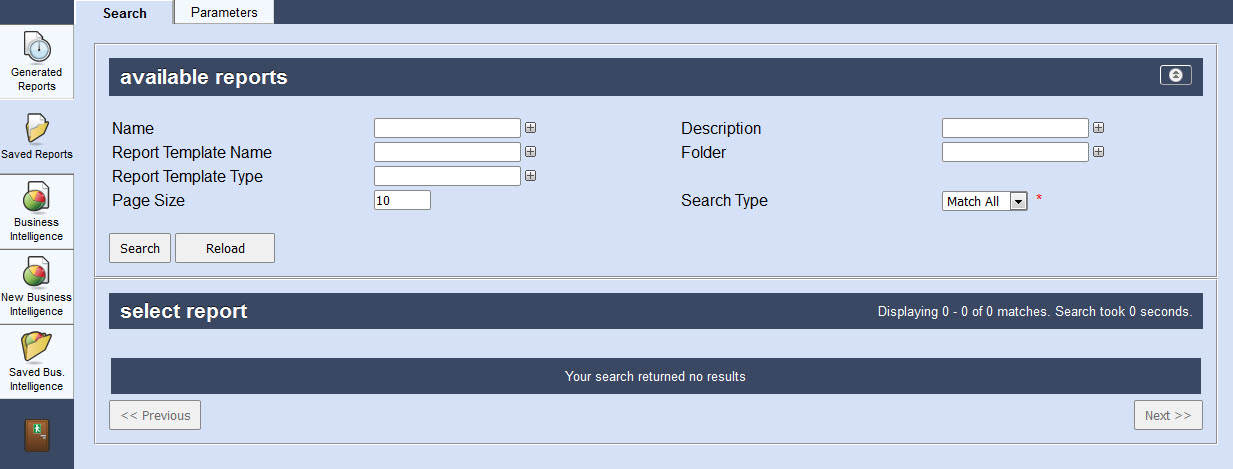
The Business Intelligence and Reports - Saved Reports|Reports page contains the following properties:
Field |
Description |
Name |
Filters the search based on the name of the saved generated report. |
Description |
Filters the search based on the description of the saved generated report. |
Report Template Name |
Filters the search based on the name of the report template. |
Folder |
Filters the search based on the 'Folder' where the report was saved as defined in the Saved Report Configuration section of the Genertated Reports|Parameters page. |
Report Template Type |
Filters the search based on the template type of the report (the header that the generated report appears under) as defined on the Genertated Reports|Reports page. |
Page Size |
Enables you to specify the number of records to display per page returned in the results. |
Search Type |
Choose the appropriate type of matches that you are expecting: •Match Any: When you want to search for records containing one or more of the search terms you selected. •Match All: When you want to search for records that contain all of the search terms you selected. |