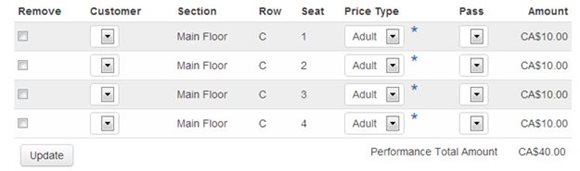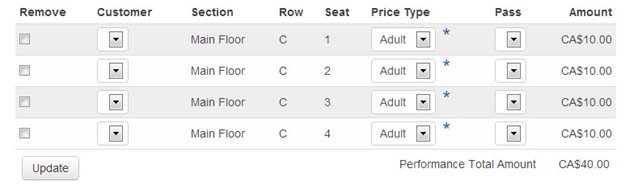|
Navigation: Customer Services > Customer Services - Offers > Using and Managing Offers Managing Offers Online |
Scroll Previous Top Next More |
Select one of the titles below for more information about:
Customers can accept the offers you have created for them online, and then pay for their orders. To accept an offer Online: 1.Navigate to 'My Account' and log in using the appropriate user name and password. The home page appears. 2.Click on the 'My Account' action link. 3.Click You have offer(s) or the Offers tab. 4.Click Add to Order in the row corresponding with the offer that you want accept. 5.If the offer 'Type' was set to Partial, you can remove seats that you do not want to purchase: a.Select the 'Remove' check box next to the seat(s) that you do not want to purchase. b.Click 'Update'. 6.Pay for the order as per a usual online order. 7.When you return to the Offers section within My Account, you can decline the seats that you did not purchase by clicking Decline Remaining. 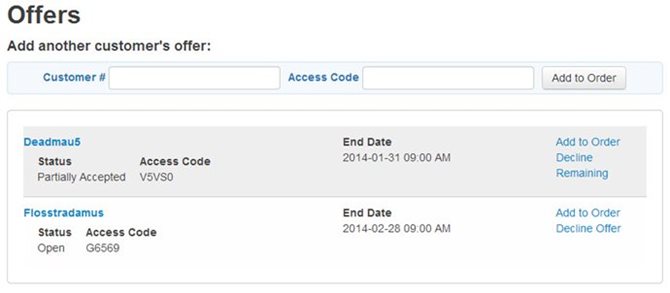 |
When accessing offers online, you can add items on offer that are currently associated to other customers. By submitting the customer number of the customer owning the offer and the access code on the offer, you can access them and add them to an order for payment. To access offers from other customers: 1.Navigate to the online application. 2.Click on the 'My Account' action link to navigate to the My Account page to log into the online application. 3.Log into the application using the appropriate user name and password. 4.Click on the 'My Account' action link. 1.Click You have offer(s) or the Customer Offers and Renewals. 5.Enter the customer number of the customer associated to the offer and the access code in the 'Customer #'* field and the Access Code fields respectively in the Add another customer's offer section. 6.Click 'Add to My Order'. 7.Pay for the order as per a usual online order. |
Customers can decline the offers you have created for them online. To decline an offer Online: 1.Navigate 'My Account' and log in using the appropriate user name and password. 2.The home page appears. 3.Click on the 'My Account' action link. 4.Click 'You have offer(s)' or the Offers tab. 1.Click Decline in the row corresponding with the offer that you want decline. 5.Click 'OK'. 6.If the offer 'Type' was set to Partial, you can remove seats that you do not want to purchase: a.Select the 'Remove' check box next to the seat(s) that you do not want to purchase. b.Click 'Update'. 7.Pay for the order as per a usual online order. When you return to the Offers section within My Account, you can decline the seats that you did not purchase by clicking Decline Remaining. |