•Select Fields to Update Section
The Event Configuration - Events|Batch Update|Basic page allows you to add, remove and update the basic information for any set of events, including events from multiple series and multiple venues.
After you have searched for and selected the check box next to the events that you want to update (these events must appear on the same page of search results), and clicked 'Batch Update' the Events|Batch Update|Basic page appears.
The following image illustrates the Event Configuration - Events|Batch Update|Basic page:
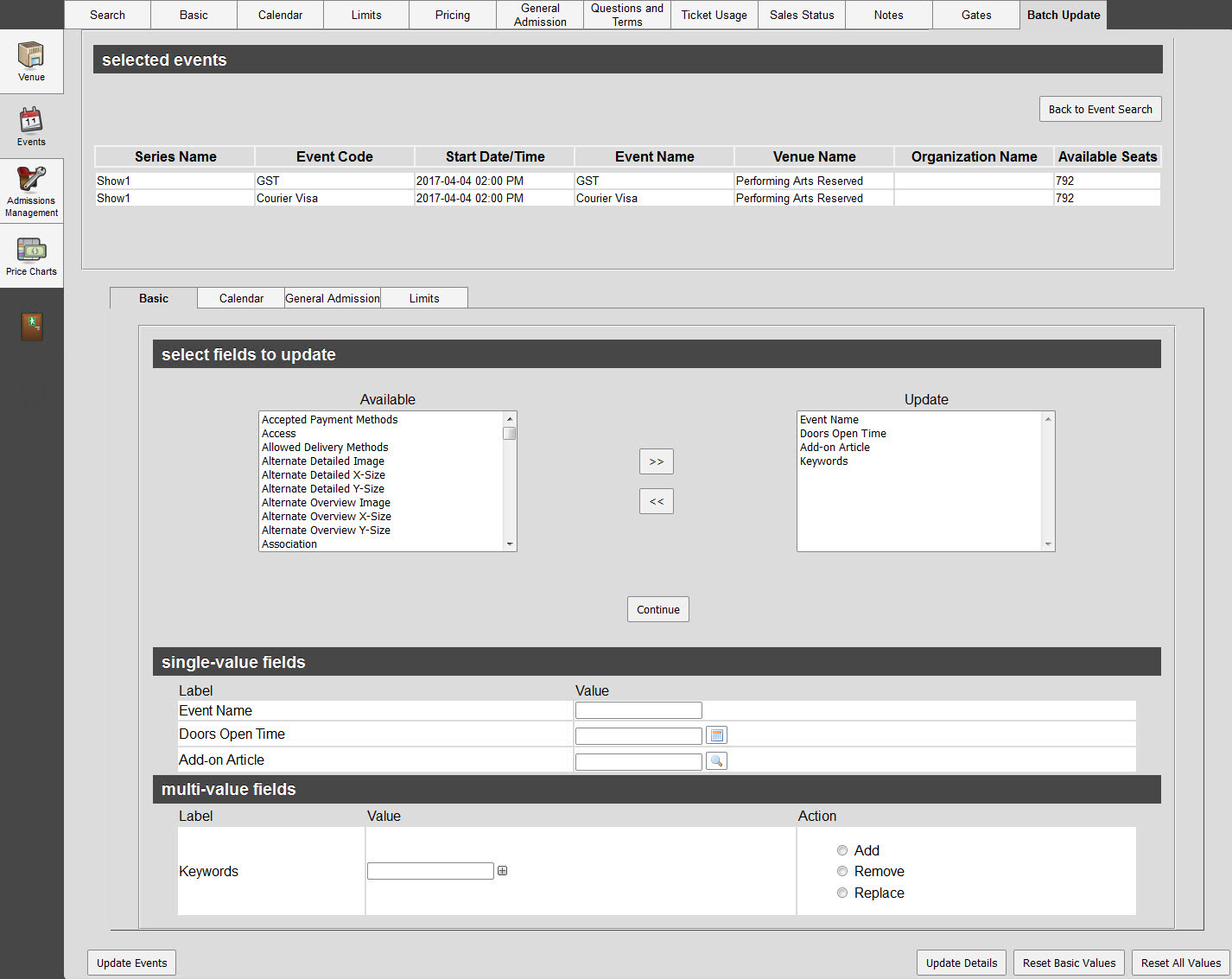
Selected Events Section
The following image illustrates the selected events section of the Event Configuration - Events|Batch Update|Basic page:

Select Fields to Update Section
Select the fields that you want to update from the 'Available' fields list, and click '>>' to move them to the 'Update' list. Once the selection is complete, click the 'Continue' button.
The selected fields are then displayed under single-value fields or multi-value fields sections according to the field type.
The following image illustrates the select fields to update section of the Event Configuration - Events|Batch Update|Basic page:
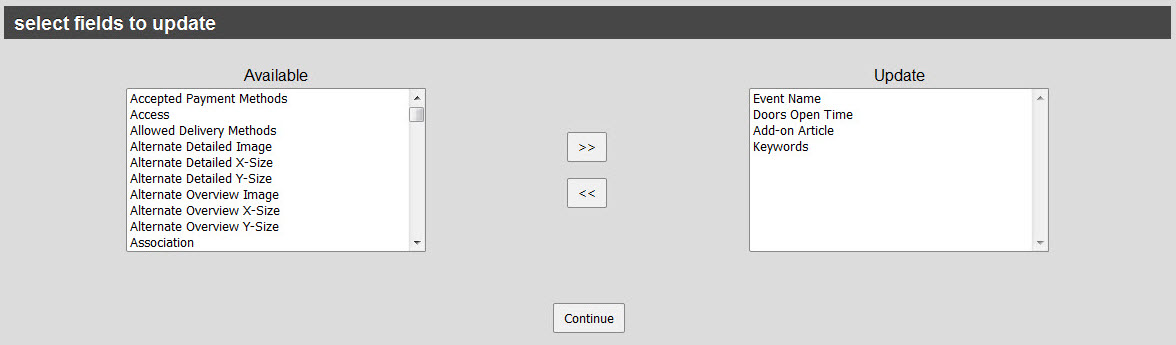
|
Information The field labels on the Event|Batch Update|Basic page are managed independently from the field labels on the main event pages. To keep the labels synchronized, any label changes made for the Event|Basic page in Registry - Registry::EN::Business Objects::TSperformanceBO node should also be made in the Event Basic Primitives list. |
|
Information If one of the fields you are updating is bound to a list that list must be bound to the Update Multiple Events script's corresponding execution field. |
|
Hint If you want to update the 'Filter Parent' and 'Filter Child' setting, run the batch update twice. First updating the parent filter then the child filter. |
Single-Value Fields Section
For single-value fields, users enter the new value for each field. The new value always overwrites existing values. If the new value is left blank, any existing values in that field for the set of events will be removed.
The following image illustrates the single value fields section of the Event Configuration - Events|Batch Update|Basic page:

Multi-Value Fields Section
For multi-value fields, users can choose to either Add, Remove or Replace values:
•Add: The values are added to the values that already exist in the field.
•Remove: The values are removed from the field.
•Replace: The values overwrite all existing values in the field.
The following image illustrates the multi-value fields section of the Event Configuration - Events|Batch Update|Basic page:


