•Add and Update Calendar Rows Section
The Event Configuration - Events|Batch Update|Calendar page allows you to update the calendar information for a group of events.
After you have searched for and selected the check box next to the events that you want to update (these events must appear on the same page of search results), and clicked 'Batch Update' the Events|Batch Update|Calendar page appears.
The following image illustrates the Event Configuration - Events|Batch Update|Calendar page:
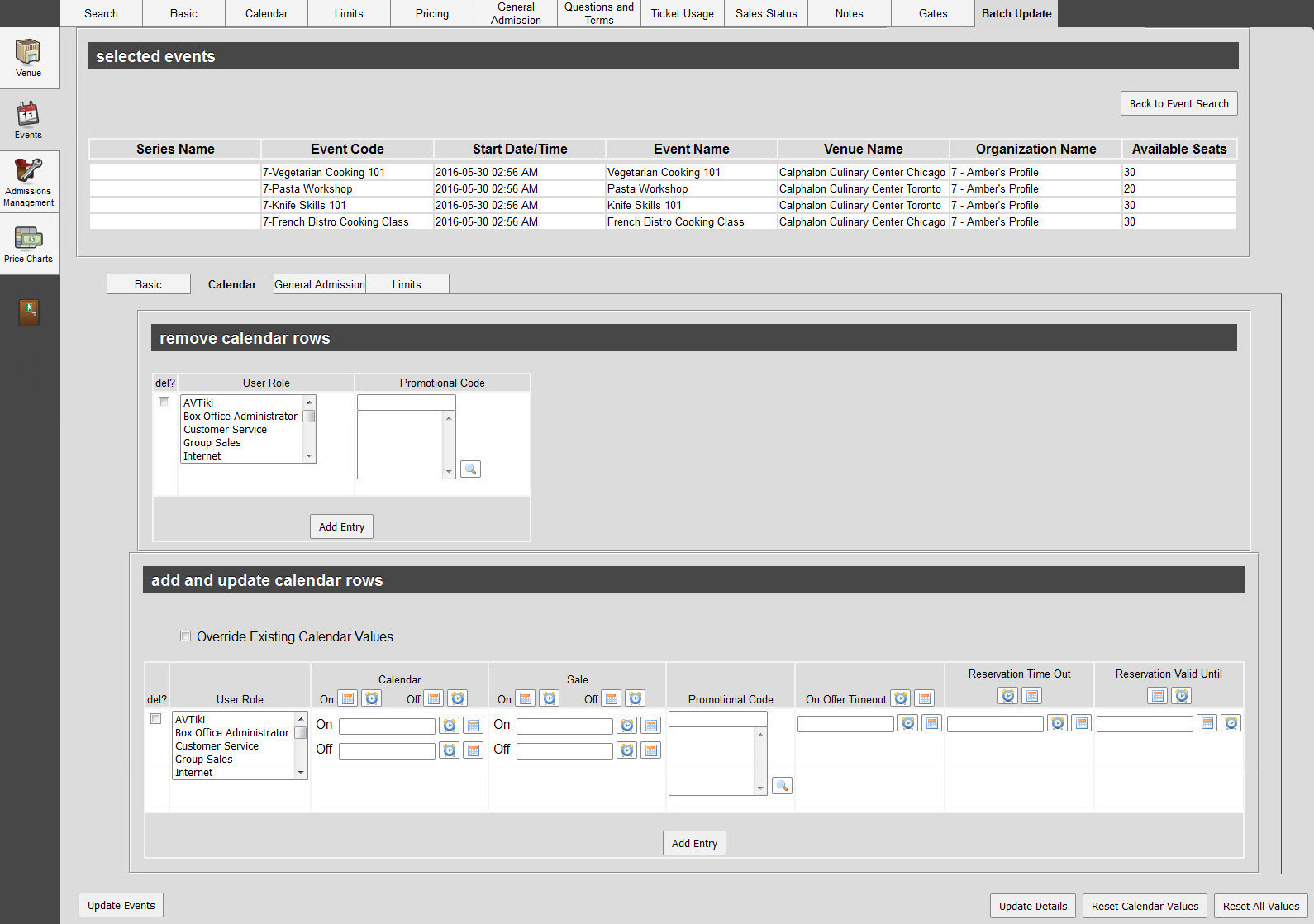
Selected Events Section
The following image illustrates the selected events section of the Event Configuration - Events|Batch Update|Calendar page:

Remove Calendar Rows Section
The following image illustrates the remove calendar rows section of the Event Configuration - Events|Batch Update|Calendar page:
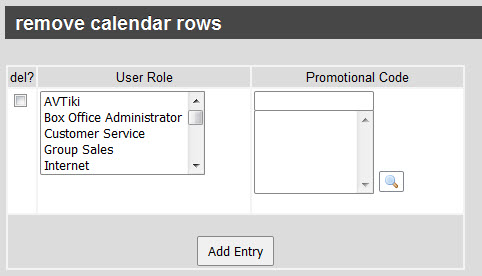
The remove calendar rows section of the Event Configuration - Events|Batch Update|Calendar page contains the following properties:
Field |
Description |
User Role |
Select one or more role(s) from the list that you want to remove from the events. |
Promotion |
Select the promotion, corresponding with the selected 'User Role(s)' that you want to remove from the calendar. |
|
Information When the update is executed, the 'User Role' and 'Promotion' combination(s) are removed from the events. If a 'User Role' is specified, but not a 'Promotion' only calendar entries for that role without a promotion will be removed. For example, if an event has: •Calendar Row One: Box Office role without a promotion. •Calendar Row Two: Box Office role with the Discount promotion. Only Calendar Row One will be removed. |
Add and Update Calendar Rows Section
The following image illustrates the add and update calendar rows section of the Event Configuration - Events|Batch Update|Calendarpage:
The add and update calendar rows section of the Event Configuration - Events|Batch Update page contains the following properties:
Field |
Description |
Override Existing Calendar Values |
Allows you to completely overwrite the calendar entries for the selected event(s). If the 'Override Existing Calendar Values' check box is selected, all of the calendar values for the selected 'User Role'/'Promotion' combination will be updated based on the supplied values. For example, if an event has a calendar row with 'On Calendar' and on 'On Sale' dates configured against the Box Office role, and a new 'On Sale' date is selected but nothing is entered in the 'On Calendar' field, the new 'On Sale' value will be set and the 'On Calendar' field will be made blank. |
User Role |
Select one or more roles from the list that are able to access the event. |
On Calendar |
The date that the event will appear on the calendar, determining when the event appears to users when searching for it. Click If you use a relative date, this date is relative to the event date/time. For example, if the event date/time is December 12, setting the On Calendar date to -4D would put the event on the calendar December 8. |
Off Calendar |
Optionally, enter a date when the event will be removed from the calendar. Click If you use a relative date, this date is relative to the event date/time. For example, if the event date/time is December 12, setting the Off Calendar date to 2D would take the event off the calendar December 14. |
On Sale |
The date that the event goes on-sale to the role, determing when users can start selling the tickets to the event. Click If you use a relative date, this date is relative to the event date/time. For example, if the event date/time is December 12, setting the On Sale date to -4D would put the event on the calendar December 8. |
Off Sale |
Optionally, enter a date when the event goes off-sale to the role. Click If you use a relative date, this date is relative to the event date/time. For example, if the event date/time is December 12, setting the Off Sale date to -1D would take the event off the calendar December 11. |
Promotion |
Grants access to the event using a promotion. Click •If the promotion does not have an access code, only customers with the promotion on a benefit can access the event. •If the promotion has an access code, customers/staff must enter the promo code to access the event. |
On Offer Timeout |
The amount of time that the user role has to complete an order before an offer times out and the seats become available again. This is particularly important online. The defined 'Offer Timeout' values override each other in the following order: 1.The Event Configuration - Events|Calendar page 2.The Application Security - Role|Basic page 3.The Registry - Registry::EN::Session::Offer Timeout node |
Reservation Time Out |
The duration of time that any reservations or offers made on the event will expire for the particular selected roles. For example, entering +1D would hold the offer for one day from the reservation creation date/time. For more information, refer to Making a Reservation. Click |
Reservation Valid Until |
The fixed date that any reservations or offers made on the event will expire for the particular selected roles. For example, entering -1D would release the offer one day before the event's 'Start Date/Time'. This prevents seats from being held 24 hours before to event. For more information, refer to Making a Reservation. Click |
|
Information When the update is executed, the system searches for the specified 'User Role' and 'Promotion' combination(s) If the combination does not exist, a new calendar row will be created using the supplied values. If the combination does exist, and the 'Override Existing Calendar Values' box has not been selected, nothing is updated. If the combination exists, and the 'Override Existing Calendar Values' box has been selected, then the existing row is updated with the supplied values. When an existing calendar row has multiple roles, the system will split the rows when necessary. For example, if an event has a calendar row with the Box Office and Internet roles and a 'On-Sale' of 2024-05-01, and you update the Box Office role go on sale on 2024-04-15, it will result in a new calendar row being created for the Box Office role while the Internet role will remain on the original row. |

