•Creating More Than One Row at a Time
The Event Configuration - Venue|Seats page is used to specify or modify the seats within reserved sections of venues.
|
Information Before you can add seats, you must add screens via the Venue|Screens page. Seats are not required for General Admission venues or sections. |
The following image illustrates the Event Configuration - Venue|Seats page. The content of this page varies based upon your selected view.
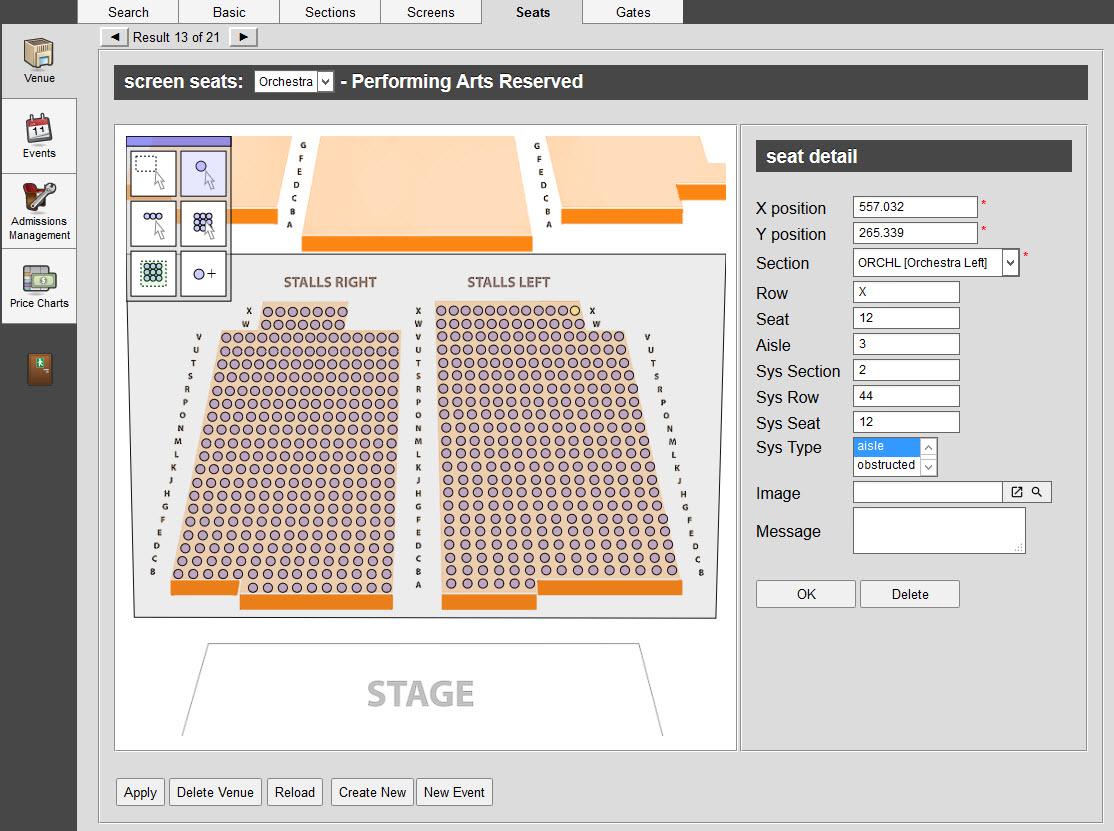
The Event Configuration - Venue|Seats page contains the following properties:
Property |
Description |
screen seats |
Specifies the screen to define seats within. |
Displays the Select Group view. Using this view, you can select and modify a group of existing seats. |
|
Displays the Select Seat view. Using this view, you can select and modify a seat’s properties. |
|
|
Displays the Select Row view. Using this view you can select and modify a row’s properties. |
|
Displays the Select Section view. Using this view you can select and modify a section’s properties. |
|
Displays the Create Block view. Using this view you can add a block of seats to your venue. |
|
Displays the Create Seat view. Using this view you can add single seats to your venue. |
Select Group View
You can use the Select Block view within the Event Configuration - Venue|Seats page, to select or modify a group of existing seats:
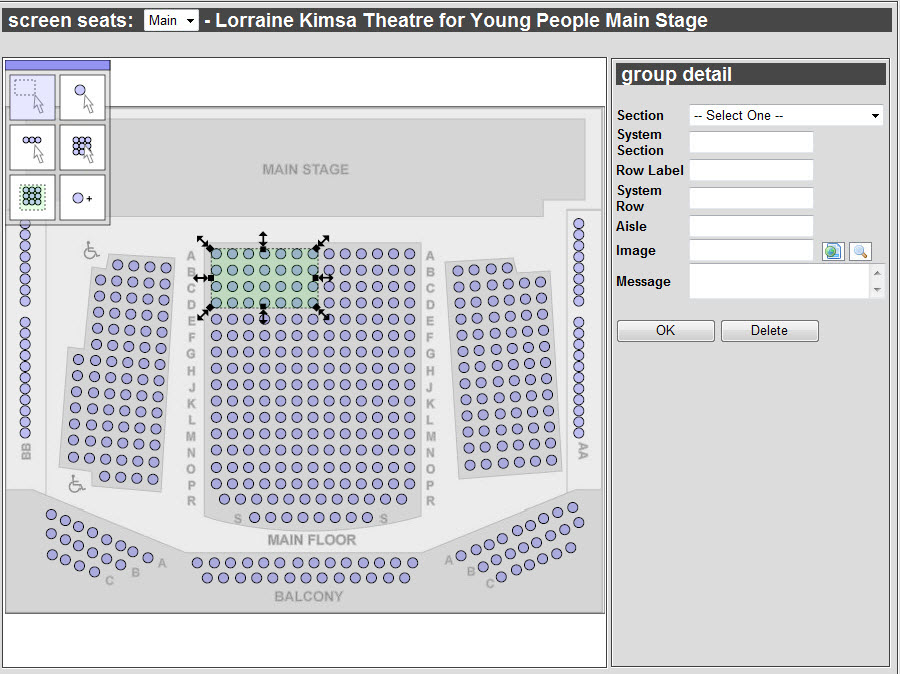
This view contains the following properties:
Property |
Description |
Section |
Section which the selected seats are a member of. Only Reserved sections appear in this list. |
System Section |
This section is filled when using best available seat selection. Sections are filled in ascending order (that is section one is filled first, section two is filled second and section three is filled third). Different sections should have unique numbers, regardless of what screens the seats are included within. If you put seats with the same section number on two different screens, they are considered part of the same system section. |
Row Label |
Name of the selected rows. Row labels identify the seat on a ticket, along with Section and Seat. Each row within a group contains the same number of seats, determined by the Seat Start, Seat End, and Seat Increment values. If some of the rows differ by a few seats, you can add, delete, or rename seats. For information on how to create more than one row at once, refer to Creating More Than One Row at a Time. |
System Row |
Order the selected rows are filled when using best available seat selection. Within a single fill zone, the row with the lowest number is filled first, with the next filled rows increasing in number. Must be a number. |
Aisle |
Identifies the nearest aisles to the selected block of seats. This does not identify a seat as an aisle seat. Aisles are defined by the Seat Start and Seat End fields. |
OK |
Applies the changes made to the selected seats. |
Delete |
Removes the selected seats from the venue. |
Select Seat View
You can use the Select Seat view within the Event Configuration - Venue|Seats page, to select or modify a seat:
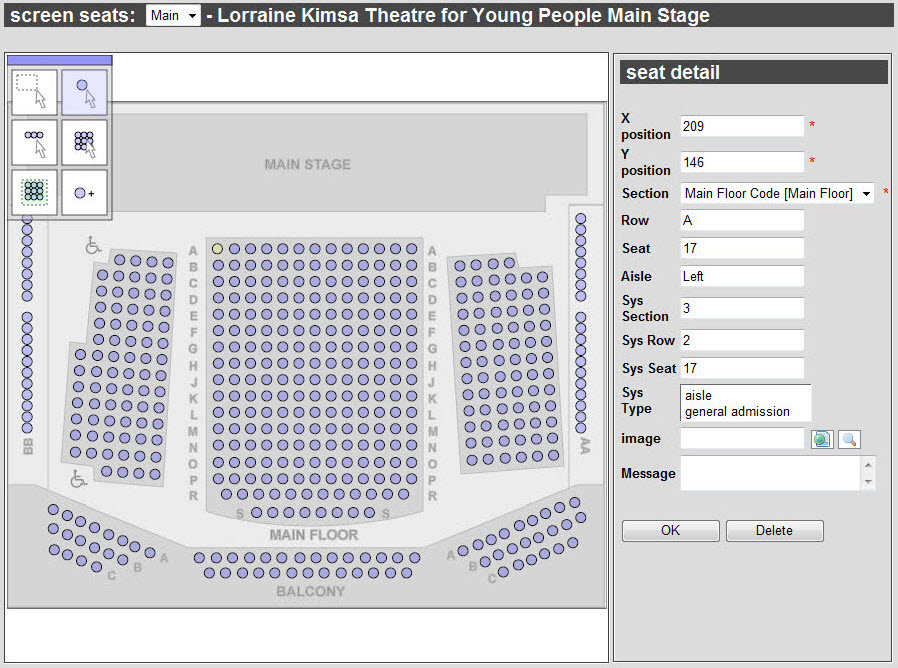
This view contains the following properties:
Field |
Description |
X position |
Horizontal position of the seat. This field is filled in automatically once you place the seat and the value will change if you move the seat with your mouse. If you know the exact position where you want the seat to be positioned, enter the value. |
Y position |
Vertical position of the seat. This field is filled in automatically once you place the seat and the value will change if you move the seat with your mouse. If you know the exact position where you want the seat to be positioned, enter the value. |
Section |
Section to which this seats belongs. Only Reserved sections appear in this list. |
Row |
Name of the row to which this seat belongs. |
Seat |
The number of the seat. You can use this value identify the seat number on a ticket, along with the Section and Row. |
Aisle |
Identifies the nearest aisles to the corresponding seat. You can print this information on tickets. This does not identify a seat as an aisle seat. Aisles are defined by the Sys Type. |
Sys Section |
Specifies the order this section is filled, when selecting seats using best available. The section is filled in ascending order (that is section one is filled first, section two is filled second and section three is filled third). Different sections should have unique numbers, regardless of which screens the seats are. If you put seats with the same section number on two different screens, AudienceView considers them as members of the same section. When best available searches are performed, criteria is considered in the following order: •Fill zone weighting specified with the configuration of the fill zones. •Users search criteria (section and aisle seat). •System seating information.
Consider the following example:
 The following system information was specified: System Section: 3, System Row: 1, System Seat: 1 System Horizontal Direction: Right to Left, System Vertical Direction: Top to Bottom When filling this venue, System Sections 1 and 2 would be filled first. When filling this section (System Section 3), seat A1 would be filled first and seat B13 would be filled last. |
Sys Row |
Specifies the order the seat’s corresponding row is filled, when selecting seats using best available. Within a single fill zone, the row with the lowest number is filled first, with the next filled rows increasing in number. |
Sys Seat |
Specifies the order this seat is filled, when selecting seats using best available. Within a row that is being filled, the seat with the lowest number is filled first, with the next filled seats increasing in number. |
Sys Type |
If appropriate, specifies whether the seat is a(n) •Aisle seat •Obstructed seat When performing a best available search via the Desktop or Online, users can choose to omit obstructed seats from their searches. |
Image |
Click Acceptable image types include .JPG, .GIF and .PNG. For more information, refer to Event Image Guidelines Once you enter the URL, click |
Message |
Enter a message that will be displayed when the seat is selected (obstructed view or accessibility seating messages). |
|
Caution The Sys Type of 'Aisle' does not segment a row such that seats with this particular Sys Type are considered to be at the end of a row. This Sys Type affects the best available searches only when the 'Aisle Seat' check box is selected. |
Select Row View
You can use the Select Row view within the Event Configuration - Venue|Seats page, to select or modify a row of seats:
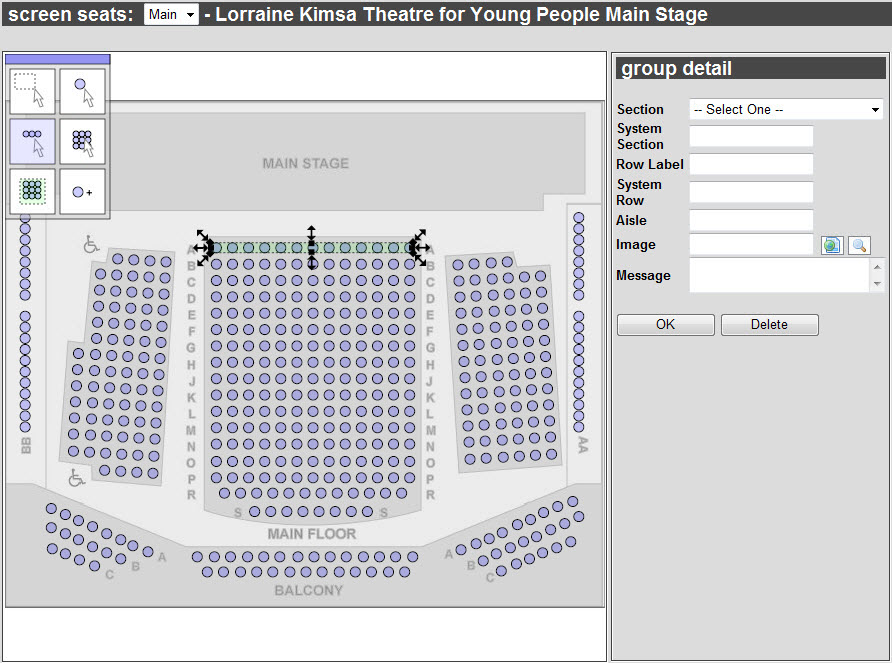
This view contains the following properties:
Property |
Description |
Section |
Section which the selected seats are a member of. Only Reserved sections appear in this list. |
System Section |
Order this section is filled when using best available seat selection. Sections are filled in ascending order (that is section one is filled first, section two is filled second and section three is filled third). Different sections should have unique numbers, regardless of what screens the seats are included within. If you put seats with the same section number on two different screens, they will be considered part of the same system section. |
Row Label |
Name of the selected row. Row labels identify the seat on a ticket, along with Section and Seat. |
System Row |
Order the selected row is filled when using best available seat selection. Within a single fill zone, the row with the lowest number is filled first, with the next filled rows increasing in number. Must be a number. |
Aisle |
Identifies the nearest aisles to the selected row of seats. This does not identify a seat as an aisle seat. Aisles are defined by the 'Seat Start' and 'Seat End' fields. |
Image |
Click Acceptable image types include .JPG, .GIF and .PNG. For more information, refer to Event Image Guidelines Once you enter the URL, click |
Message |
Enter a message that will be displayed when a seat within the row is selected (obstructed view or accessibility seating messages). |
OK |
Applies the changes made to the selected row of seats. |
Delete |
Removes the selected row of seats from the venue. |
Creating More Than One Row at a Time
You are able to create multiple rows at once using commas in the 'Row Label' field. To create multiple rows, enter one label for each row, separated by commas.
|
Information For example, entering: "1,2,3" would create three rows labelled "1", "2" and "3". If you entered "AA,BB" you would create two rows labelled "AA" and "BB". Each row within a group contains the same number of seats, determined by the Seat Start, Seat End, and Seat Increment values. If some of the rows differ by a few seats, you can add, delete, or rename seats. |
Select Section View
You can use the Select Section view within the Event Configuration - Venue|Seats page, to select or modify a section:
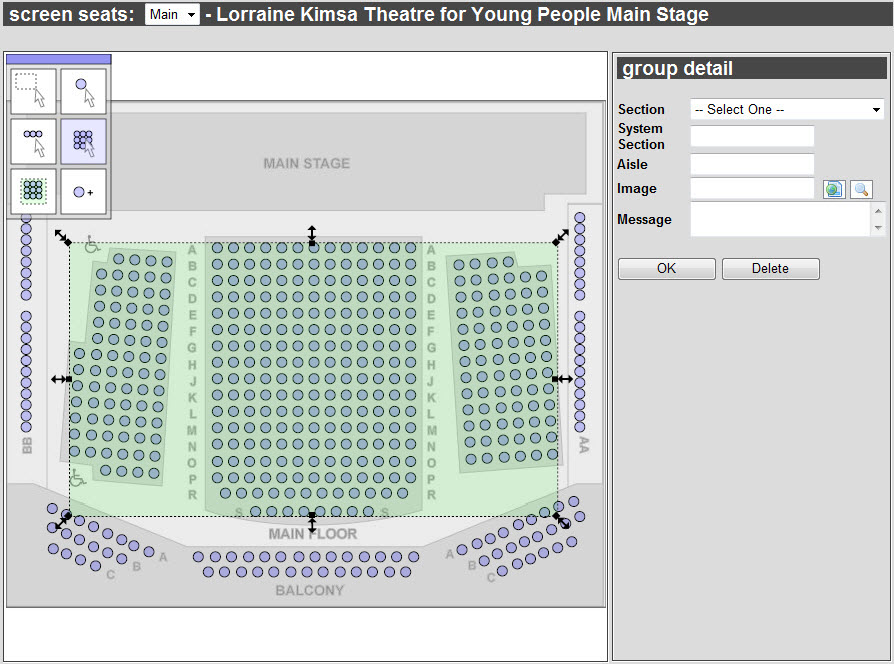
This view contains the following properties:
Property |
Description |
Section |
Name of the selected section. Only Reserved sections appear in this list. |
System Section |
Order this section is filled when using best available seat selection. Sections are filled in ascending order (that is section one is filled first, section two is filled second and section three is filled third). Different sections should have unique numbers, regardless of what screens the seats are included within. If you put seats with the same section number on two different screens, they will be considered part of the same system section. |
Aisle |
Identifies the nearest aisles to the selected section. This does not identify a seat as an aisle seat. Aisles are defined by the 'Seat Start' and 'Seat End' fields. |
Image |
Click Acceptable image types include .JPG, .GIF and .PNG. For more information, refer to Event Image Guidelines Once you enter the URL, click |
Message |
Enter a message that will be displayed when a seat within the section is selected (obstructed view or accessibility seating messages). |
OK |
Applies the changes made to the selected section. |
Delete |
Removes the selected section from the venue. |
Create Block View
You can use the Create Block view within the Event Configuration - Venue|Seats page, to add a block of seat’s to your venue:
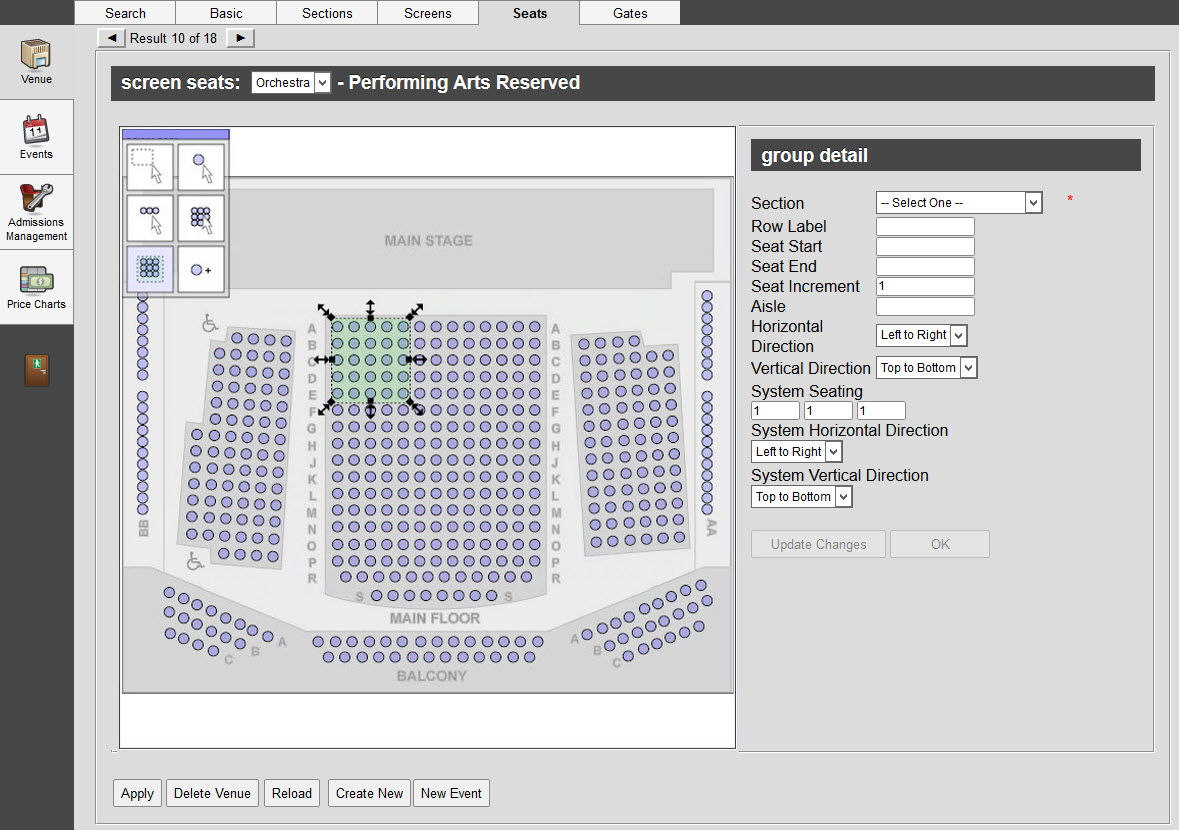
This view contains the following properties:
Property |
Description |
Section |
The section to which these seats belong. Only Reserved sections appear in this list. |
Row Label |
Name of the rows you are adding. Row labels identify the seat on a ticket, along with Section and Seat. For information on how to create more than one row at once, refer to Creating More Than One Row at a Time. |
Seat Start |
Number assigned to the first seat within every row. By default, first seat within every row is an aisle seat. You can modify this, after creating a block of seats, by selecting the seat and changing this information. You can use Aisle seats as part of your best available search criteria. This value identifies the seat number on a ticket, along with Section and Row. This value should be less than the Seat End value. The Horizontal Direction field specifies the side of the block the seat numbering beings. For example, if you specify the values Start=1, End=5, Increment=1, the seats are labelled as 1, 2, 3, 4, and 5. Seats 1 and 5 are categorized seats as aisle seats. To add a single seat to every row, enter the same number in the Seat Start and Seat End fields. |
Seat End |
The number of the last seat within every row. By default, the last seat within every row is an aisle seat. You can modify this, after creating a block of seats, by selecting the seat and changing this information. You can use Aisle seats as part of your best available search criteria. This value should be greater than or equal to the Seat Start value. |
Seat Increment |
Number by which each subsequent seat numbers increase. For example, if you specify the values Start=1, End=7, Increment=2, four seats numbered 1, 3, 5 and 7 are created. To calculate the number of seats in the row, you can use the following formula: of seats in a row = [(Seat End) - (Seat Start)] / (Seat Increment) |
Aisle |
Identifies the nearest aisle to the selected block of seats. This does not identify a seat as an aisle seat. Aisles are defined by the Seat Start and Seat End fields. |
Horizontal Direction |
Direction in which seats are numbered as either of the following: •Left to right: Indicates seat numbers increase from left to right. •Right to left: Indicates seat numbers decrease from left to right. |
Vertical Direction |
Direction in which rows are labelled as either of the following: •Top to bottom: First row is placed at the top of the group. •Bottom to top: First row is placed at the bottom of the group. |
System Seating |
These fields are used during best available seat searches to determine the order in which the seats are filled within a single fill zone where the section with a value closest to one is filled first. •System Section: Specifies the order in which a section is filled. The section is filled in ascending order (that is section one is filled first, section two is filled second and section three is filled third). Different sections should have unique numbers, regardless of what screens the seats are included within. If you put seats with the same section number on two different screens, they will be considered part of the same system section. •System Row: Within a single fill zone, the row with the lowest number is filled first, with the next filled rows increasing in number. Must be a number •System Seat: Within a row that is being filled, the seat with the lowest number is filled first, with the next filled seats increasing in number. Must be a number. When best available searches are performed, criteria is considered in the following order: oFill zone weighting specified with the configuration of the fill zones. oUsers search criteria (section and aisle seat). oSystem seating information.
Consider the following example:

The following system information was specified: System Section: 3, System Row: 1, System Seat: 1 System Horizontal Direction: Right to Left, System Vertical Direction: Top to Bottom. When filling this venue, System Sections one and two would be filled first. When filling this section (System Section 3), seat A1 would be filled first (top to bottom, right to left) and seat B13 would be filled last. |
System Horizontal Direction |
Direction in which best available seats are filled as either of the following: •Left to right: Increases system seat values from left to right. •Right to left: Increases system seat values from right to left. For example, if you have 14 seats and set the System Seat to 1: •If you select Left to right, the seat furthest to the left will be given the value 1, while the seat closest to the right will be given the value 14. Seat 1 would be filled first while seat 14 would be filled last. •If you select Right to left, the seat furthest to the right will be given the value 1, while the seat closest to the left will be given the value 14. Seat 1 would be filled first while seat 14 would be filled last. |
System Vertical Direction |
Direction in which best available rows are filled as either of the following: •Top to Bottom: Increases the system row values from top to bottom. •Bottom to Top: Increases the system row values bottom to top. For example, if you have two rows and set the System Row to 1: •If you select Top to bottom, the row closest to the top of the screen will be given the value 1, while the row closest to the bottom will be given the value 2. Row 1 would be filled first while row 2 would be filled last. •If you select Bottom to top, the row closest to the bottom of the screen will be given the value 1, while the row closest to the top will be given the value 2. Row 1 would be filled first while row 2 would be filled last. |
Update Changes |
Updates the view. |
OK |
Adds the seats to the view. |
Create Seat View
You can use Create Seat view within the Event Configuration - Venue|Seats page, to add single seats to your venue:
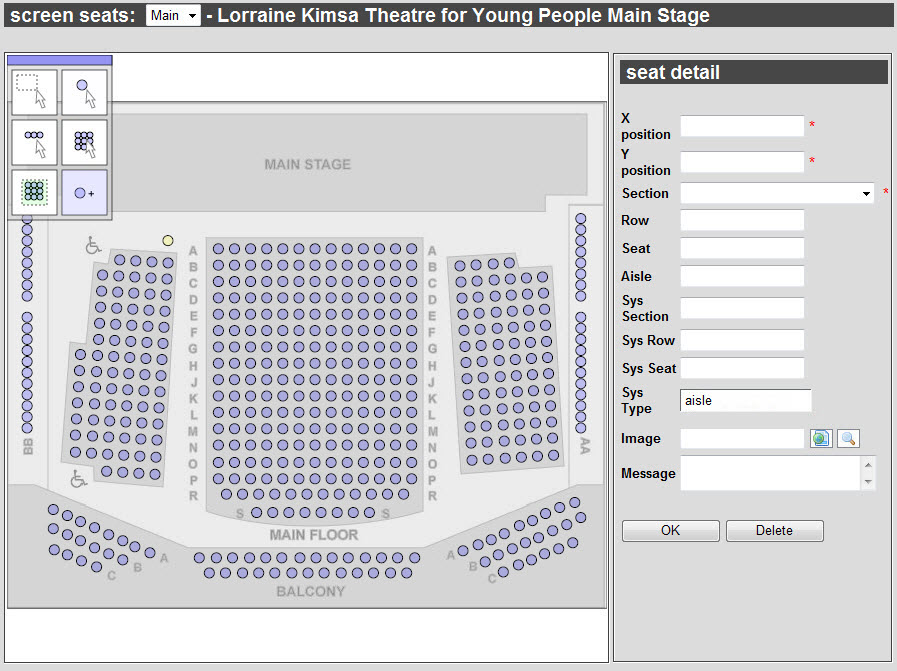
This view contains the following properties:
Field |
Description |
X position |
Horizontal position of the seat. This field is filled in automatically once you place the seat and the value will change as you move the seat with your mouse. If you know the exact position where you want the seat to be positioned, enter the value. |
Y position |
Vertical position of the seat. This field is filled in automatically once you place the seat and the value will change as you move the seat with your mouse. If you know the exact position where you want the seat to be positioned, enter the value. |
Section |
Section to which this seats belongs to. Only Reserved sections appear in this list. |
Row |
Name of the row to which this seat belongs. |
Seat |
The number of the seat. You can use this value identify the seat number on a ticket, along with the Section and Row. |
Aisle |
Identifies the nearest aisle to the corresponding seat. You can print this information on tickets. This does not identify a seat as an aisle seat. Aisles are defined by the Sys Type. |
Sys Section |
Specifies the order this section is filled, when selecting seats using best available. The section is filled in ascending order (that is section one is filled first, section two is filled second and section three is filled third). Different sections should have unique numbers, regardless of which screens the seats are. If you put seats with the same section number on two different screens, they will be considered part of the same system section. When best available searches are performed, criteria is considered in the following order: •Fill zone weighting specified with the configuration of the fill zones. •Users search criteria (section and aisle seat) •System seating information
Consider the following example:

The following system information was specified: System Section: 3, System Row: 1, System Seat: 1 System Horizontal Direction: Right to Left, System Vertical Direction: Top to Bottom When filling this venue, System Sections 1 and 2 would be filled first. When filling this section (System Section 3), seat A1 would be filled first and seat B13 would be filled last. |
Sys Row |
Specifies the order this row is filled, when selecting seats using best available. Within a single fill zone, the row with the lowest number is filled first, with the next filled rows increasing in number. |
Sys Seat |
Specifies the order this seat is filled, when selecting seats using best available. Within a row that is being filled, the seat with the lowest number is filled first, with the next filled seats increasing in number. |
Sys Type |
If appropriate, specifies whether the seat is a(n) •Aisle seat •Obstructed seat When performing a best available search via the Desktop or Online, users can choose to omit obstructed seats from their searches. |
Image |
Click Acceptable image types include .JPG, .GIF and .PNG. For more information, refer to Event Image Guidelines Once you enter the URL, click |
Message |
Enter a message that will be displayed when the seat is selected (obstructed view or accessibility seating messages). |


