Once you have created a fund you can add notes to log problems, comments, compliments or any other information that may be useful to you, a ticket seller or your administrator.
The following image illustrates the Funds Management - Funds|Notes page:
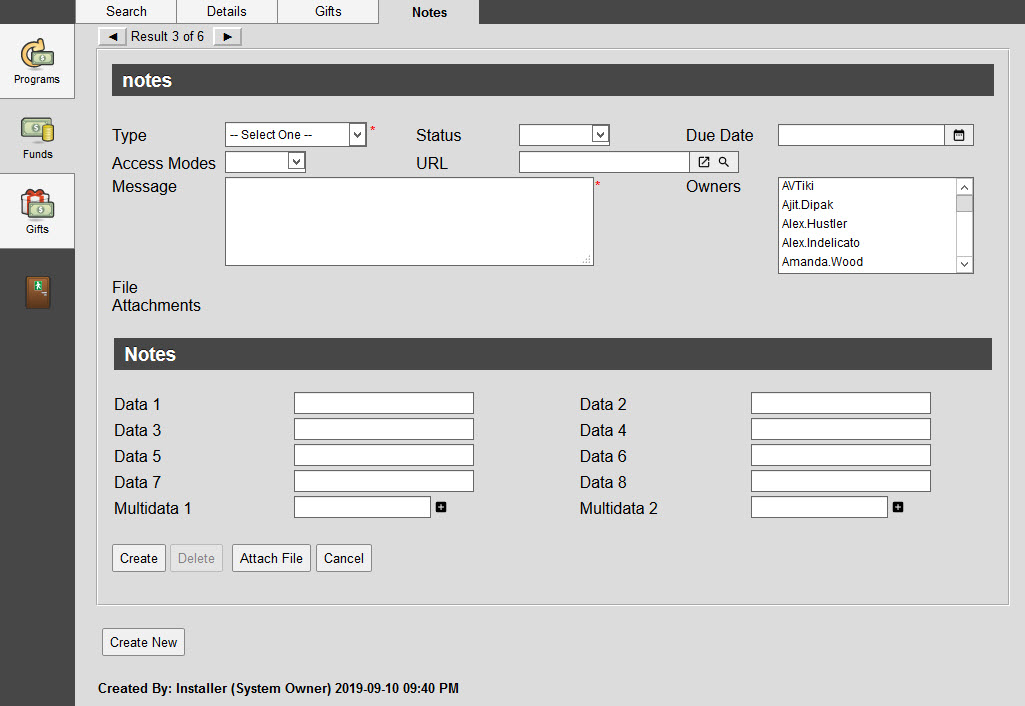
The Funds Management - Programs|Notes page contains the following properties:
Field |
Description |
Type |
The type of note being created. Types are configured using the General Configuration - Lists|Entries page of the note types list. |
Status |
The note’s status (In Progress, Completed). |
Due Date |
A due date for the note’s task. If you enter a value, the note displays on your My Notes|Home|Created by page in My Notes and Shortcuts and on the My Notes|Home|Assigned to page for any user that has been selected in the Owners list. |
Access Modes |
Who can read and modify the note once created: •Private: Only the note’s creator and owners (if any) can view and modify the note. •Public: Any user can view and modify the note. •Readable: Any user can view the note, but only its creator and owner(s) (if any) can modify it. This is the default mode. |
URL |
A related page or article. Enter the full URL or click To view the related page, click |
Text |
Enter a name for the task. |
Owners |
The user(s) who will be responsible for carrying out or following up on this note. The note displays in the owner’s My Notes|Home|Assigned to page (if there is a due date) or My Notes|Notes page (if there is no due date) in My Notes and Shortcuts. |
File Attachments |
|
Data [1-8] |
Store additional information specific to your organization. Any data entered into these fields is searchable through Business Intelligence. To modify a data field label, navigate to the Registry - Registry::EN::Business Objects::TSnotesBO::Notes node and select the field that you want to re-label. |
Multidata [1-2] |
Store additional information specific to your organization. Click Any data entered into these fields is searchable through Business Intelligence. To modify a multidata field label, navigate to the Registry - Registry::EN::Business Objects::TSnotesBO::Notes node and select the field that you want to re-label. |
|
Information For more information, refer to Using Notes. |


