In the sections below, we will show you the settings for each element on the ticket.
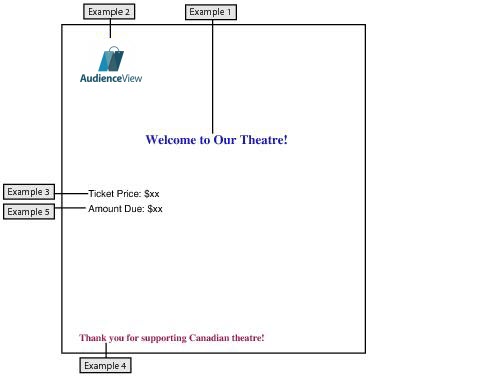
For examples using dynamic values, refer to Example Dynamic Values.
Example 1 – PDF Ticket
In the following example, we are creating a ticket for a PDF device. The printer DPI is 100 and the paper size is 850 x 1100 pixels.
In this example, the text "Welcome to Our Theatre" is added to the ticket.
Field |
Value |
X Coordinate |
230 |
Y Coordinate |
380 |
Display Text |
Welcome to Our Theatre |
Font |
Tight courier |
Font Size |
40 |
Text Color |
Black |
Example 2 – Fixed Element with an Image
In this example, the AudienceView logo is added to the ticket. The image is called Logo.jpg and is 148 x 122 pixels.
Field |
Value |
X Coordinate |
50 |
Y Coordinate |
100 |
X Size |
148 |
Y Size |
122 |
File Attachments |
Logo.jpg |
Example 3 – Fixed and Computed Element
In this example, the price is added to the ticket using a fixed and computed value.
Field |
Value |
X Coordinate |
53 |
Y Coordinate |
554 |
Computed Value |
Admissions Amount |
Display Text |
Ticket Price: $ |
Font |
Prestige |
Font Size |
30 |
Example 4 – Conditional Fixed Element
In this example, the text "Thank you for supporting Canadian theatre!" is added to the ticket if the customer’s address is in Canada.
Field |
Value |
X Coordinate |
25 |
Y Coordinate |
1000 |
Display Text |
Thank you for supporting Canadian theatre! |
Font |
OCRB |
Font Size |
30 |
Left Condition |
Address Country |
Conditional Operator |
equals |
Right Condition |
Canada |
Example 5 – Conditional Fixed and Computed Element
In this example, the amount due on the order is added to the ticket if it is not equal to zero.
Field |
Value |
X Coordinate |
25 |
Y Coordinate |
1000 |
Computed Value |
Order Amount Due |
Display Text |
Amount Due: $ |
Font |
Prestige |
Font Size |
30 |
Text Color |
Red |
Left Condition |
Order Amount Due |
Conditional Operator |
does not equal |
Right Condition |
0 |