The General Configuration - Questions|Basic page is where questions are configured, allowing you to determine which roles are asked and how the questions can be answered.
The following image illustrates the General Configuration - Questions|Basic page:
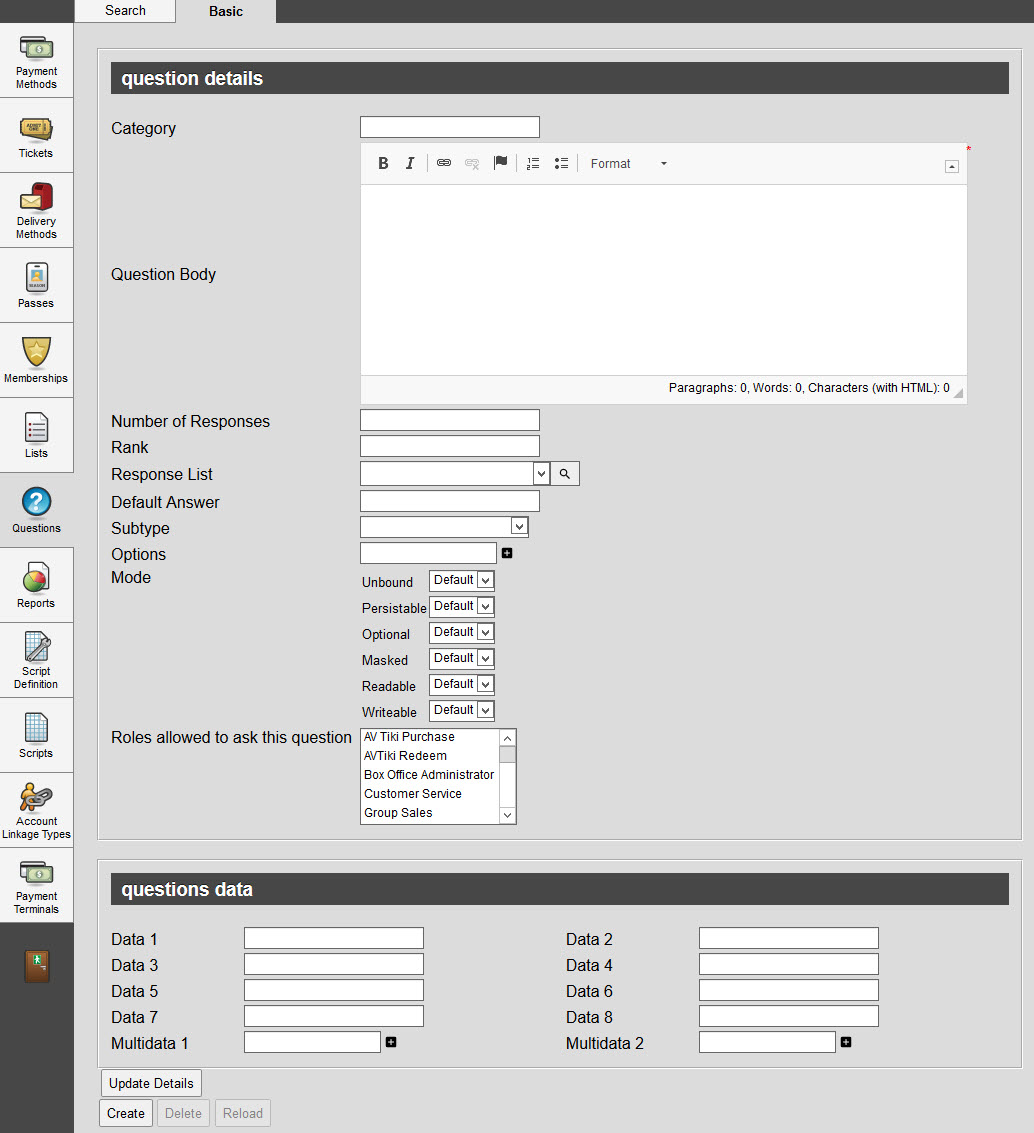
The General Configuration - Questions|Basic page consists of the following properties:
Field |
Description |
Category |
Categorizes your questions (Marketing, personal). This is displayed when searching for a question. |
Question Body |
The actual question. |
Number of Responses |
The number of responses allowed. If you use this option and attach a 'Response List', be sure to set the 'Unbound' field to No, otherwise the responses will always be limited to one. If you are not using a 'Response List', allowing more than two responses will display a single field. Desktop users can click Online users however will always only be able to enter one response. |
Rank |
The numeric order that questions will be displayed online. Questions are ranked in the following criteria: •Question with a 'Rank' set are sorted in ascending order. •Questions without a 'Rank' are presented after ranked questions. •When no 'Rank' has been defined or when multiple questions have the same 'Rank' value, they will be sorted alphabetically in ascending order. •The 'Rank' order rules for questions are followed consistently for all of the UI and reports. |
Response List |
Limits the response to the question to a predefined list. Click For more information, refer to General Configuration - Lists|Basic Page. |
Default Answer |
The default answer for the question. If you selected a response list, this default should reflect an option from the response list. |
Subtype |
Alters the way that the question is presented or validated (selecting Color enables the colour selector). |
Option |
Add ad hoc answers without attaching a list. The responses entered in these fields will override the list attached to the 'Response List' field. |
Mode |
How the users interact with the question: •Readable: Defines whether the question is visible. Default indicates Yes. •Writeable: Defines whether users can edit the question’s response. Default indicates Yes. •Unbound: When using a response list, this defines whether users must select an option from the list or can enter their own value. Yes indicates that users can enter a value. No restricts the response to the list options. Default indicates Yes and should only be changed if you attach a response list. If you are allowing multiple responses with a response list, you must set this value to No. •Persistable: Defines whether the response is saved to the database. Persistable data is saved to the database and so can be reloaded by the user at a later time. Non-persistable data only exists in memory and ceases to persist as soon as the user switches to a new order or logs out or whatever it takes to clear memory. •Optional: Defines whether a response is optional. Default indicates Yes. If you make the question mandatory (Optional = No) but configure the question as optional on the event, the question’s setting takes precedence and will thus appear as mandatory. •Masked: Defines whether to mask the response to the question. Default indicates No. Currently, you cannot enable masking. |
Roles Allowed to Ask This Question |
Restricts access to the question to the selected roles. |
Data [1-8] |
Store additional information specific to your organization. Any data entered into these fields is searchable through Business Intelligence. To modify a data label, navigate to the Registry - Registry::EN::Business Objects::TSquestionBO::Question node and select the field that you want to re-label. |
Multidata [1-2] |
Store additional information specific to your organization. Click Any data entered into these fields is searchable through Business Intelligence. To modify a multidata field label, navigate to the Registry - Registry::EN::Business Objects::TSquestionBO::Question node and select the field that you want to re-label. |

