|
Caution Do not modify existing core reports, with the exception of the following fields on the Report|Edit page: •'Type' •'Default Output Filter ID' •'Label' •'Group' •'Required' - from Optional to Required only |
The General Configuration - Reports|Edit page can be used to create a new report, or to reorder the way that reports and report fields are organized in Business Intelligence and Reports, including setting default values.
The following image illustrates the General Configuration - Reports|Edit page:
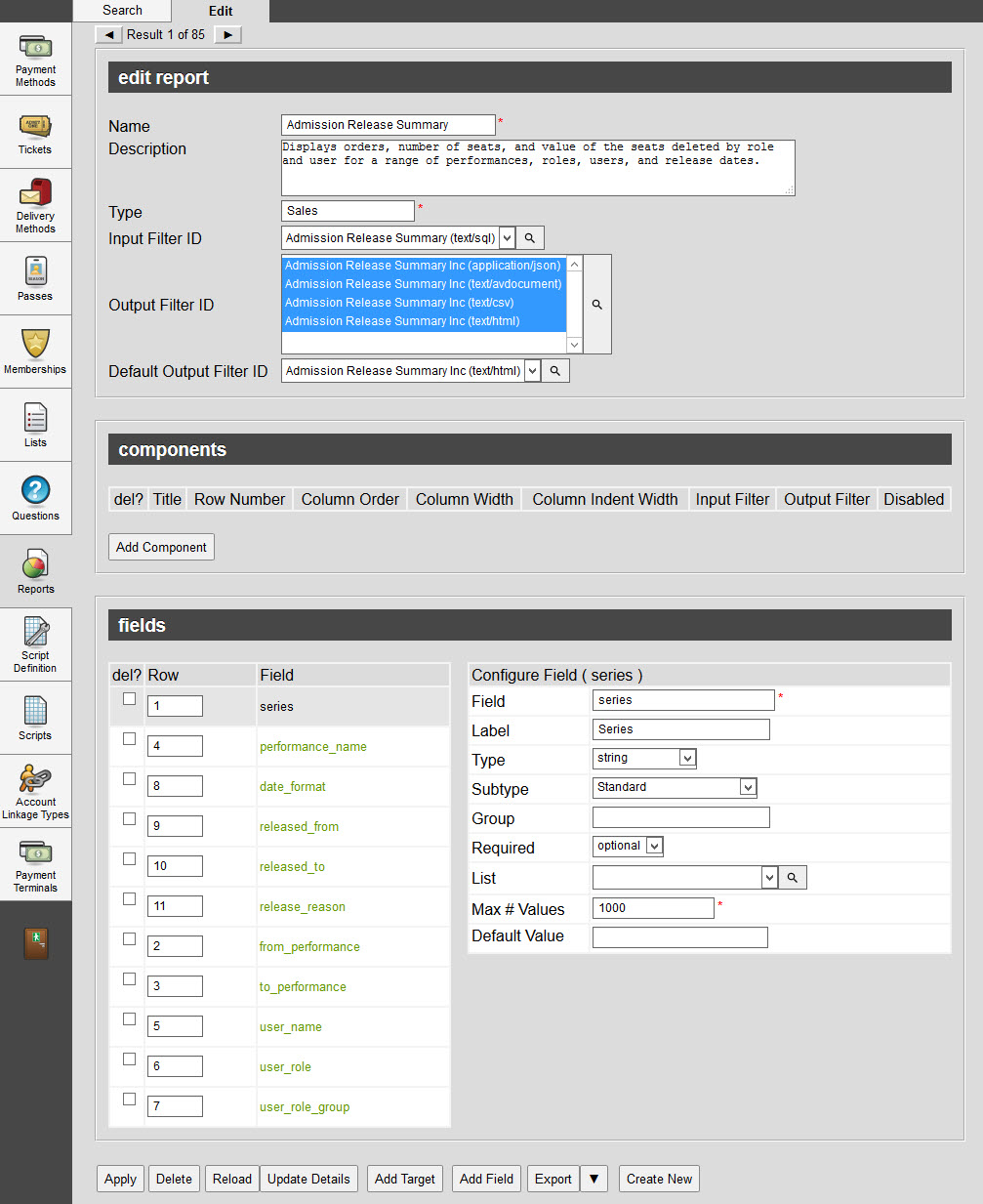
Edit Report Section
The following image illustrates the edit report section of the General Configuration - Reports|Edit page:
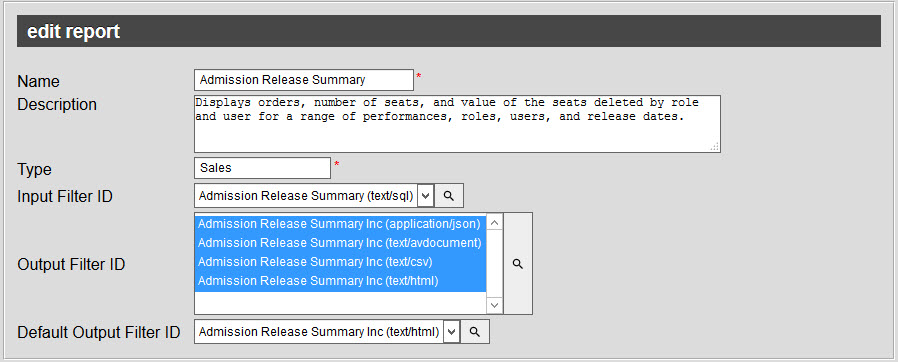
The edit report section of the General Configuration - Reports|Edit page contains the following properties:
Field |
Description |
||||
Name |
A short descriptive name for the report. It is recommended that you do not change the name of core reports to avoid confusion should you require some assitance from Support. |
||||
Description |
A description of the report. |
||||
Type |
Determines how the report will be grouped on the Business Intelligence and Reports - Generated Reports|Reports page. This can be used to reorganize your reports in a way that best suits your needs. |
||||
Input Filter ID |
The report input definition file.
|
||||
Output Filter ID |
The report output definition file, determining if the report is able to be output in HTML, CVS or AVDoc. When the dropdown next to an 'Extract' button is pressed, the selected options will appear.
|
||||
Default Output Filter ID |
Determines the default output filter that will be used for the report when the 'Extract' button is pressed without selecting an options using |
Components Section
|
Caution Do not delete any components from existing core dashboards. |
The following image illustrates the components section of the General Configuration - Reports|Edit page:

The components section of the General Configuration - Reports|Edit page contains the following properties:
Field |
Description |
||
Row Number |
Determines the vertical order that the areas of the dashboard report will be displayed. If there is a gap between the row numbering (if components have been assigned 'Row Numbers' 1 and 3, but none have been assigned 2), a blank row will not be displayed on the Desktop. |
||
Column Order |
Determines the horizontal order of that areas of each row will be displayed. If there is a gap between the column ordering (if components within a single row have been assigned 'Column Order' 1 and 3, but none have been assigned 2), a blank column will not be displayed on the Desktop. To leave a blank column, you must use the 'Column Indent Width' dropdown. |
||
Column Width |
Determines how wide each component will stretch across a row. The dashboard is techincally 12 columns wide. Selecting one of the values from the dropdown will determine the percentage of the row that component will fill: •3: 25% •6: 50% •9: 75% •12: 100%
If the components on a single row exceed the maximum width, the component listed lower in the components section of the dashboard report will be forced to the next row on the Desktop.
|
||
Column Indent Width |
Determines how far the components on a row will be indented from the left-hand side of the dashboard. The dashboard is techincally 12 columns wide. Selecting one of the values from the dropdown will determine the percentage that row will be indented: •3: 25% •6: 50% •9: 75%
|
Fields Section
|
Caution Do not delete any field rows from existing core reports. |
The following image illustrates the fields section of the General Configuration - Reports|Edit page:
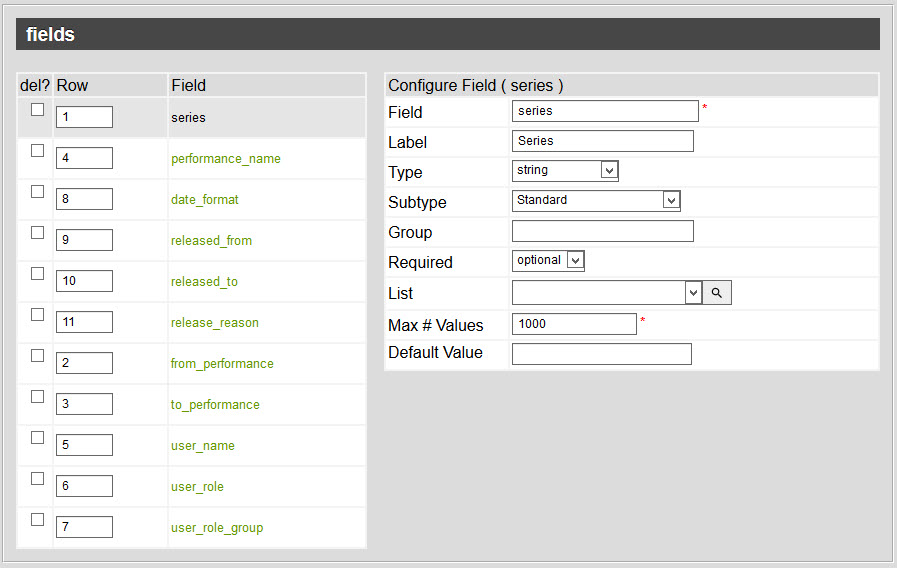
The fields section of the General Configuration - Reports|Edit page contains the following properties:
Field |
Description |
||
Row |
Determines the order in which the criteria will appear on the Business Intelligence and Reports - Generated Reports|Parameters page. |
||
Field |
The system field that information is pulled from. Selecting a 'Field' will load the appropriate information in the Configure Field section. |
||
Configure Field Section |
|||
Field |
This is the field name that is referenced within the report's code.
|
||
Label |
The text used to identify the report criteria on the user’s screen. |
||
Type |
This will define how the field is validated. The available options are as follows: •bigInteger •binary •currency •dateTime •duration •fixedInteger •guide •integer •password •phoneNumber •string |
||
Subtype |
Subtype of the selected field definition type. The option selected will determine which search will appear when the |
||
Group |
User-defined group name to help categorize fields. The fields that are categorized by a group will appear on the report's Business Intelligence and Reports - Generated Reports|Parameters page once the section is expanded. If a value is not entered, the field will appear in the criteria section. |
||
Required |
Identifies the field as Required or Optional. If an option is not selected, the field will default to Required.
|
||
List |
Used to bind a predefined list to the selected field. Click |
||
Max #Values |
Maximum number of fields that can be populated with values. If the value is set higher than 1, then |
||
Default Value |
If a list is selected in the 'List' field, the 'Default Value' will be populated with the list's options (once the report template has been saved). The selected option(s) will be automatically selected when the report is loaded in Business Intelligence and Reports. |
||



