•Example One – Eleven Months in the Future
•Example Two – One Year in the Past on the Fifth Day of the Month
A relative date and/or time is a way to represent a date or time based on its relation to the current date and time. You can enter a relative date or time whenever you see the duration icon (![]() ):
):
•If the duration icon is located next to the calendar icon (![]() ), you can enter a relative date.
), you can enter a relative date.
•If the duration icon is by itself next to a field, you can enter a relative time (duration).
|
|
'Duration' Field |
'Relative Date' Field |
For example, if today is September 19, 2024. You can represent tomorrow’s date by entering 09-20-2024 (the absolute date) or +1D (the relative date from today).
Relative dates/times can be entered directly in the field or you can click ![]() to select a relative date/time from the duration pop-up:
to select a relative date/time from the duration pop-up:
|
Hint There are two different ways that the calendar and duration widgets appear: • • |
|
Information If you enter an invalid relative date range (+10D to +5D), the values/durations will be swapped and no validation message will appear. |
Entering a Duration
You can enter a relative date/time directly into the text field. For example: +1D represents tomorrow, -1D represents yesterday, +1Y represents next year, +1M +3D +12h represents one month, three days and 12 hours from now.
|
Hint Relative date codes are case sensitive. |
Use the following as a guide to entering a duration.
Code |
Description |
- |
Represents a date/time in the past. For example: -1D represents yesterday. |
+ |
Represents a date/time in the future. For example: +1D represents tomorrow. |
= |
Represents an absolute date/time. For example: =3D represents the third day of the current month. |
Y |
Year |
M |
Month |
D |
Day |
h |
Hour |
m |
Minutes |
s |
Seconds |
Selecting a Duration
If you are not sure of the format to enter a relative date or time, you can select the duration.
To select a duration:
1.Click ![]() .
.
The Duration dialog box appears.
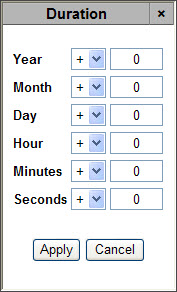
2.Select -, {+} or = next to the relative date or time that you want to select.
3.Enter the amount of time that you want to apply in the corresponding field.
4.Click 'Apply'.
Example One – Eleven Months in the Future
•Year: +1
•Month -1
Example Two – One Year in the Past on the Fifth Day of the Month
•Year: -1
•Day: =5



