•Marketing Contacts Search Section
•Marketing Contact Details Section
|
The Organizations|Marketing Contacts page is not currently in use. |
Organizations contain a single set of marketing contacts that are shared across all of the users.
The following image illustrates the Organization Management - Organizations|Marketing Contacts page:
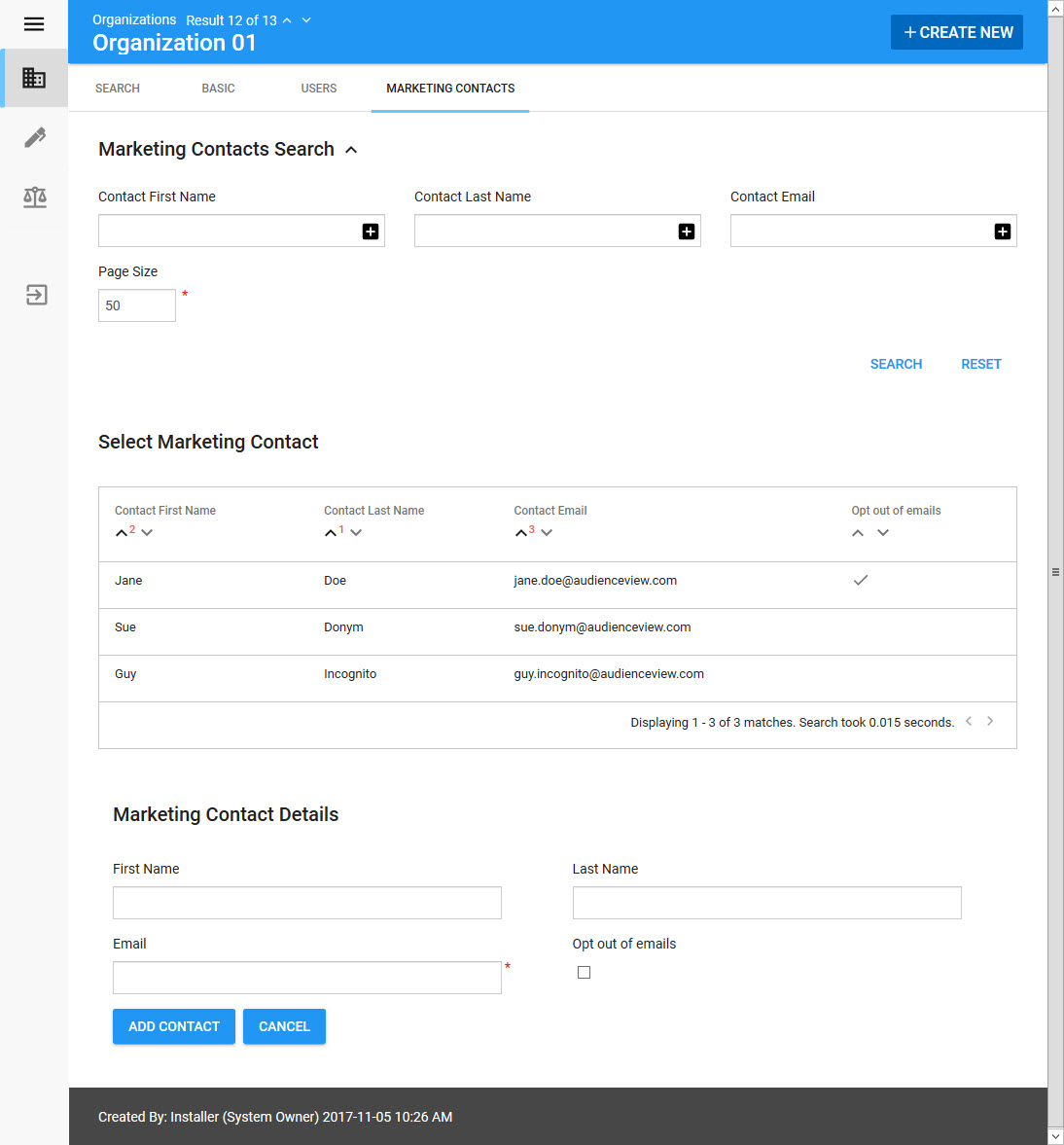
Marketing Contacts Search Section
The following image illustrates the Marketing Contacts Search section of the Organizations|Marketing Contacts page:
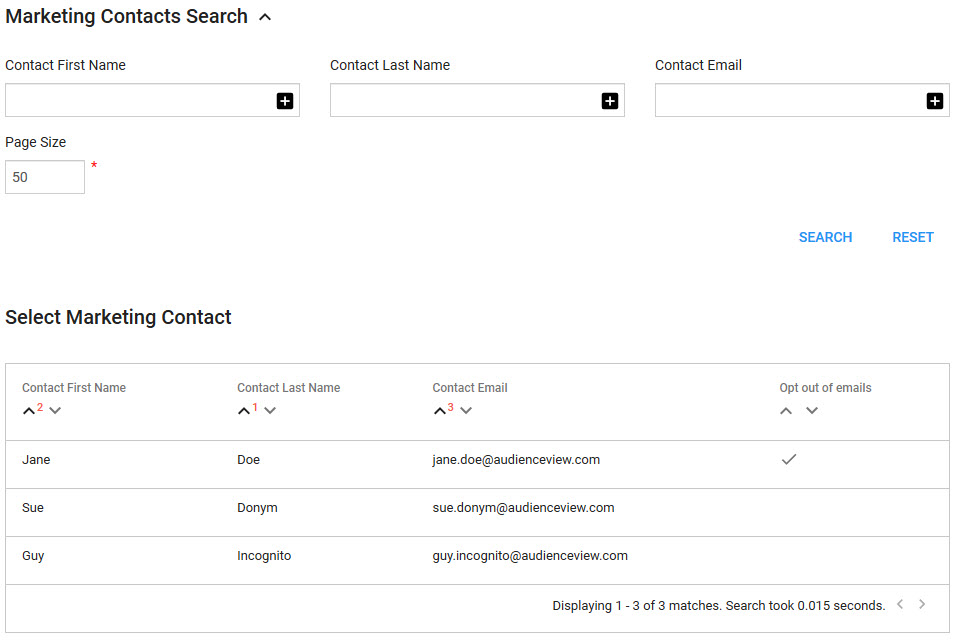
The Marketing Contacts Search section of the Organizations|Marketing Contacts page contains the following properties:
Field |
Description |
First Name |
Filters the search based on the marketing contact's first name. You can enter the entire first name or use wildcard characters to search using portions of text. |
Last Name |
Filters the search based on the marketing contact's last name. You can enter the entire last name or use wildcard characters to search using portions of text. |
Contact Email |
Filters the search based on the marketing contact's email address. You can enter the entire email address or use wildcard characters to search using portions of text. |
Page Size |
Enables you to specify the number of records to display per page returned in the results. |
Marketing Contact Details Section
The Marketing Contact Details section of the Organizations|Marketing Contacts page allows you to add, update and remove ad hoc marketing contacts.
The following image illustrates the Marketing Contact Details section of the Organizations|Marketing Contacts page:
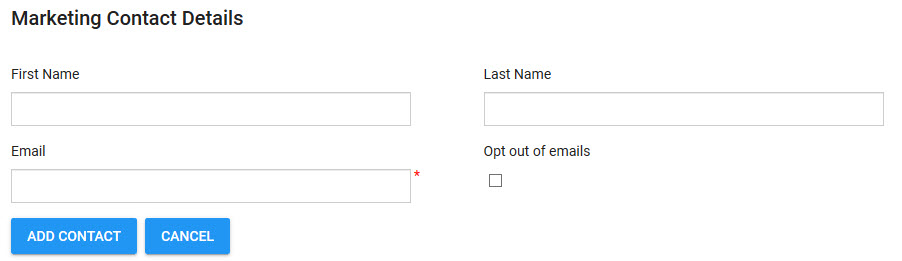
The Marketing Contact Details section of the Organizations|Marketing Contacts page contains the following properties:
Field |
Description |
First Name |
Enter the first name of the marketing contact that you want to add. |
Last Name |
Enter the last name of the marketing contact that you want to add. |
Enter the email address of the marketing contact that you want to add. |
|
Opt out of emails |
When the 'Opt Out of Emails' check box is selected, the associated marketing contact will not receive marketing emails from the organization. This will not prevent customers from receiving their tickets via email, only promotional/marketing emails. |
If you are adding a new marketing contact, enter the information in the three fields above and click 'Add Contact'. The contact will be added to the list.
If you are updating an existing marketing contact, select the contact from the Select Marketing Contact section, modify the applicable fields and click 'Update Contact'.
If you want to completely remove the marketing contact, , select the contact from the Select Marketing Contact section and click 'Delete'.
