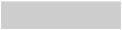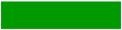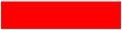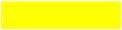When scanning, the background colour indicates what is happening in Access Control. Your system administrator can configure the scan colours based on your organization’s needs. The table below describes the default colours, but remember the colours may be different for your mobile computer. Speak to your manager about the scan colours used by your organization.
Default Background Colour |
Summary |
Description |
|
Waiting |
A grey background colour indicates that Access Control is waiting for you to scan a ticket. If you accidentally scan or click outside the bar code area, Access Control will switch to this status. |
|
Pass |
Indicates a successful scan. |
|
Fail |
Indicates a failed scan. This could be because of an invalid ticket number or ticket status. |
|
Check Status |
Indicates a that you have not marked a ticket, but are checking the current status of the ticket. |
Your mobile computer may also be configured to play a sound to indicate the scan status. Speak to your system administrator if you want to turn off your mobile computer’s sounds. Sound notifications are not currently available to the AudienceView Unlimited Scan app.
For more information, refer to Configuring Access Control Notifications.