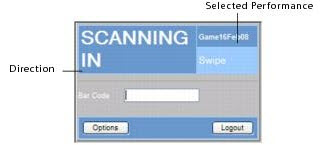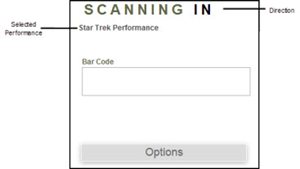When admissions are purchased as part of a bundle, customers may be provided with an assigned pass per bundle regardless of the number of admissions and events included in the bundle. If the bundle includes multiple events and/or admissions, the ticket holder uses the same pass for each of the bundle's events and/or admissions. When you scan the pass, Access Control will display the seating information for all admissions valid for the selected event(s). Alternatively, customers who purchase a bundle may be given separate tickets for each admission and event in the bundle. This results in one ticket per admission per event on the bundle.
To scan bundle passes:
1.Log on to Access Control, as described in Logging On to Access Control.
The Options page appears.
2.Configure your scanning options.
For more information, refer to Access Control Options Page.
3.Click 'Scan'.
A new page opens ready for you to begin scanning.
Scanner |
AudienceView Unlimited Scan App |
|
|
4.Scan the ticket.
The page updates and the background changes to indicate the result of the attempt to mark the ticket, either PASS or FAIL. For more information, refer to Access Control Notifications.
5.From here you can also select one of the following options:
a.Continue scanning
b.Troubleshoot a scanning failure.
For more information, refer to Troubleshooting Ticket Scanning Errors
c.Change your scanning configuration by clicking 'Options'.