The following image illustrates the Application Security - Group|Basic page:
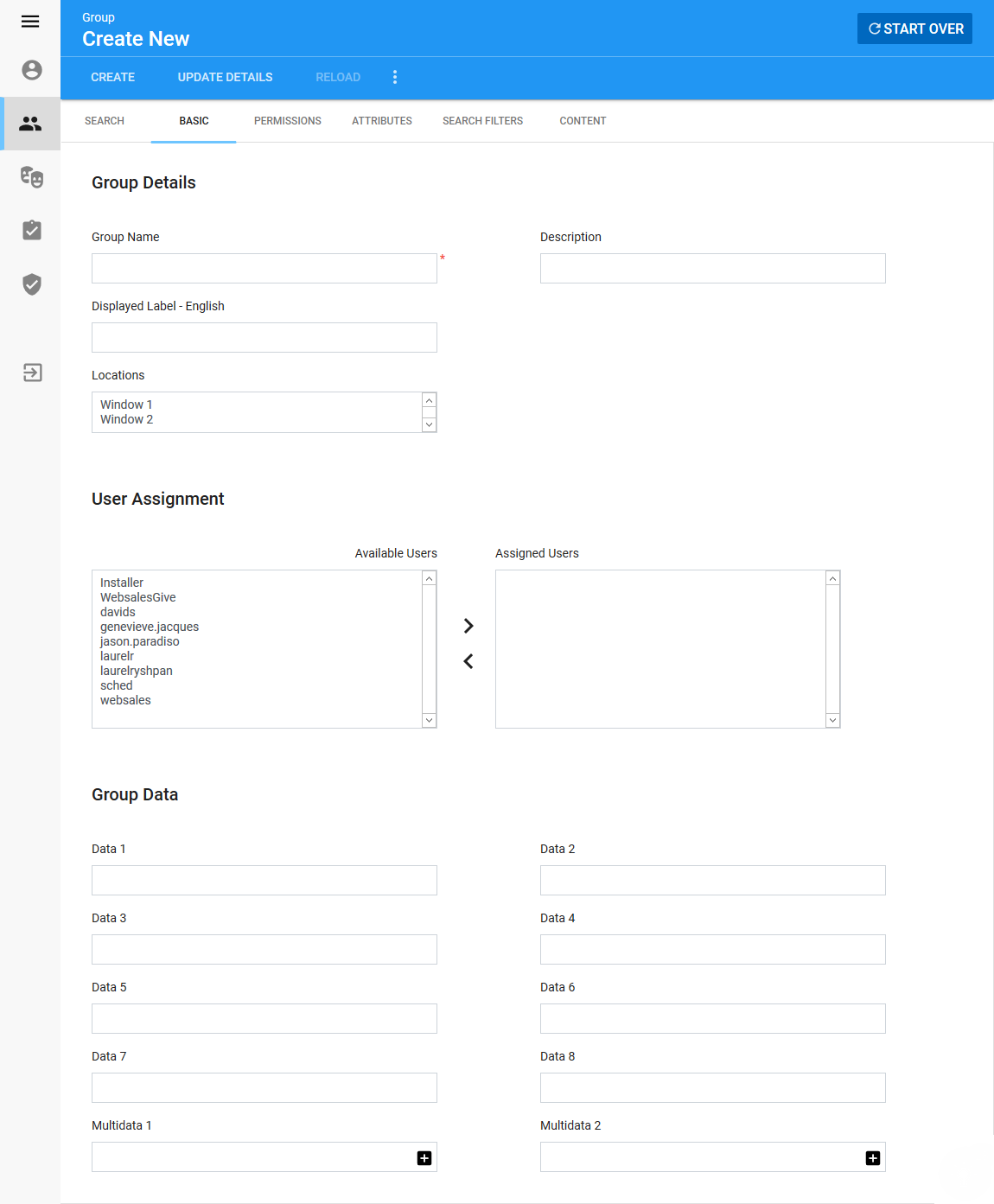
Group Details Section
The following image illustrates the Group Details section of the Application Security - Group|Basic page:
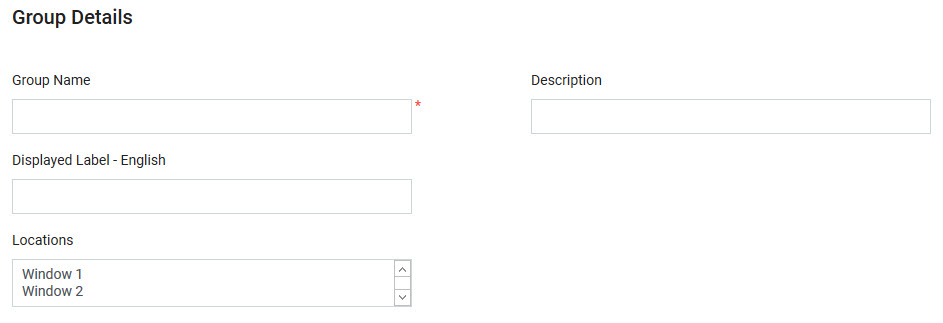
The Group Details section of the Application Security - Group|Basic page contains the following properties:
Field |
Description |
Group Name |
The group's name. |
Description |
The group's description. |
Displayed Label - English |
The name that is displayed to users. If you use multiple languages, you can add a name for each language. |
Locations |
The physical location where the user in the group is situated (Window 1, Gate 3). By assigning 'Locations' to payment terminals and printers in the Registry, you can better control the available payment terminals and printers. The locations selected here will be available in the list of 'Locations' presented in the Change Your Settings dialog box (SHIFT+ S). If the user is in multiple groups all of the valid locations will be available. If the user has only one valid location, it is selected by default. If no location is set on the user, only the payment terminals and printers without locations will be available. |
User Assignment Section
The following image illustrates the User Assignment section of the Application Security - Group|Basic page:
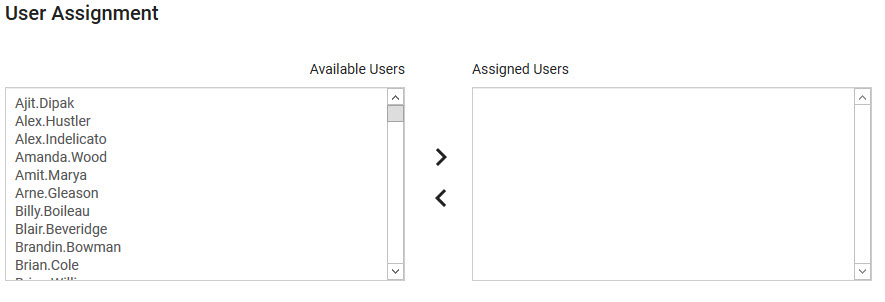
The User Assignment section of the Group|Basic page allows you to assign specific users to the current group. To assign users to a group, select the users from the 'Available Users' list and click '>' to move them to the 'Assigned Users' list. To remove a user from the 'Assigned Users' list, select the user and click '<'.
Group Data Section
The following image illustrates the Group Data section of the Application Security - Group|Basic page:
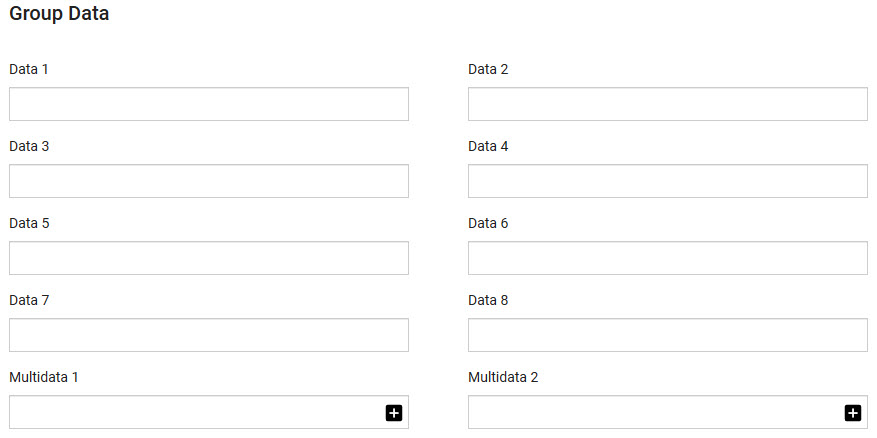
The Group Data section of the Application Security - Groups|Basic page contains the following properties:
Field |
Description |
Data [1-8] |
Store additional information specific to your group. Any data entered into these fields is searchable through Business Intelligence. To modify a data field label, navigate to the Registry - Registry::EN::Business Objects::TSgroupBO::Group node and select the field that you want to re-label. |
Multidata [1-2] |
Store additional information specific to your group. Click Any data entered into these fields is searchable through Business Intelligence. To modify a multidata field label, navigate to the Registry - Registry::EN::Business Objects::TSgroupBO::Group node and select the field that you want to re-label. |
