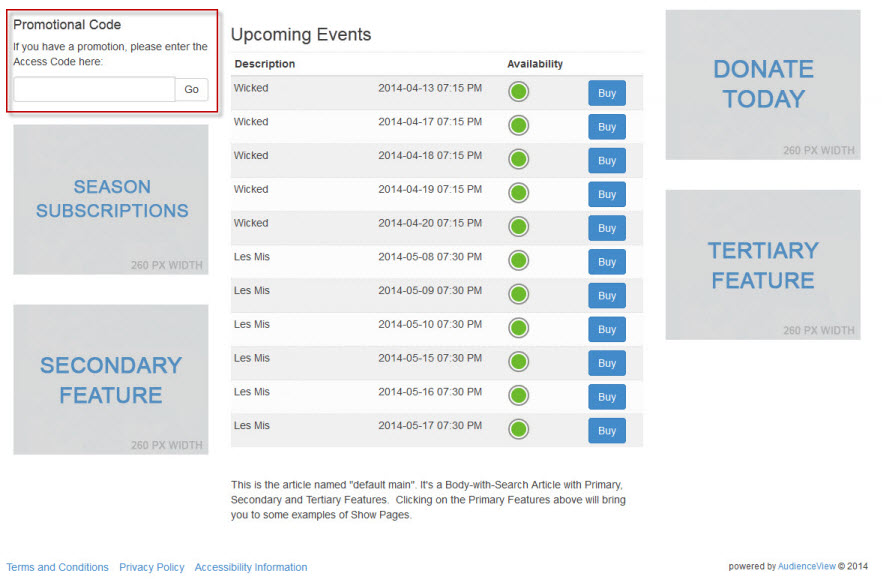Promo codes offer a means to present customers, employees or partners with free or discounted tickets to events or other incentives.
Any promotions on benefits/memberships are activated as soon as the customer logs in. This can be used to give exclusive deals to membership holders.
Once a customer enters a promo code it will appear in the Promotional Code box with a link to an article explaining the promotion (this will only display the article for the most recently entered promotion).
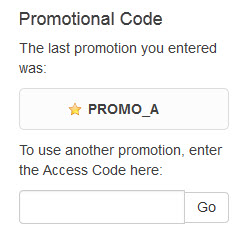
All active promotions appear above the shopping cart.

You can customize the field labels and buttons within the promoCode.inc file using the following Registry - Registry::EN nodes and keys:
Node |
Key |
Default Label |
Application::Online |
Another Promo Message |
To use another promotion, enter the Access Code here: |
Application::Online |
Last Promo Message |
The last promotion you entered was: |
Application::Online |
Promo Article Link Text |
More information about this code |
Application::Online |
Promo Code |
Promotional Code |
Application::Online |
Promo Simple Message |
If you have a promotion, please enter the Access Code here: |
Application::Online |
Submit Promo Code |
Go |
•The promotion box can be styled via .CSS on the default.asp and seatSelect.asp; however, the promotion box on the mapSelect.asp page cannot be styled because it is embedded within the map.
•The promotion box on the default.asp, seatSelect.asp and mapSelect.asp pages can be enabled/disabled via Application Security - Group|Content page's Online property's Promotional Code - Seat Select, Promotional Code - Default and Promotional Code - Map Select options.
For more information, refer to Online Group Content.
•If the promotion box is enabled on the default.asp page, it will always appear at the top of the 'Secondary Linked Features' column. All of the features that are configured within the 'Secondary Linked Features' column will cascade below the promotion box (as illustrated in the image below).