The following image illustrates the Content Management - Articles|Criteria page:
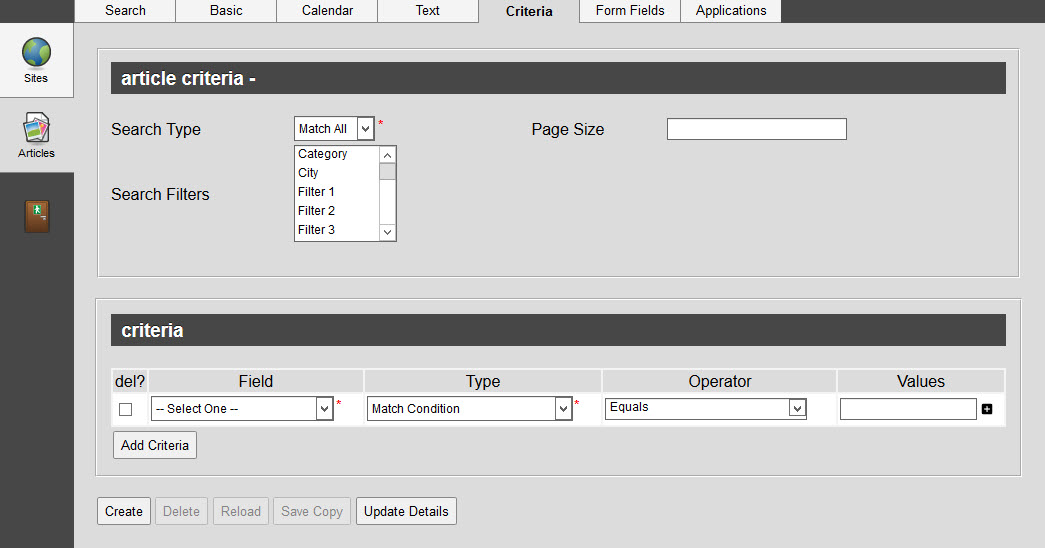
The Content Management - Articles|Criteria page contains the following properties:
Field |
Description |
Search Type |
Enables you to choose the appropriate type of matches that will be returned: •Match Any: When you want to search for records containing one or more of the search terms you selected. •Match All: When you want to search for records that contain all of the search terms you selected. |
Page Size |
Enables you to specify the number of records to display per page returned in the results. The value in set in this field will override the Registry - Registry::EN::TSContentBO::Search Results Information::Page Size node 'Default Value' field setting. |
Search Filters |
When a search filter widget has been inserted into the Articles|Filter page, 'Search Filters' enable online users to filter their searches by selecting the following criteria: •Category: Filters the search by similarly defined categories/groups. •City: Filters the search by similarly defined venue city. •Filter [1-4]: Filters the search based on the filters defined on the Events|Basic page. •Filter Parent [1-2]: Filters the search based on the parent filters defined on the Events|Basic page. •Keywords: Filters the search by similarly defined keywords. •Month: Filters the search by similarly defined months of availability. •Multi Filter [1-2]: Filters the search based on the filters defined on the Events|Basic page. •Object Type: Filters the search by similar object types. Object types are automatically defined by item (events, bundles, miscellaneous items, stored value items, gifts and articles). •Organization: Filters the search by the organization putting on an event. •Series: Filters the search by the 'Series' defined on the Events|Basic page. •Venue: Filters search by venue. |
Field |
Select the field that you want to use as your search criteria. Depending on the field that is selected, the 'Values' field will change to align with the way the fields work on their respective pages. For example, selecting Additional Info will add the |
Type |
Select the appropriate filter type that you want to use for the search criteria: •Has a Value: The field has any value •Is Blank: In cases where the field is blank. •Match Condition: To match the condition applied. •Match Condition (Context): To match the condition for the context. •Match Condition (include blanks): To match the condition and include any blanks in the field value. If you want to include empty values, select Match Condition (include blanks) instead.
Depending on the option selected, the 'Operator' and 'Values' fields will change/become unavailable. |
Operator |
Defines the way that the values in the selected 'Field' are compared against the 'Value' field: •Begins with: Filters for search results that begins with the entered 'Value'. •Between (including both values): •Contains: Filters for search results that contain the entered 'Value'. The Contains function performs like Equals, but with some additional wildcard options. This operator can only be used for fields that are strings. •% represents any string of 0 or more characters (%son returns any term that ends in son - Flarson, Carson, Montarson, Son). •_ represents any single character ( _andy returns any term that has a single character before the ending andy - Mandy, Randy, Sandy). •[ ] represents any single character within a specified range or set ([A-C]son returns terms that end in son and begin with A, B or C - Ason, Bson, Cson; [BCL]son returns terms that end in son and begin with B, C or L - Barson, Carson or Larson). •[] represents any single character not within the specified range or set ([^A-C]son returns terms that end in son and do not begin with A, B or C - Larson, Tarson; [^CLT]son returns terms that end in son and do not begin with C, L or T - Barson, Narson). •Does not contain: Filters for search results that do not contain the entered 'Value'. The results will not include any empty values unless the 'Type' is set to Match Condition (include blanks). •Does not equal: Filters for search results that do not equal the entered 'Value'. •End with: Filters for search results that do not end with the entered 'Value'. •Equals: Filters for search results that equal the entered 'Value'. •Greater than: Filters for search results that are greater than the entered 'Value'. •Greater than or equal to: Filters for search results that are greater than or equal to the entered 'Value'. •Less than: Filters for search results that are less than the entered 'Value'. •Less than or equal to: Filters for search results that are less than or equal to the entered 'Value'. |
Values |
Enter the value that you want to compare with the selected 'Field'. |
