The Content Management - Articles|Form Fields page allows you to create form fields that can be inserted in a Body article. You can create questions and surveys that can be sent to customers to gain valuable feedback.
Before customers can submit forms, you must enable online form submissions.
The following image illustrates the Content Management - Articles|Form Fields page:
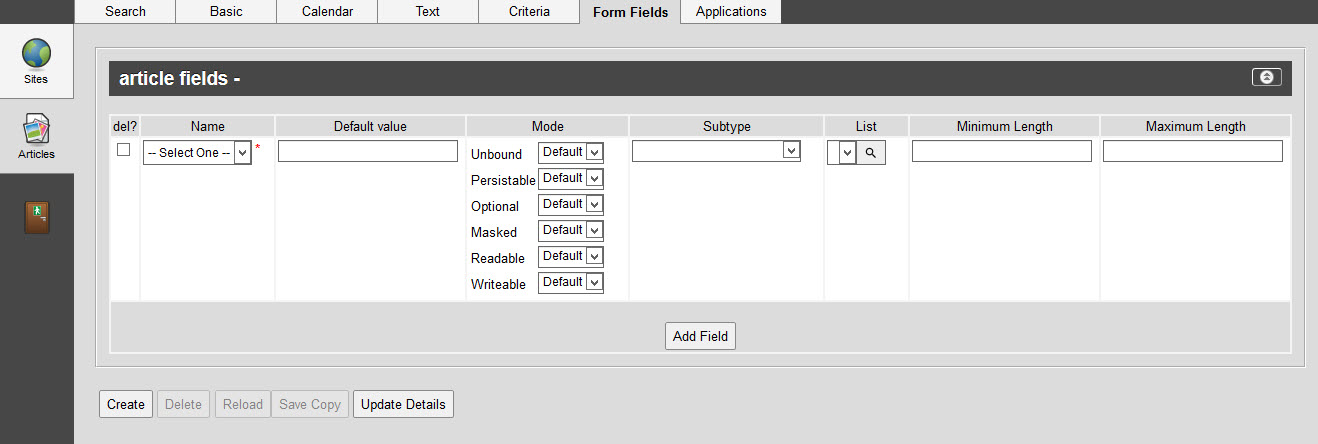
The Content Management - Articles|Form Fields page contains the following properties:
Field |
Description |
||
Name |
The name of the data field that you want to use from the dropdown. The following fields are available: •Comment [1-2]: Entries in 'Comment' fields can contain a maximum of 250 characters. •Currency [1-10]: Entries in the 'Currency' fields are treated as monetary values. •Data [1-50]: Entries in the 'Data' fields can contain a maximum of 50 characters. •Date [1-10]: Entries in the 'Date' fields are treated as date values. •Fixed [1-10]: Entries in the 'Fixed' fields are made using fixed lists •MultiData [1-2]: Entries in the 'MultiData' fields can be used as multi-select fields. |
||
Default Value |
The initial value of the field, before the user makes any changes. |
||
Mode |
There are various mode options, each with three possible settings. The mode options are: •Readable: The field’s value is visible. •Writeable: The field’s value can be edited. •Unbound: Specifies whether the field is bound to the specified list (No) or enabled for users to enter their own value (Yes). •Persistable: The field’s value is stored in the database. •Optional: The field does not have to be populated to continue.
The three possible settings are: ▪Default: The default setting for the field will be used. ▪Yes: The field option is active ('Readable' set to Yes would mean that the field is visible and readable). ▪No: The field option is inactive ('Writeable' set to No would mean that the field is not editable and would be read-only). |
||
Subtype |
Subtypes can be used to alter the way data is presented or to validate the supplied information. There are many subtypes available, however not all are available for all fields. •Colour: Makes the field a colour selection field. •Compressed Multi: Information enter into a compressed multi field is stored to the database using a compressed format. •Email: Makes the field an email address field. •File Name: Makes the field a file name field, validating that the file name contains an acceptable file extension. •Fixed Value Rate: Makes the field a fixed value field. Values entered in these field must be fixed monetary values to two decimal places. •Percentage Rate: Makes the field a percent based field. Values entered in these fields must be followed by a % symbol. •Phone Number: Makes the field a phone number field. The field will validate that the phone number does not contain alpha characters. •Postal Code/Zip Code: Makes the field a postal/zip code field. The field will validate against the selected country's postal/zip code format. •Standard: Makes the field a standard field, allowing you to enter any value into the field. Leaving the 'Subtype' blank will have the same effect. •Subtype Mode: Sets the Yes/No/Default mechanism used with Registry subtypes. •URL: Makes the field an online address field, allowing you to link to a site or an image.
|
||
List |
Click |
||
Minimum Length |
Minimum number of characters that can be entered in this field. |
||
Maximum Length |
Maximum number of characters that can be entered in this field. |

