•Select Miscellaneous Item Section
The Customer Services - Miscellaneous Items|Search page allows you to search for and select on-sale miscellaneous items. When the 'Search' button is clicked, results that match the entered search criteria are displayed in the Select Miscellaneous Item section.
When a miscellaneous item is selected the Miscellaneous Items|Details page appears.
Once you have selected a miscellaneous item, you can use the '˄' and '˅' navigation buttons at the top of the screen to browse through all of the results.
The following image illustrates the default Customer Services - Miscellaneous Items|Search page:
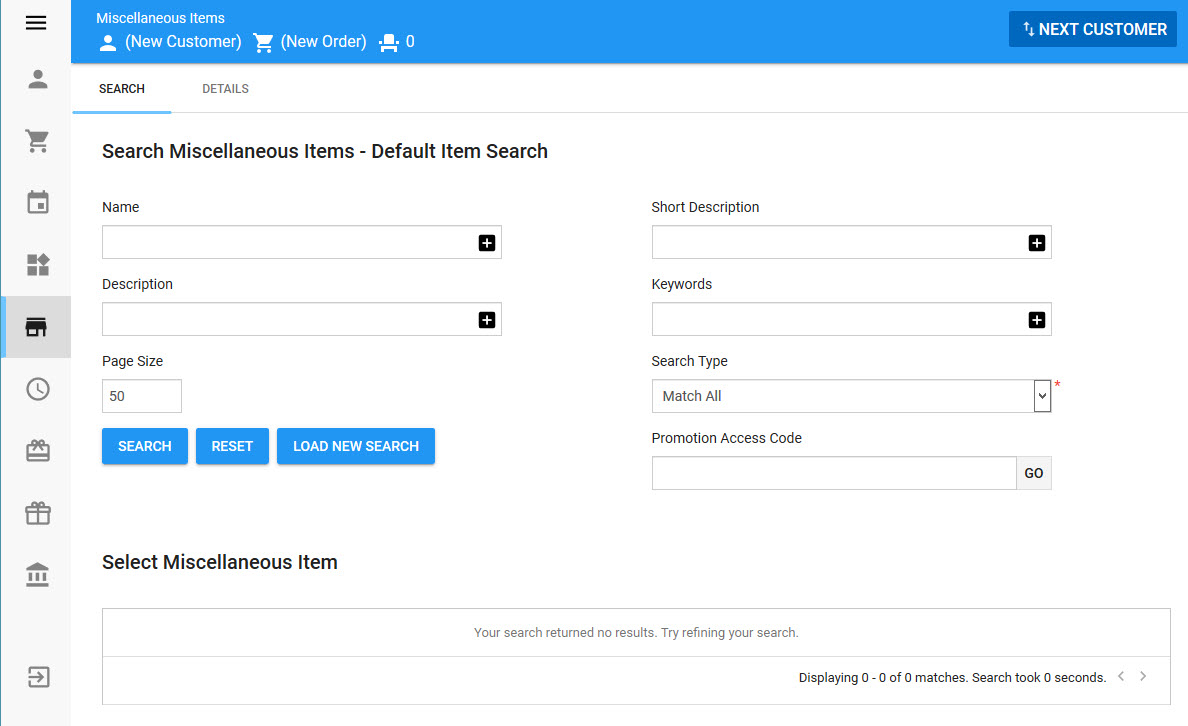
|
Hint You can filter searches by entering an entire word/number or you can use wildcard characters to perform a search using portions of the word/number. |
The default Customer Services - Miscellaneous Items|Search page enables you to search for on-sale/available miscellaneous items using the following criteria:
Field |
Description |
Name |
Filters the search based on the miscellaneous item’s name. |
Short Description |
Filters the search based on the miscellaneous item’s short description. |
Description |
Filters the search based on the miscellaneous item’s description. |
Keywords |
Filters the search based on keywords associated with the miscellaneous item. |
Promotion Access Code |
Enhances and expands the search, unlockng miscellaneous items that would not be available otherwise. Enter a promo code and click 'Go'. You can activate multiple promotions. If a customer has a benefit, the related promotion(s) are activated automatically. All active promotions are listed at the top of the page. Click 'Clear' to deactivate any entered promo codes. |
Other searches can be created using Business Intelligence and Reports. For more information, refer to Business Intelligence and Reports - Business Intelligence.
Select Miscellaneous Item Section
The following image illustrates the Select Miscellaneous Item section of the Customer Services - Miscellaneous Items|Search page:
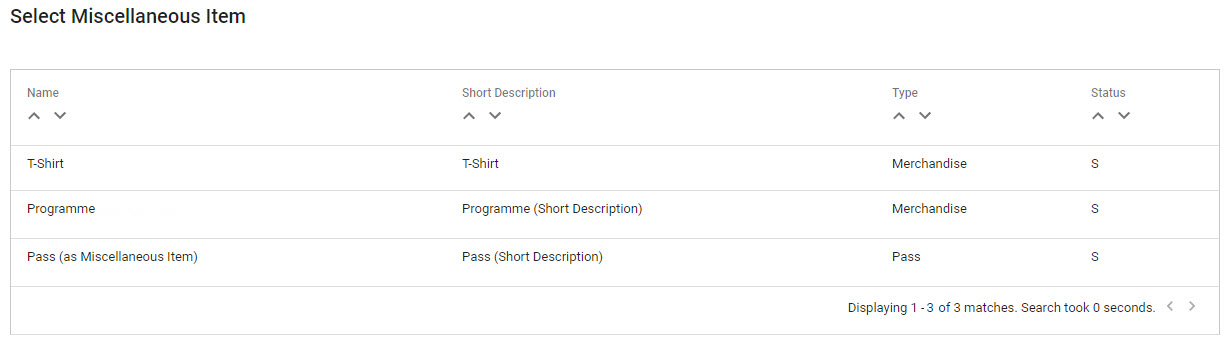
The Select Miscellaneous Item section of the Customer Services - Miscellaneous Items|Search page contains the following properties:
Field |
Description |
Name |
The miscellaneous item's name. |
Short Description |
The miscellaneous item's short description. |
Type |
The type of miscellaneous item (merchandise, memberships, pass). |
Status |
The status of the miscellaneous item: •C: On calendar •C*: On calendar through a promotion •S: On sale •S*: On sale through a promotion •R: Reload (stored value items) •R*: Reloads (stored value items) through a promotion •SR: On sale and reload (stored value items) •SR*: On sale and reload through a promotion (stored value items) •U: Unavailable
A miscellaneous item that is on sale (S) is also considered to be on calendar. |
