The following image illustrates the Event Configuration - Events|Notes page:
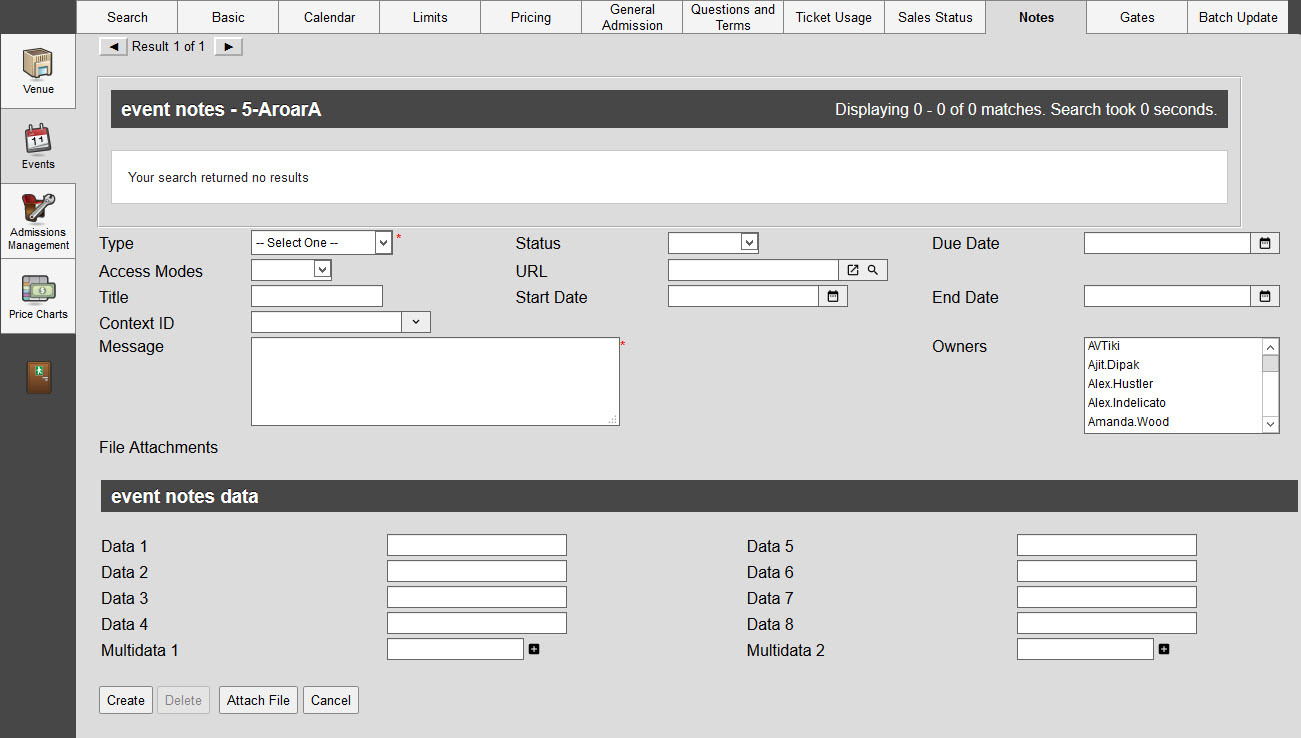
The Event Configuration - Events|Notes page contains the following properties:
Field |
Description |
Type |
The type of note (Customer Complaint, Ticket Problem). Note types are configured using the Registry. The options provided in the dropdown is a way of classifying the type of note (customer complaint, ticketing problems) being created. You can associate this field entry as to the type of Task and Context ID/Parent being given. |
StatusT |
he note’s current status from this dropdown (In Progress, Completed). |
Due Date |
A due date for the note’s task. If you enter a date/time in this field, the note displays on the creator’s My Notes|Home|Created by page in My Notes and Shortcuts and on the My Notes|Home|Assigned to page for any user that has been selected in the 'Owners' field. If assigned, this can include the creator. Click |
Access Modes |
Who can read and modify the note once created: •Private: Only the note’s creator and owner(s) (if any) can view and modify the note. •Public: Any user can view and modify the note. •Readable: Any user can view the note, but only its creator and owner(s) (if any) can modify it. This is the default mode if none is selected. |
URL |
Attach a related article. Enter the full URL to your webpage, or click To view the related article, click |
Title |
Assign a task name as a point of reference. This field can then be associated to the Note Type and Context ID/Parent fields, and then pulled from a BI query for reporting purposes. |
Start and End Dates |
The start and end dates are used to assign the start and end date for a task. Click |
Context ID or Parent |
Provides a business context for the note. You can select a type of item (Appeal, Order, Event) and then search for a item (a specific appeal, order, event) to which the note would be associated. For example, if a customer has a complaint about a particular event, a note can be added to that event and then associated with the customer via the 'Context ID'. The note will then also appear in that customer's Customer|Notes page. Notes that have been created elsewhere and assigned a 'Context ID' appear in a shaded row. Click |
Message |
The body of the note. |
Owners |
The user(s) who will be responsible for carrying out or following up on this note. The note displays in the owner(s)’s My Notes|Home|Assigned to page (if there is a due date) or My Notes|Notes page (if there is no due date) in My Notes and Shortcuts. To enter one or more owners to be assigned to the note, select one or more options from the Owners dropdown. |
File Attachments |
Attach files to the note. |
Data [1-8] |
Store additional information specific to your organization. Any data entered into these fields is searchable through Business Intelligence. To modify a data field label, navigate to the Registry - Registry::EN::Business Objects::TSnotesBO::Notes node and select the field that you want to re-label. |
Multidata [1-2] |
Store additional information specific to your organization. Click Any data entered into these fields is searchable through Business Intelligence. To modify a multidata field label, navigate to the Registry - Registry::EN::Business Objects::TSnotesBO::Notes node and select the field that you want to re-label. |


