•Monthly Distribution of Goals
The following image illustrates the Funds Management - Programs|Campaigns page:
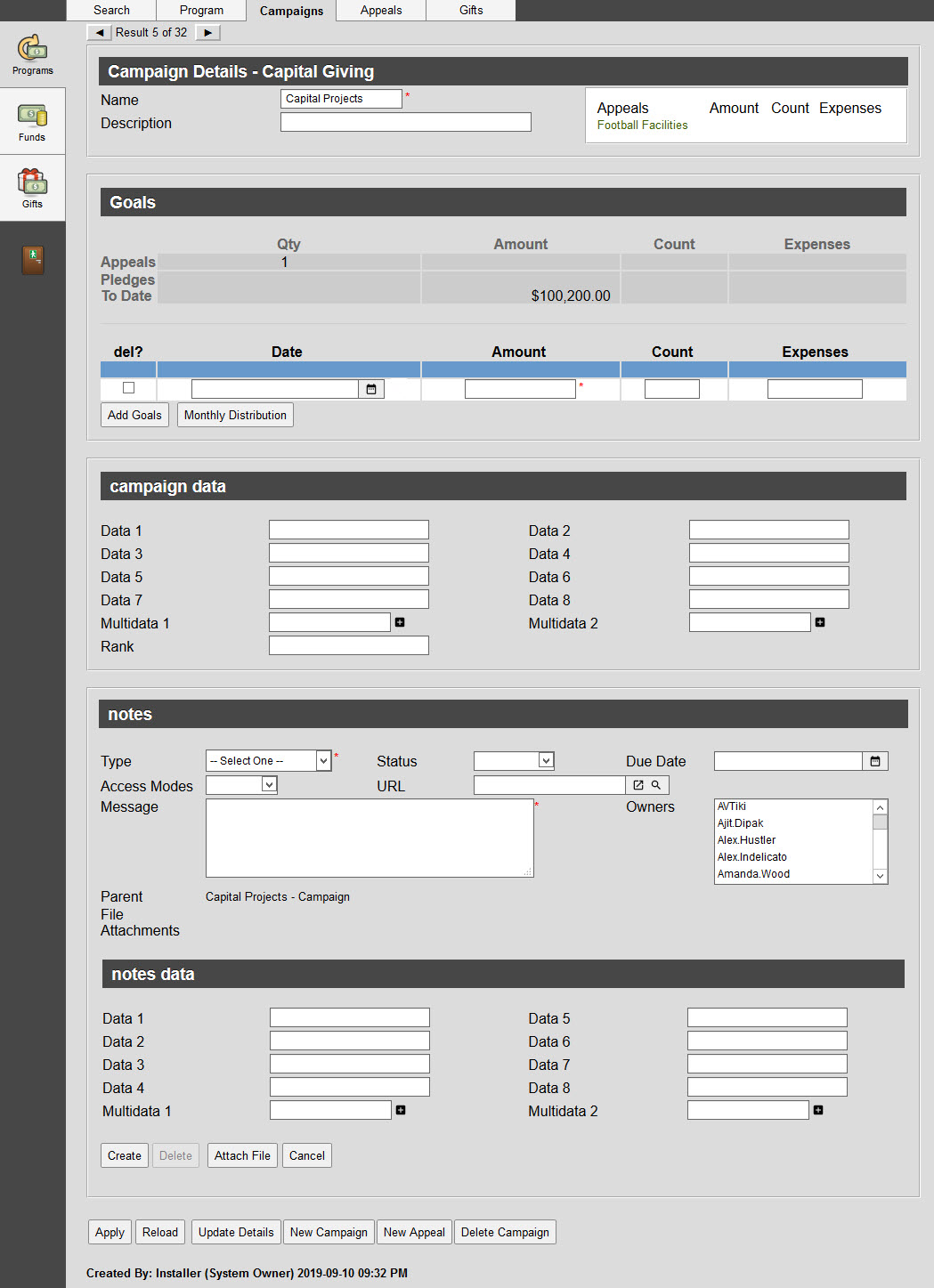
Campaign Details Section
The following image illustrates the campaign section of the Funds Management - Programs|Campaigns page:

The campaign section of the Funds Management - Programs|Campaigns page consists of the following properties:
Field |
Description |
Name |
The name of the campaign. This must be unique within the program. |
Description |
A brief description of the campaign. |
Appeals |
Displays the appeals associated with the camaign, along with the monetary value that has been collected thus far ('Amount'), the total number of donors who have contributed ('Count') and the total cost of the campaign(s) so far ('Expenses'). Clicking on an appeal will open the appropriate Programs|Appeals page. |
Goals Section
The following image illustrates the goals section of the Funds Management - Programs|Campaigns page:
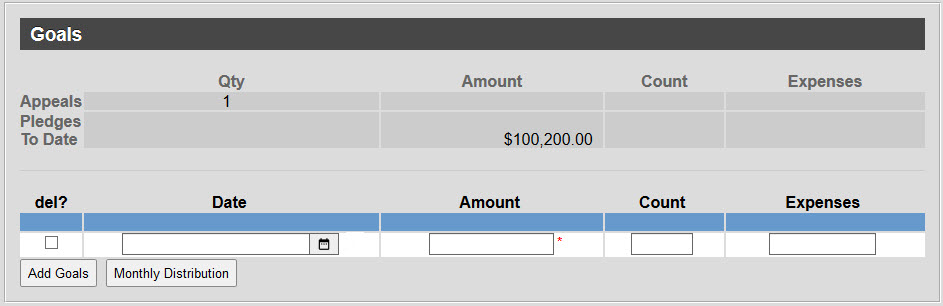
The goals section of the Funds Management - Programs|Campaigns page consists of the following properties:
Field |
Description |
Date |
The date that you want to reach your fundraising goal for the campaign by. Click |
Amount |
The monetary amount that you want to raise through the campaign. |
Count |
The number of donations that you want to receive to reach your goal 'Amount'. |
Expenses |
The monetary amount that you will be spending on the campaign (printing costs, telemarketing). |
The totals of each column appear in the blue header row.
Monthly Distribution of Goals
Goals can also be distributed across a number of months. In most cases, goals on funds and programs will not be distributed, but goals on campaigns and appeals might be.
|
Caution If goals have already been set, on the goals section of the page, the information entered in the Monthly Distribution window will overwrite them. |
The following image illustrates the monthly distribution window that appears when 'Monthly Distribution' is clicked:
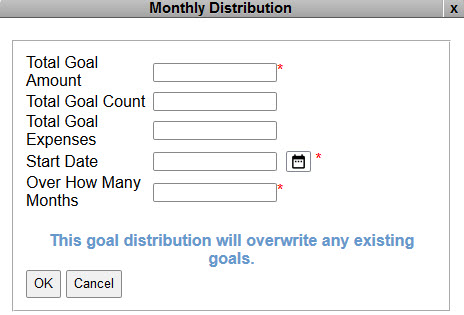
If goals have already been set on the goals section of the page, the fields will be populated with the total values that appear in the blue header row.
The monthly distribution window contains the following properties:
Field |
Description |
Total Goal Amount |
The total monetary amount that you want to raise over the course of the defined months ('Over how many Months' field). |
Total Goal Count |
The total number of donations that you want to receive to reach your 'Total Goal Amount'. |
Total Goal Expenses |
The total monetary amount that you will be spending to reach your goal (printing costs, telemarketing). |
Start Date |
The date that you want to begin the monthly distribution of the goal from or click |
Over How Many Months |
The number of months that you want to distribute the 'Total Goal Amount', 'Total Goal Count' and 'Total Goal Expenses' across. |
|
Information If the 'Plan Amount', 'Ask Amount', 'Expected Amount' and/or 'Projected Amount' cannot be evenly divided by the number of months that the forecast is distributed across, the remainder will be added to the last month. |
Campaign Data Section
The following image illustrates the data section of the Funds Management - Programs|Campaigns page:
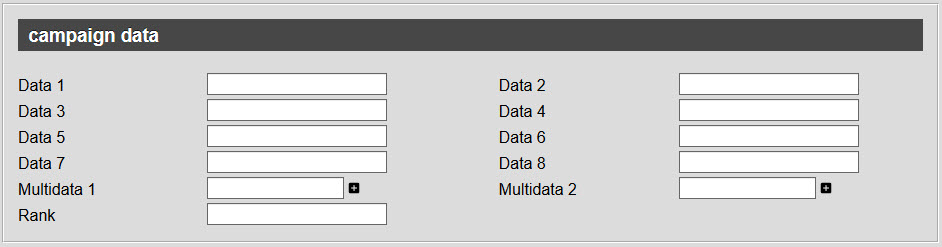
The data section of the Funds Management - Programs|Campaigns page consists of the following properties:
Field |
Description |
Data [1-8] |
Store additional information specific to your organization. Any data entered into these fields is searchable through Business Intelligence. To modify a data field label, navigate to the Registry - Registry::EN::Business Objects::TSprogramBO::Appeal node and select the field that you want to re-label. |
Multidata [1-2] |
Store additional information specific to your organization. Click Any data entered into these fields is searchable through Business Intelligence. To modify a multidata field label, navigate to the Registry - Registry::EN::Business Objects::TSprogramBO::Appeal node and select the field that you want to re-label. |
Rank |
The order that campaigns will be displayed online. Campaigns are ranked in descending order (4 will be ranked before 1). |
Notes Section
Once you have created a campaign you can add notes to log problems, comments, compliments or any other information that may be useful to you, a ticket seller or your administrator.
The following image illustrates the notes section of the Funds Management - Programs|Campaign page when the 'Add Note' button is clicked:
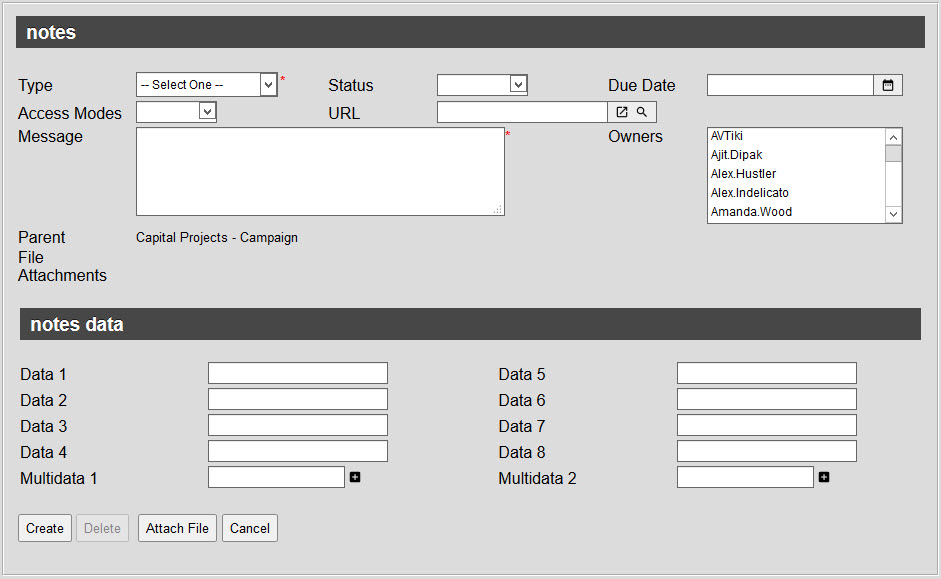
The notes section of the Funds Management - Programs|Campaign page contains the following properties:
Field |
Description |
Type |
The type of note being created. Types are configured using the General Configuration - Lists|Entries page of the note types list. |
Status |
Specifies the note’s status (In Progress, Completed). |
Due Date |
Specifies a due date for the note’s task. If you enter a value, the note displays on your My Notes|Home|Created by page in My Notes and Shortcuts and on the My Notes|Home|Assigned to page for any user that has been selected in the Owners list. |
Access Modes |
Specifies who can read and modify the note once created: •Private: Only the note’s creator and owners (if any) can view and modify the note. •Public: Any user can view and modify the note. •Readable: Any user can view the note, but only its creator and owner(s) (if any) can modify it. This is the default mode. |
URL |
If required, enter the URL to create a link to a relevant site. |
Text |
A name for the task. |
Owners |
The user(s) who will be responsible for carrying out or following up on this note. The note displays in the owner’s My Notes|Home|Assigned to page (if there is a due date) or My Notes|Notes page (if there is no due date) in My Notes and Shortcuts. |
Parent |
Indicates what the note is associated with. The name given to the item appears first followed by the type of item (Restoration is the 'Name' given to the Campaign. |
File Attachments |
|
Data [1-8] |
Store additional information specific to your organization. Any data entered into these fields is searchable through Business Intelligence. To modify a data field label, navigate to the Registry - Registry::EN::Business Objects::TSnotesBO::Notes node and select the field that you want to re-label. |
Multidata [1-2] |
Store additional information specific to your organization. Any data entered into these fields is searchable through Business Intelligence. To modify a multidata field label, navigate to the Registry - Registry::EN::Business Objects::TSnotesBO::Notes node and select the field that you want to re-label. |
|
Information For more information, refer to Using Notes. |


