The General Configuration - Membership|Levels page allows you to add levels to memberships, specifying the points thresholds and benefits earned for each level. Customers advance through Incremental membership levels based on their accumulated points, and earn Static membership levels based on the points assigned to the donation or item purchased.
The following image illustrates the General Configuration - Membership|Levels page:
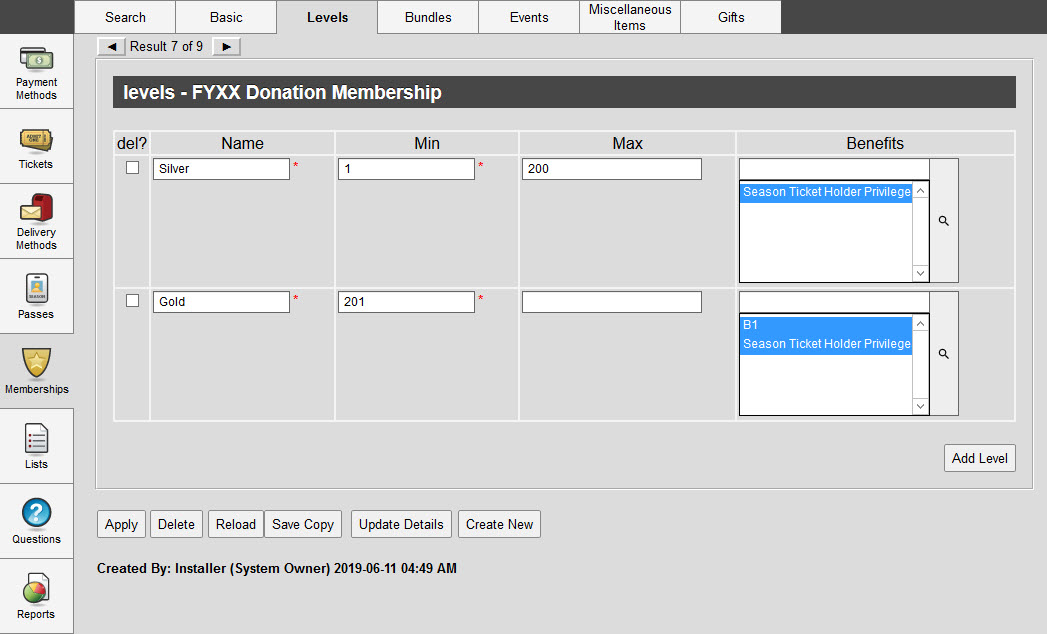
The General Configuration - Membership|Levels page consists of the following properties:
Field |
Description |
Name |
Name of the level (Bronze, Silver, Gold). |
Min |
Minimum number of points that are required to achieve this level. If you are adding multiple levels, you must configure both the Min and Max points. When using the 'Min' and 'Max' fields, there can be no gaps between levels. For example, if you set the Bronze level points to be 100 through 250, then the Silver level points must start at 251. The 'Min' and 'Max' fields can contain the same value, allowing a customer to earn a level for a single point. |
Max |
Maximum number of points that a customer can have and maintain this level. You must enter a value for all levels, except the last level (highest number of points). If you leave the last level blank, there is no upper point limit for the membership. If you enter an upper limit for the last level, customers who exceed the value will hold the membership, but no level. When using the 'Min' and 'Max' fields, there can be no gaps between levels. For example, if you set the Bronze level points to be 100 through 250, then the Silver level points must start at 251. The 'Min' and 'Max' fields can contain the same value, allowing a customer to earn a level for a single point. |
Benefits |
The name of the benefit(s) to grant with this level. Click Since benefits can carry promotions, earning the benefit will also give the customer access to any promotions associated with the benefit. If you assign a benefit, its 'Start Date' must be before the membership’s effective date. |
