Once you have performed a search and the application has returned the results, you can sort the results by one or more columns. Results can be sorted in:
•Ascending Order: Low numbers to high, earlier date/times to later date/times, from A to Z, with blank fields first
•Descending Order: High numbers to low, later date/times to earlier date/times, Z to A, with blank fields last
To sort a column’s contents, click the arrow ( ascending sort) or inverted arrow (
ascending sort) or inverted arrow ( descending sort) located under the column title. All records displayed (including those on other pages) are resorted according to the new order of the contents.
descending sort) located under the column title. All records displayed (including those on other pages) are resorted according to the new order of the contents.
By default, most search results are sorted in Ascending order by one of the columns ('Customer Number', 'Event Start Date/Time'). The 'Order Number' is automatically sorted in descending order.
Multiple Column Sort
When sorting by multiple columns, select the columns in the order in which you want to sort. When a single column is selected for sorting, it is labelled with the number 1, which is its sorting priority number. Subsequently, selected columns are labelled 2, 3, 4 and so on.
|
Information For example, to sort by 'City' first and 'Last Name' second, select the appropriate arrow above the 'City' column first, followed by the appropriate arrow above the 'Last Name' column. In this example, the 'City' column is given the label 1 and Last Name is given label 2. As a result of this sorting, records with the same city would be sorted additionally by 'Last Name'. |
The following image illustrates the above example:
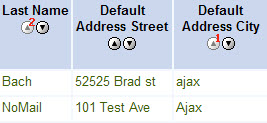
Cancelling Column Sort
To cancel a column from being sorted, click on its sorting priority number. This removes the sort number, indicating that it will no longer sort the column.
If you have multiple columns selected for sorting, removing one of them (by clicking on its sorting priority number) moves all of the following columns up in priority. For example, if you have four columns being sorted and you cancel the second column, then 3 becomes 2 and 4 becomes 3.
