The Legends - Price Types|Details page is where price type legends are configured, including the price type colour, display character and allowed delivery methods.
The following image illustrates the Legends - Price Types|Details page:
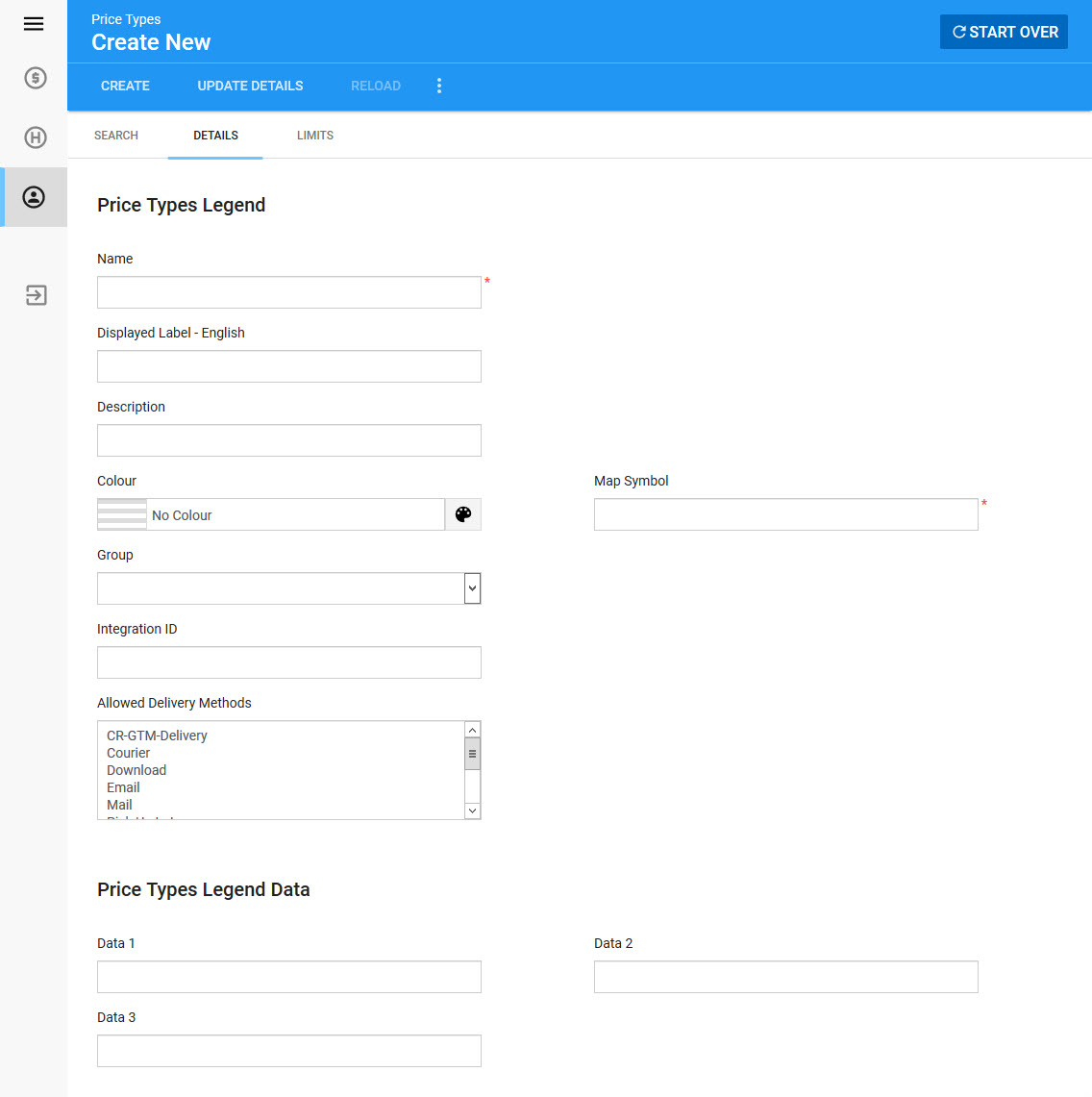
The Legends - Price Types|Details page consists of the following properties:
Field |
Description |
Name |
The unique name for the price type. |
Displayed Label - English |
The name that is displayed to customers.
If you use multiple languages, you can add a name for each language.
Do not use special characters. |
Description |
A description to identify the price type.
This appears online on the Seat Map page (mapSelect.asp) when selecting a price type, and on Best Available page (seatSelect.asp) when selecting a quantity. |
Colour |
If your organization uses Access Control (for ticket scanning), you can click
For more information, refer to Access Control. |
Map Symbol |
A single character to represent the price type.
This will be displayed on a seating map when this price type is sold. Although this symbol does not have to be unique, using the same symbol may be confusing when a seating map is displayed. |
Group |
Group this price type with other price types of the same group name. Groups can be used for reporting purposes. For example, you may want to group all Adult price types or Complimentary price types. For certain reports, you can then output values by the group.
These values are set in the Price Type Groups list. |
Integration ID |
Store data necessary for third-party integrations (TeamCard).
This field is disabled by default. To enable the field, navigate to the Registry - Registry::EN::Business Object::TSpricetypeBO::Price Type::Integration ID node.
This field can store 50 characters. |
Allowed Delivery Methods |
The delivery methods that can be used with the price type.
•Union (adds delivery methods): If you use the Union delivery method strategy, which is the default setting, when multiple events with different price types and allowable delivery methods are added to the shopping cart, all of the delivery methods are available. This includes delivery methods assigned to an event's price type even if the delivery methods are not assigned to the event itself. •Intersetion (restricts delivery methods): If you use the Intersection delivery method strategy, when multiple events with different price types and allowable delivery methods are added to the shopping cart, only the common delivery methods are available.
If no delivery methods are selected, then no restriction or addition is applied.. |
Data [1-3] |
Store additional information specific to your organization.
Any data entered into these fields is searchable through Business Intelligence. To modify a data field label, navigate to the Registry - Registry::EN::Business Objects::TSpriceTypesBO::Price Type node and select the field that you want to re-label. |