The My Executive BI|Parameters page allows you to run saved Business Intelligence (BI) queries from the My Executive BI|Saved page to extract information.
The following image illustrates the My Notes and Shortcuts - My Executive BI|Parameters page:
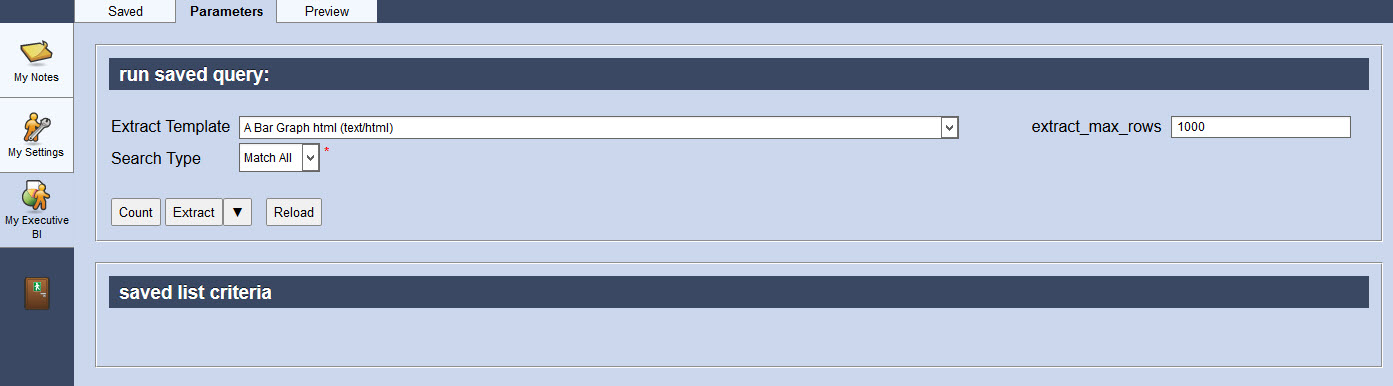
The My Executive BI|Parameters page contains the following properties:
Field |
Description |
Extract Template |
Enables you to select how the output format of the BI query: •A Bar Graph (text/html): Returns results as a standard bar graph. •A Multi-bar Graph (text/html): Returns results as a graph with multiple bars. •A Multi-line Graph (text/html): Returns results as a graph with multiple plotted lines. •A Pie Chart (text/html): Returns results as a standard pie chart. You can explode a slice of the pie chart by clicking on it. For more information, refer to Generating a Chart. •Business Intelligence AVDOC Report Extract (text/avdocument): Return results in AVDOC. This template is suitable for emailing. •Business Intelligence CSV Report Extract (text/csv)t: Return results in CSV (comma separated values) template. This template is suitable for use in spreadsheets and for importing into another system. •Business Intelligence HTML Report Extract (text/html): Return results in HTML. •Business Intelligence XML Report Extract (text/xml): Return results in XML (extensible markup language) template. This template is suitable for importing into another system. •CSV with count and rank (text/csv): |
Extract_max_rows |
Enter the number of resulting rows expected for the extract. |
Search Type |
Enables you to choose the appropriate type of matches you are expecting: •Match Any: When you want to search for records containing one or more of the search terms you selected. •Match All: When you want to search for records that contain all of the search terms you selected. |
For information on building BI queries, refer to Business Intelligence and Reports Business Intelligence and Generating a Chart.
For information on running BI queries, refer to Running an Executive BI.