•Payment Information - X Methods Section
The Organization Management - Organizations|Basic page contains the basic details related to the organization, including contact information and settlement payment options.
The following image illustrates the Organization Management - Organizations|Basic page:
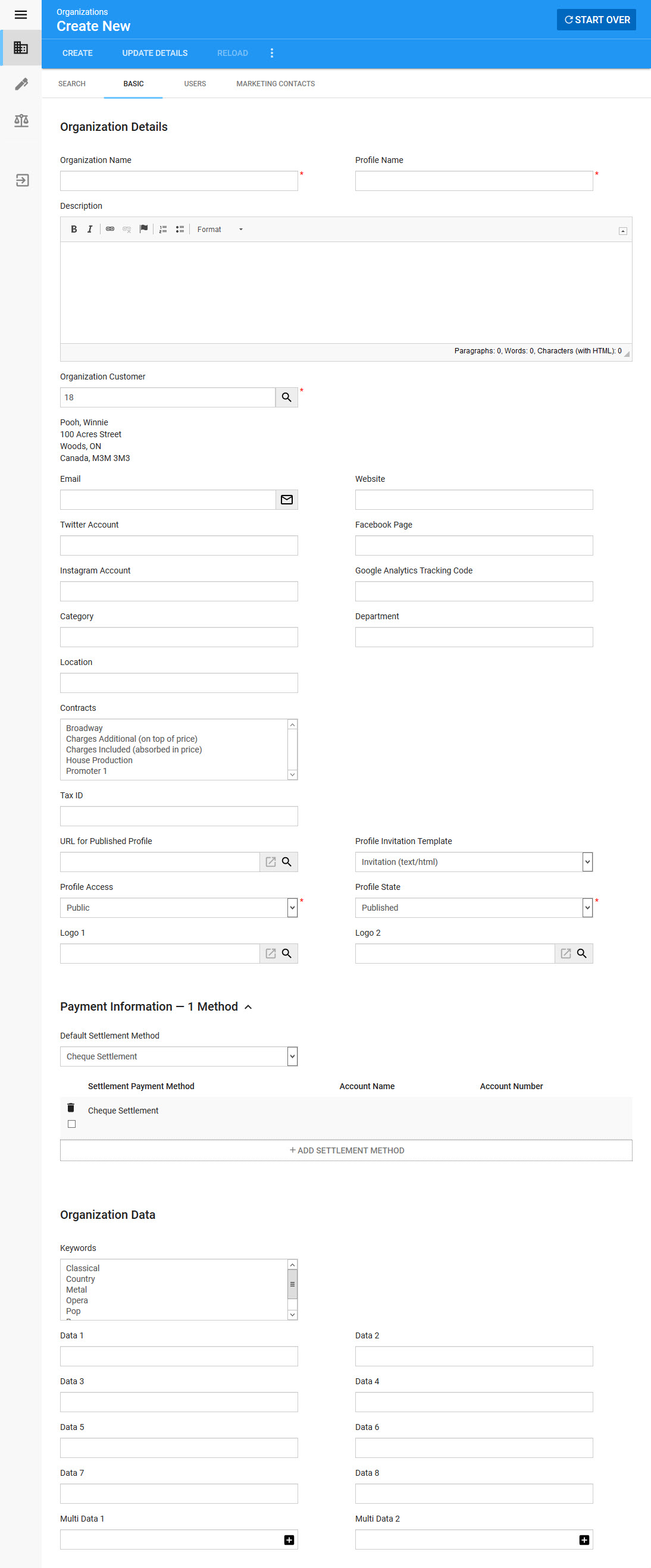
Organization Details Section
The following image illustrates the Organization Details section of the Organization Management - Organizations|Basic page:
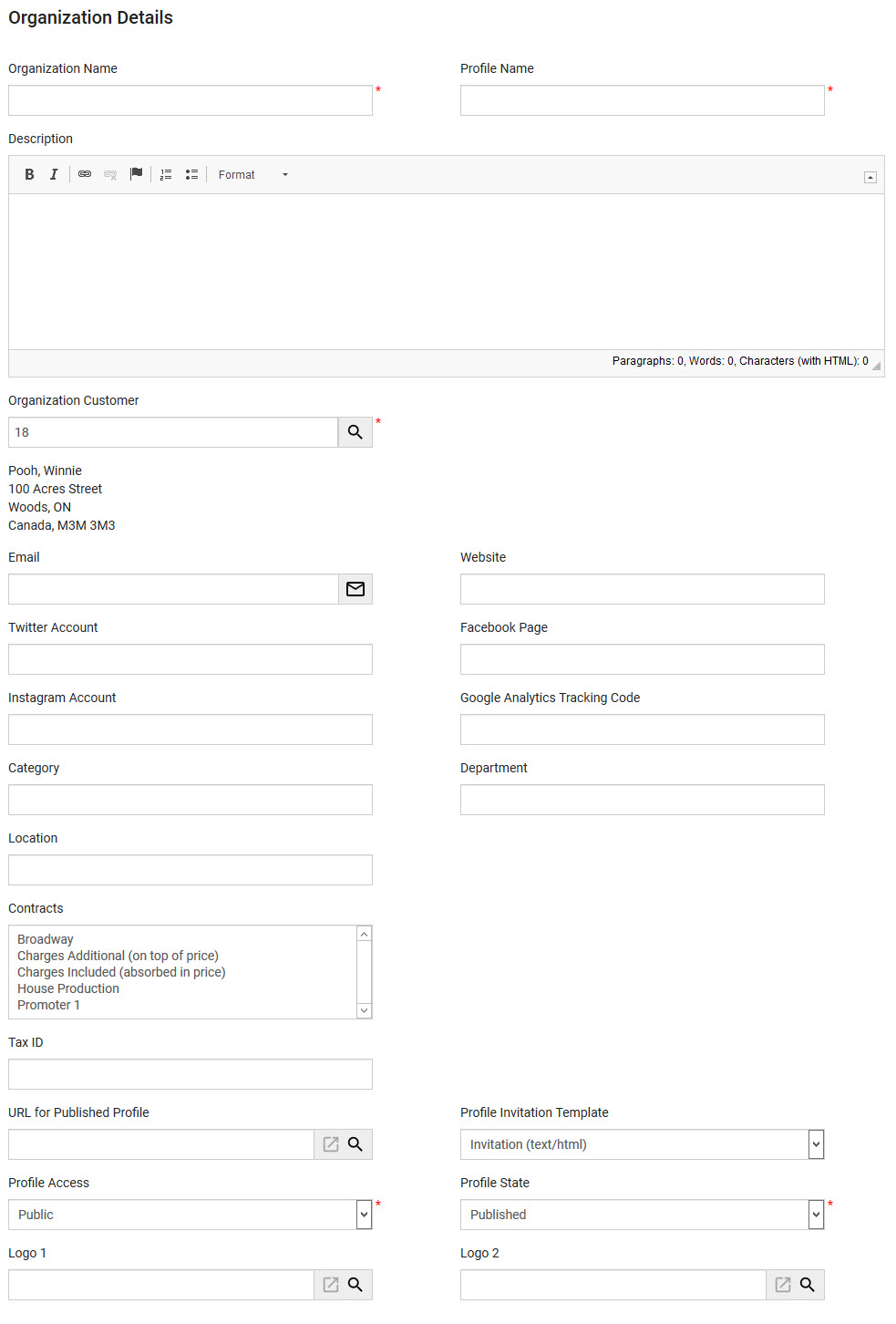
The Organization Details section of the Organization Management - Organizations|Basic page contains the following properties:
Field |
Description |
Organization Name |
The customer-facing name for the organization (the school/company name). |
Profile Name |
The customer-facing name for the profile (the faculty/division name). |
Description |
The customer-facing description of the event owner profile. |
Organization Customer |
The main contact for the organization. Click Once a customer has been added, the read-only 'Contact Name', 'Address Street', 'Address City, Province/State' and 'Address Country/Code' fields information will appear below. |
The customer-facing email address used by the event owner. |
|
Website |
A link to the website associated with the event owner. |
Twitter Account |
The Twitter handle (including the @ symbol) associated with the organization. |
Facebook Page |
The full URL to the Facebook page associated with the organization. |
Instagram Account |
The username for the Instagram page associated with the organization. |
Google Analytics Tracking Code |
The Google Analytics account associated with the event owner profile. |
Category |
The category field is used to categorize/group event to help filter customer searches. |
Department |
The department (English) that the organization is associated with. This enables online to filter organizations. |
Location |
The geographic location for this organization. |
Contracts |
Select the contract(s) that you want to allow the organization to select from when creating an event. |
Tax ID |
|
URL for Published Profile |
This is the URL for the organization's profile page. When creating an organization in the Desktop, you should select one of the Profile Template articles. Click |
Profile Invitation Template |
The default email template that is used to invite additional users to join the organization's profile and to manage its events. This is set to Invitation (text/html), by default. |
Profile Access |
How the profile can be accessed: •Private: The profile will not be visible in search results, but can be accessed via a direct link. •Public: The profile will be visible in search results and can be accessed. |
Profile State |
The state of the profile and who can view it: •Draft: The profile can only be viewed by the event owner/system owner. •Published: The profile has been accepted by the system owner and now can be viewed online. |
Logo [1-2] |
The image will display when the profile is returned in search results in the eventowner portal using the Search Results Widget - Detailed and Search Results Widget - Detailed, Grid Layout widgets. For more information, refer to Inserting the Search Results Widgets. Acceptable image types include .JPG, .GIF and .PNG. For more information, refer to Search Images. Click
Click |
Payment Information - X Methods Section
The Payment Information - X Methods section (X being the number of settlement methods already configured on the organization) is where the settlement method for organizations are defined. The selected settlement method determines how organizations will receive the money they earn through ticket sales.
The following image illustrates the Payment Information - X Methods section of the Organization Management - Organiztion|Basic page:
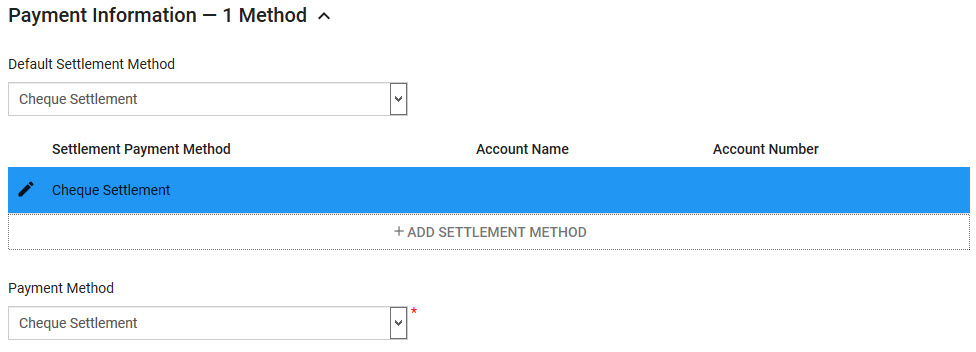
The Payment Information - X Methods section of the Organization Management - Organiztion|Basic page contains the following properties:
Field |
Description |
Default Settlement Method |
How the organization will receive their event settlement payments. This dropdown is populated with the settlement methods that have been configured in the payment information section. |
Payment Method |
The payment method that will be used to settle events: •Cheque: Event owner organizations will receive a cheque. Cheques should be mailed to the address listed on the Customer|Basic page of the event owner organization's primary contact. Only payment methods that have been configured with a 'Payment Usage' of Settlement appear here. |
Account Number |
Any relevant account number that the event owner organizations wants to use. This option does not appear when Cheque is selected from the 'Payment Method' dropdown. |
Organization Data
The following image illustrates the Organization Data section of the Organization Management - Organizations|Basic page:
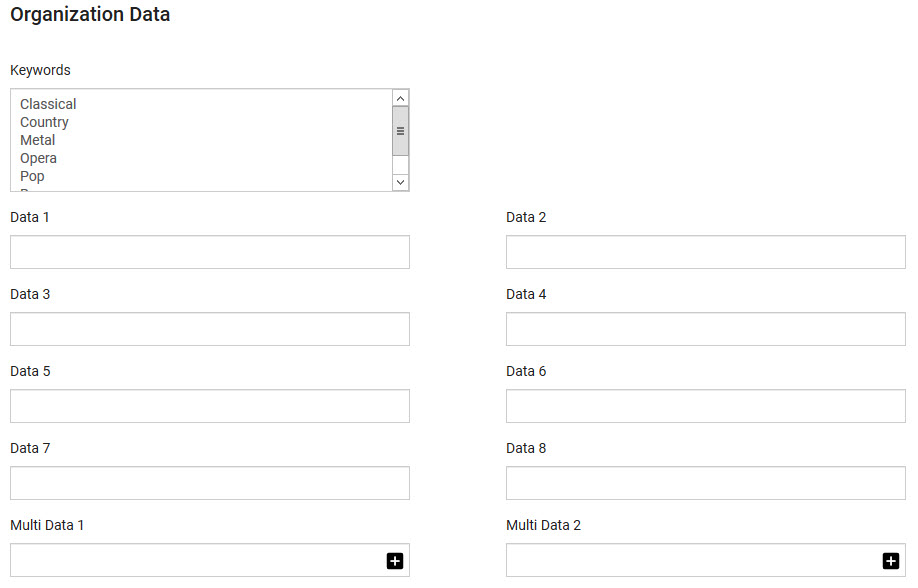
The Organization Data section of the Organization Management - Organizations|Basic page contains the following properties:
Field |
Description |
Keywords |
Any keywords that you want to use to make searching online easier. |
Data [1-8] |
Store additional information specific to your organization. Any data entered into these fields is searchable through Business Intelligence. To modify a data field label, navigate to the Registry::EN::Business Objects::TSorganizationsBO::Organizations node and select the appropriate field that you want to re-label. |
Multi Data [1-2] |
Store additional information specific to your organization. Click Any data entered into these fields is searchable through Business Intelligence. To modify a multi data field label, navigate to the Registry - Registry::EN::Business Objects::TSorganizationsBO::Organizations node and select the field that you want to re-label. |

