The Organization Management - Settlements|Basic page allows you to settle with producers or promoters under contract.
The following image illustrates the Organization Management - Settlements|Basic page:
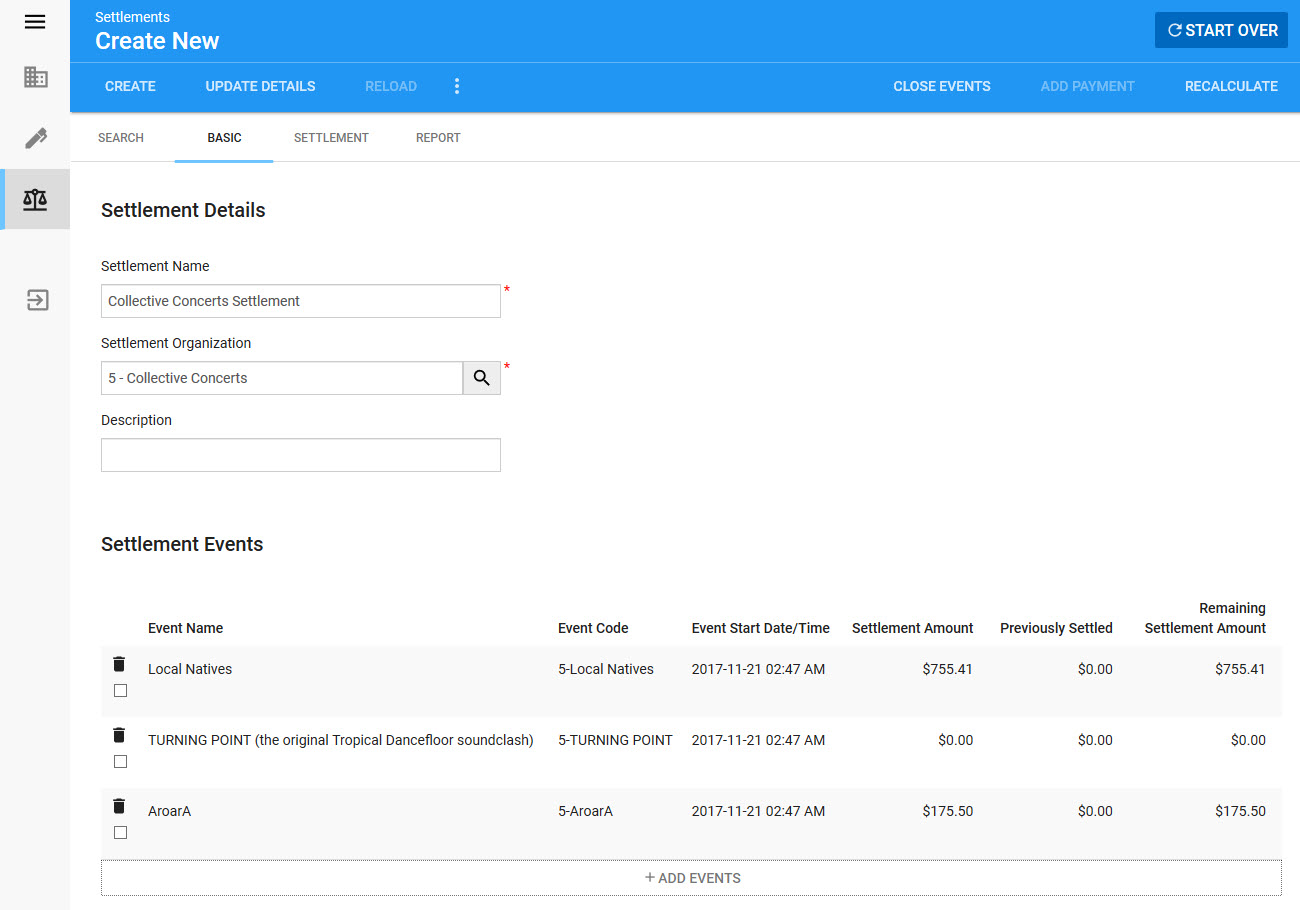
|
Information If there is a One Time event fee on a contract in the settlement, the 'Remaining Settlement Amount' will be rolled up into a single value instead of being displayed for each event. |
The Organization Management - Contracts|Basic page contains the following properties:
Field |
Description |
||
Settlement Name |
Enter descriptive name for the settlement (Hamilton 2024 Weeks 1-12) |
||
Settlement Organization |
The name of the organization that the settlement is being processed. Click Once you have selected an organization, the buttons in the Settlement Events section appear.
Once you create the settlement, this field becomes read-only |
||
Description |
Enter a description for the settlement. |
||
'Close Events' |
Clicking 'Close Events' allows you to close all of the events within the settlement, setting the 'Publish State' dropdown on the Event Configuration - Events|Basic page to Closed. |
||
'Add Events' |
Once you have selected a 'Settlement Organization', the buttons in the Settlement Events section appear. Click 'Add Events' to search for the event(s) that you want to settle. The results are automatically filtered to only include events associated with selected 'Settlement Organization'.
|
||
'Recalculate' |
Settlements are not automatically recalculated when they are loaded or updated. The settlement is a snapshot taken at the time of its creation. Clicking 'Recalculate' will recalculate the settlement to reflect any orders that have been created or updated since the last calculation, or if the deductions and fees on the contract have changed. Once settlement has been recalculated, you must click 'Apply' to save the settlement with the new calculation. This overwrites the previous calculation. |
When users click 'Create' the system calculates the settlement amount for the selected event(s) and displays the relevant information.

