The Product Configuration - Bundles|Assignments page allows you to assign price charts to the bundle.
The following image illustrates the Product Configuration - Bundles|Assignments page:
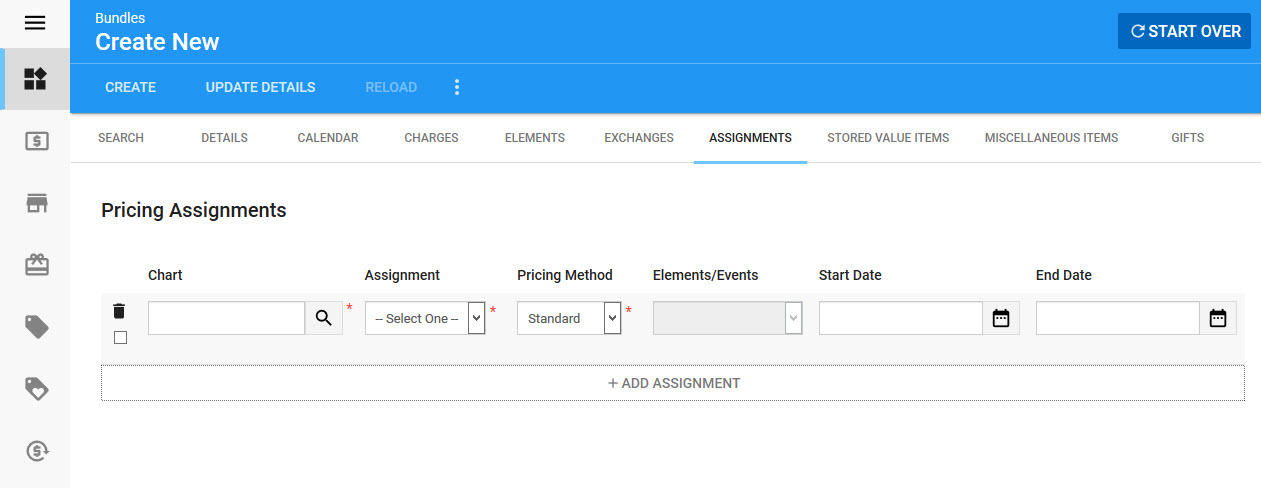
The Product Configuration - Bundles|Assignments page contains the following properties:
Field |
Description |
Chart |
The name of the price chart being assigned to the bundle. Click |
Assignment |
The way in which the price chart will be applied to the bundle: •Bundle: The price chart will be applied to the entire bundle. If your price chart is configured for $20 and there are two events in your Bundle, the total cost will be $40 •Element: The price chart will be applied to the selected element(s) in the 'Elements/Events' field. If your price chart is configured for $15 and there are three events in the element, the total cost for the element will be $45. •Event: The price chart will be applied to the selected event(s) in the 'Elements/Events' field. |
Pricing Method |
Select the pricing method that will applied to the bundle: •Standard: Used for regular bundles, and for adding events to existing bundles where the value will be drawn down from a master event. The value of the assignment contributes to the fixed bundle price. • Addition: Used when adding events to existing bundles. The value of the assignment will contribute to the total bundle price (if a team makes the playoffs), and will not be drawn down from a master event. •Draw Down: Used for bundles where the exact events are not known yet, and the value of the master event will be drawn down to actual events at a later date. |
Elements/Events |
When Elements or Events is selected from the 'Assignment' dropdown, this field will be populated with the element(s) or event(s) associated with the bundle. Select the element(s) or event(s) that you want to apply the price chart to. |
Start Date |
The date and time that the charge will take effect. Click |
End Date |
The date and time the charge will no longer be in effect. Click |
