Using the Product Configuration - Bundles|Exchanges page you can set rules so that customers can exchange their bundle seats for different seats, dates or events.
The following image illustrates the Product Configuration - Bundles|Exchanges page:
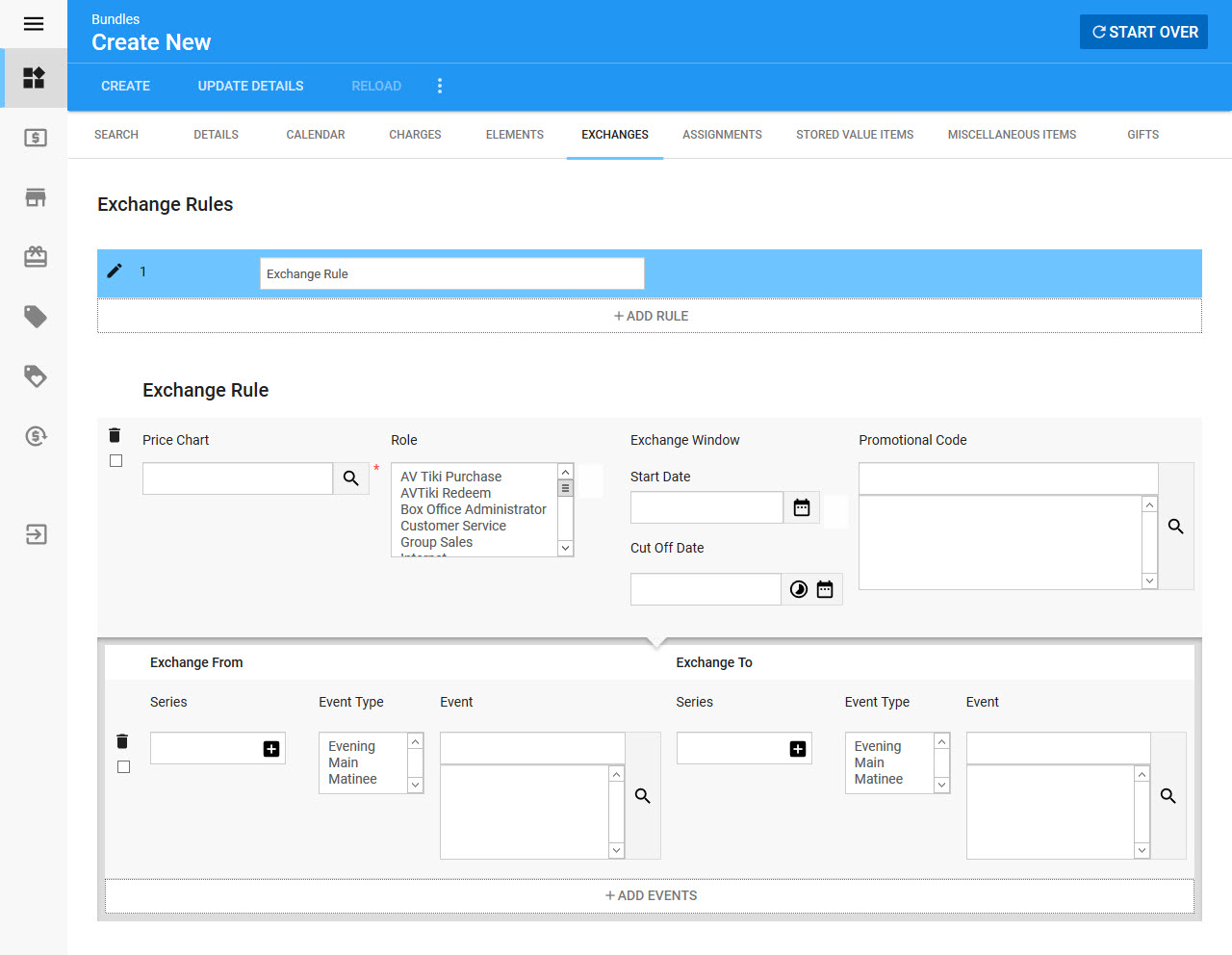
The Product Configuration - Bundles|Exchanges page contains the following properties:
Field |
Description |
Exchange Rules Section |
|
Price Chart |
The price chart used for the 'Exchange To' (new) admissions. Click |
Role |
The role(s) that can make an exchange based on the defined rules. |
Exchange Window - Start Date |
The date when customers can begin exchanging their tickets. Click |
Exchange Window - Cut Off Date |
The date when customers can no longer exchange their tickets. This date is relative to each Exchange From event's 'Event Start' date. Setting this to -48h would mean that customers can exchange their tickets up to 48 hours before the start of the event. Click |
Promotional Code |
Customers will only be able to make the exchange if the promotion is active. Click |
Exchange From Section |
|
This section is where you define what content customers must already have in their purchased bundles to make an exchange. |
|
Series |
Customers will be able to exchange their admissions for this series for admissions in the Exchange To 'Series'. Ensure that spelling and casing matches the 'Series Name' defined on the Event Configuration - Events|Basic page. If an Exchange From 'Series' and 'Event Type' are set, then the admissions will need to match both. |
Event Type |
Customers will be able to exchange their admissions of this event type for admission in the Exchange To 'Event Type'. If an Exchange From 'Series' and 'Event Type' are set, then the admissions will need to match both. |
Event |
Customers will be able to exchange their admissions for these events for admissions to the selected Exchange To - 'Events'. Once you select an Exchange From event, anything you have entered/selected the 'Series' and 'Event Type' fields will be ignored. Click |
Exchange To Section |
|
This section is where you define what events customers can exchange their existing admissions for. |
|
Series |
Customers will be able to exchange their admissions for admissions in the series. Ensure that spelling matches the 'Series Name' defined on the Event Configuration - Events|Basic page. If an Exchange To 'Series' and 'Event Type' are set, then the admissions will need to match both. |
Event Type |
Customers will be able to exchange their admissions for admissions with this event type. If an Exchange To 'Series' and 'Event Type' are set, then the admissions will need to match both. |
Event |
Customers will be able to exchange their admissions for admissions to these events. Once you select an Exchange To event, anything you have entered/selected the 'Series' and 'Event Type' fields will be ignored. Click |
Promotions on Exchanges
Promotions are handled automatically during an exchage. There is no user input. Customers cannot, for example, choose to switch to a different promotion as part of an exchange.
Customers cannot enter promotions during exchanges (customers can enter one before entering the exchange flow, and it will remain active for the session).
Promotions on admissions are not displayed in the exchange workflow.
|
Information When creating your bundle exchange rule 'Price Chart, remember to configure your balancing charge for all combinations of price types and promotions. |
The following table outlines the various scenarios in which promotions are applied to exchanged admissions.
|
Exchange From Promos |
Exchange To Promos |
Promos Applied to the Order |
Scenario 1 - the same promotion exists on the Exchange To and Exchange From admissions. |
Promo A |
Promo A |
Promo A |
Scenario 2 - there is no promotion on the 'Exchange From' admission |
|
Promo A |
|
Scenario 3 - the promotion on the 'Exchange From' admission is not on the 'Exchange To' admission |
Promo A |
|
|
Scenario 4 - the promotion on the 'Exchange From' admission is not on the 'Exchange To' admission, and there is no other valid pricing. |
Promo A |
|
Not available / no valid pricing |
Scenario 5 - there is no promotion on the 'Exchange From' admission, and there is no other valid pricing. |
|
|
Not available / no valid pricing |

