The Bundles|Elements page specifies the elements corresponding with a bundle. Bundle elements specify the bundles’ corresponding price charts, events, and the rules for purchasing the bundle.
These rules include the minimum and maximum number of events you can add to the corresponding bundle and whether you can use the bundle to purchase multiple admissions to the same event or series. A single bundle can contain several elements, and these elements can contain events from different venues.
When purchasing tickets for multiple bundle events, users can only select seats within different price zones using the Best Available method. Users cannot request seats from price zones that are unavailable to every selected event.
Therefore, you should ensure that all events within a bundle have one or more common price zones. Then only make these common price zones available to the corresponding user role.
The following image illustrates the Product Configuration - Bundles|Elements page:
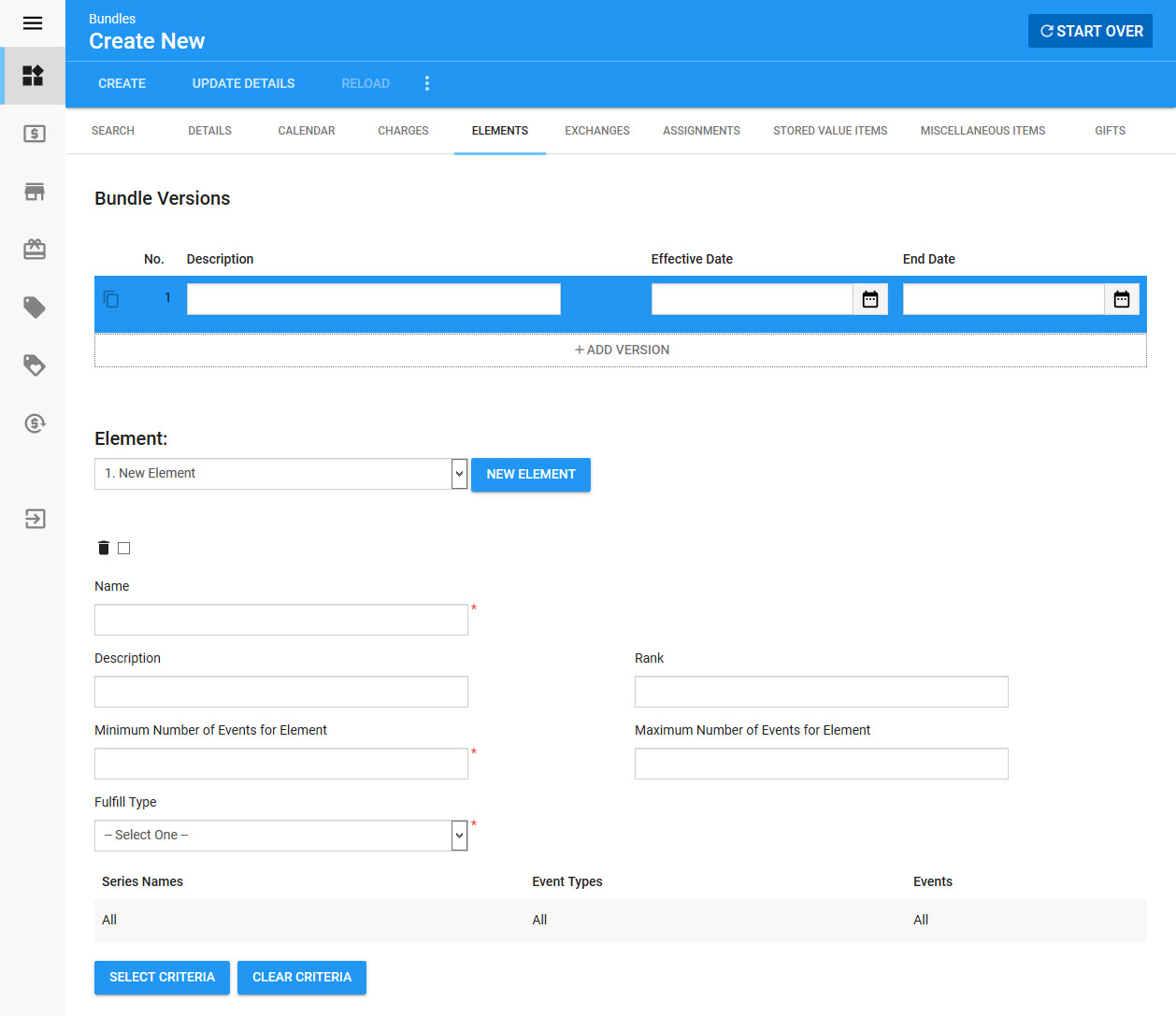
Bundle Versions Section
A bundle can have multiple versions effective at different periods in time. The information in the version details, price types, and memberships sections of the Bundles|Details page, and on the Bundles|Elements and Bundles|Stored Value Items, Bundles|Miscellaneous Items and Bundles|Gifts pages are determined by the version. This allows you to change this information without having to create a new bundle.
The following image illustrates the bundle versions section of the Product Configuration - Bundles|Elements page:
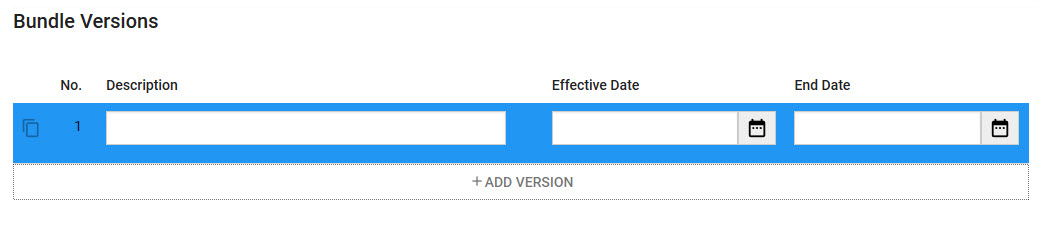
The bundle versions section of the Product Configuration - Bundles|Elements page contains the following properties:
Field |
Description |
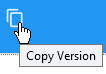 |
Click this button to create a copy of the selected bundle. If the original miscellaneous item did not have a specified end date, it will close when the copy is made. The new version's effective date will be the day that the copy was made. |
Description |
A description of the version (Default Version). |
Effective Date |
The date and time the version takes effect. If you leave this field blank, the version will take effect immediately upon saving. Click |
Effective Until |
The date and time the version will no longer be in effect. Click |
Bundle Elements Section
The following image illustrates the bundle versions section of the Product Configuration - Bundles|Elements page:
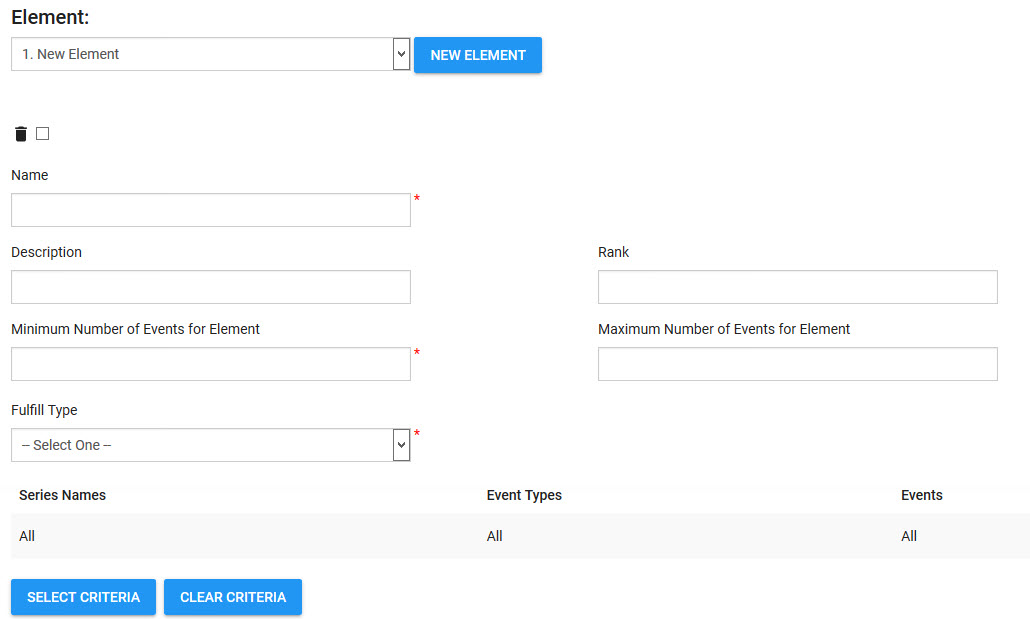
The Product Configuration - Bundles|Elements page contains the following properties:
Field |
Description |
Name |
Enter a name for the bundle element. |
Description |
Enter a brief description of the element in the field. If you do not enter a description, the selected series’ names will be used. This appears in the Customer Services - Bundles|Details page. |
Rank |
The order that elements will be displayed. Elements are ranked in descending order (4 will be ranked before 1). Elements without a rank value display last. |
Minimum Number of Events for Element |
The minimum number of events required by the bundle for it to be fulfilled. |
Maximum Number of Events for Element |
The maximum number of events required by the bundle for it to be fulfilled. |
Fulfill Type |
Determines whether the admissions must be for different events or series. •Different Events: Indicates that each admission in the bundle must be for a different event. If you select this option, the number of events available to the bundle must be greater than or equal to the number of tickets to fulfill. •Different Series: Indicates that each admission in the bundle must be for a different series. If you select this option, the number of series available to the bundle must be greater than or equal to the number of tickets to fulfill. |