•Miscellaneous Item Options Section
•Miscellaneous Item Previews Section
The following image illustrates the Product Configuration - Miscellaneous Items|Options page:
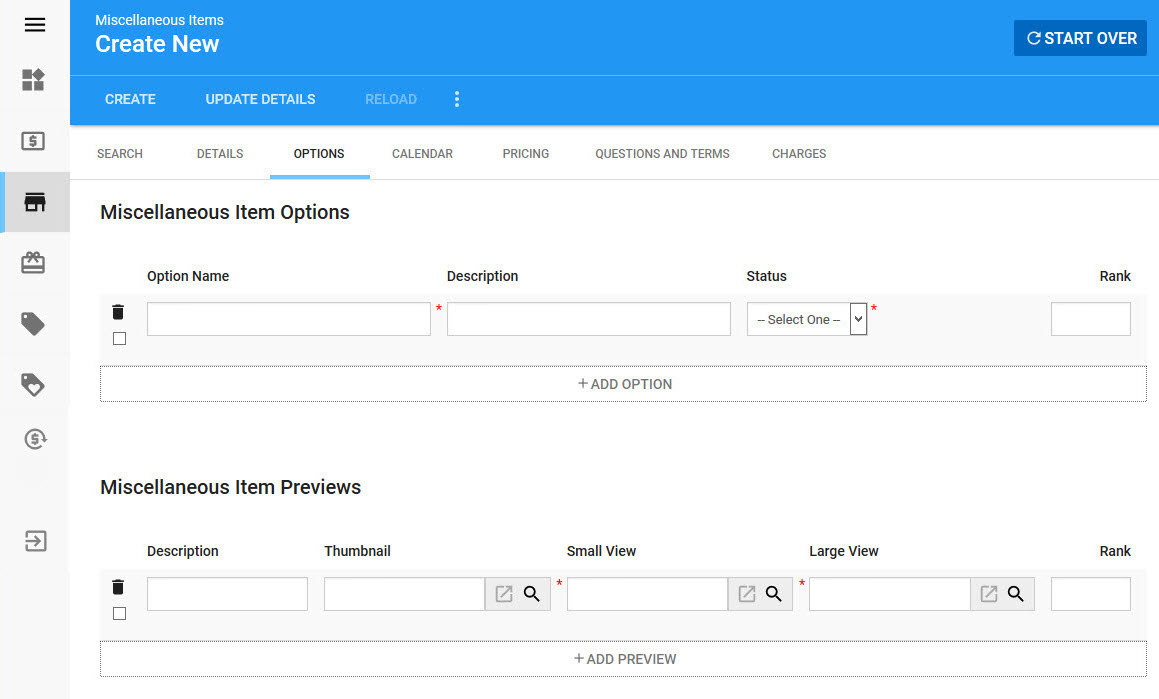
|
Information An option cannot be deleted if it already exists on an order. |
Miscellaneous Item Options Section
The following image illustrates Miscellaneous Item Options section of the Product Configuration - Miscellaneous Items|Options page:
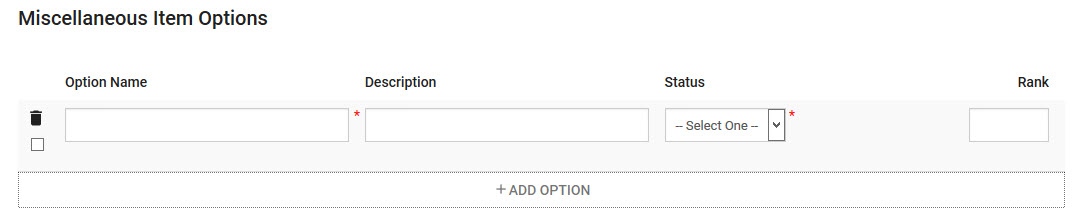
The Miscellaneous Item Options section of the Product Configuration - Miscellaneous Items|Options page consists of the following properties:
Field |
Description |
Option Name |
The name of the option (Small, Medium, Large). |
Description |
A description of the option. The description displays on the miscItemDetail.asp page online. |
Status |
Determines whether the item is Available or Unavailable for purchase. |
Rank |
The order that options will be displayed. Options are ranked in ascending order (1 will be ranked before 4). |
Miscellaneous Item Previews Section
The following image illustrates Miscellaneous Item Previews section of the Product Configuration - Miscellaneous Items|Options page:
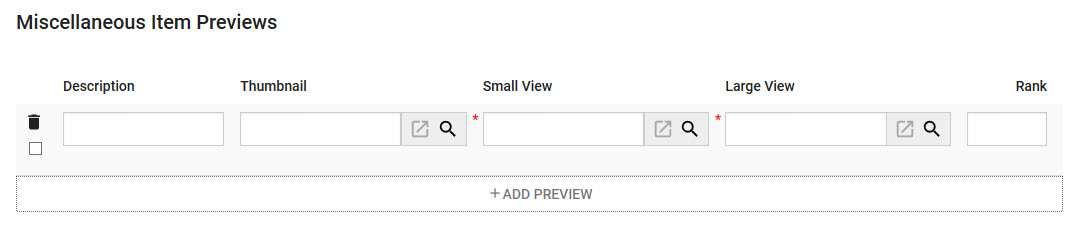
The Miscellaneous Item Previews section of the Product Configuration - Miscellaneous Items|Options page consists of the following properties:
Field |
Description |
Description |
A description of the item preview. This description does not appear on sales pages. |
Thumbnail |
Displayed on the miscItemsDetail.asp page, and allow users to choose between different views of a product. Click Acceptable image types include .JPG, .GIF and .PNG. For more information, refer to Miscellaneous Item Image Guidelines Click |
Small View |
Displayed on the miscItemsDetail.asp page, and change as the customers hovers over each thumbnail image. Click Acceptable image types include .JPG, .GIF and .PNG. For more information, refer to Miscellaneous Item Image Guidelines. Click |
Large View |
Displayed when the user clicks on the 'Small Image'. Click Acceptable image types include .JPG, .GIF and .PNG. For more information, refer to Miscellaneous Item Image Guidelines. Click |
Rank |
The order that previews will be displayed. Previews are ranked in ascending order (1 will be ranked before 4). |

