The Product Configuration - Payment Plans|Details page is where the basic information of the payment plan is configured, including the minimum first payment amount and the payment frequency.
|
Information Any changes you make to an existing payment plans will not affect customers who are already using the payment plan. |
The following image illustrates the Product Configuration - Payment Plans|Details page:
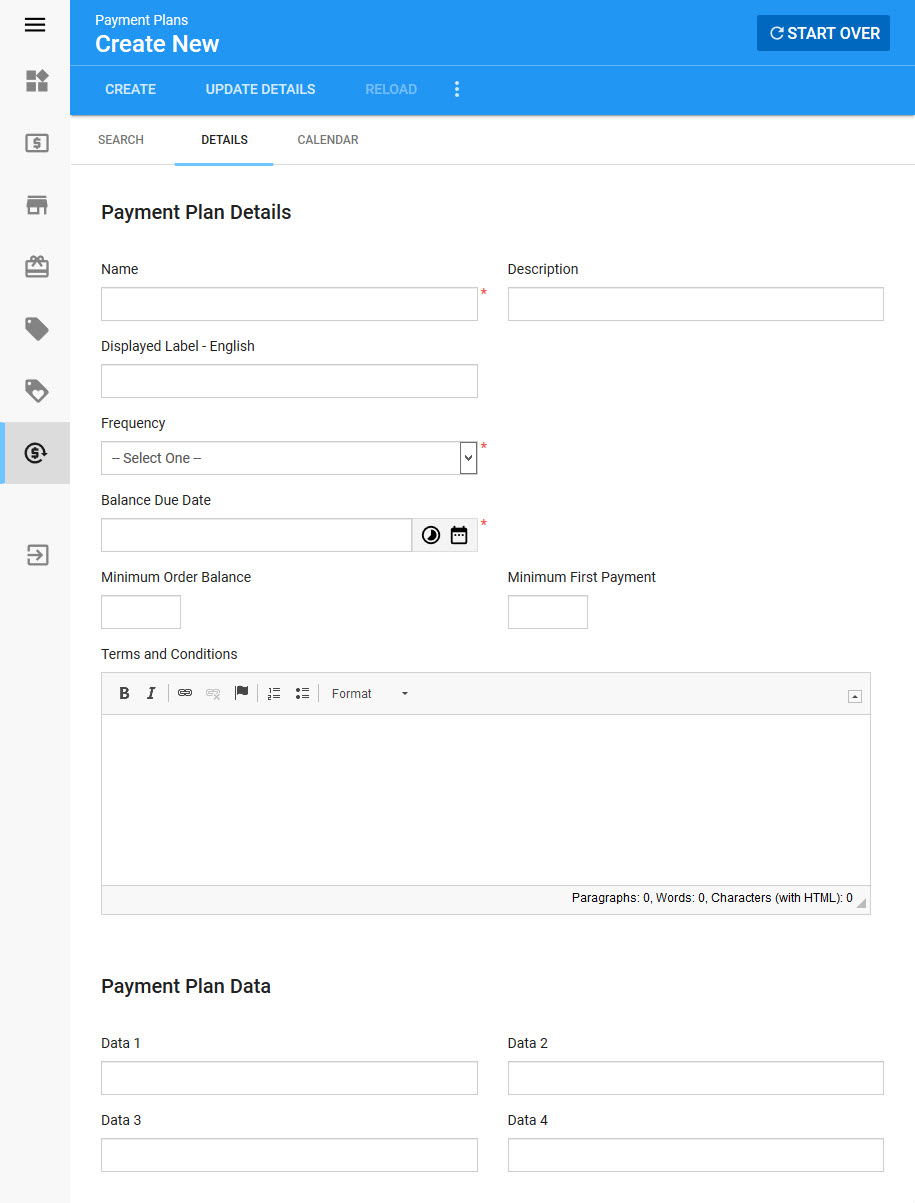
Payment Plan Details Section
The following image illustrates the Payment Plan Details section of the Product Configuration - Payment Plans|Details page:
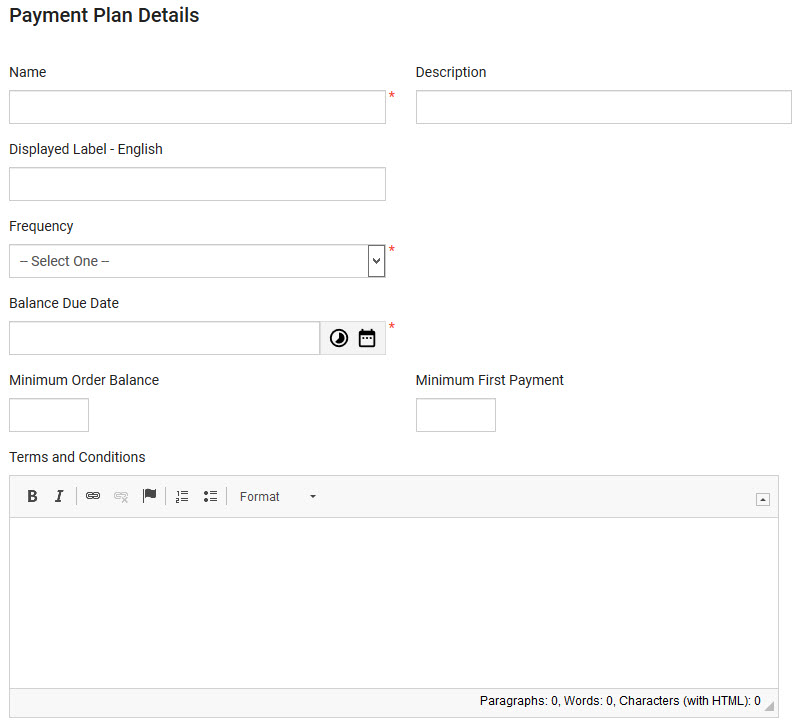
The Payment Plan Details section of the Product Configuration - Payment Plans|Details page contains the following properties:
Field |
Description |
||
Name |
The unqiue name of the payment plan. |
||
Description |
A brief description of the payment plan. |
||
Displayed Label - English |
The name that is displayed to customers. If you use multiple languages, you can add a name for each language. |
||
Frequency |
The frequency that payments will be made against the payment plan: •Monthly •Weekly •Bi-Weekly •Bi-Monthly •Quarterly •Semi-Annually •Annually |
||
Process Payment Day of the Week / Process Payment Day of the Month |
The options that appear here depend on what was selected from the 'Frequency' dropdown. If you do not enter a day of the week / day of the month, future payments will be processed based on today's date.
|
||
First Payment Date |
The date that you want to receive the first installment. Click When a 'First Payment Date' is set, customers do not need to make a payment when the order is created (unless the date has passed). Subsequent payments will be made based on the 'Frequency' and 'Balance Due Date'.
|
||
Balance Due Date |
The date that the balance of the payment plan is due. This field is relative to the event's 'Start Date' (Events|Basic page). If the event does not have a 'Start Date', the current date is used. Bundles and orders with multiple events will use the earliest event's 'Start Date'. If an offer and its available payment plans all have a 'Balance Due Date', the earliest date will be used. Click |
||
Miniumum Order Balance |
The minimum remaining value that an order must meet before the payment plan becomes available. |
||
Minimum First Payment |
The minimum amount for the initial payment (due when the order is created). For example, if this is set to $50.00, and a customer is using a 3 month payment plan for their $100.00 order, the first payment would be $50.00, and the next 2 payments $25.00 each.
If the order is for $400.00, the inital payment will be $100.00 (even though it is set to $50.00), and the three scheduled payments will be for $100.00.
The value entered here can be a fixed amount or a percentage of the remaining balance. If you are using a percentage, ensure you add the percentage symbol (%). |
||
Terms and Conditions |
Any payment plan-specific terms and conditions (19+). The message will appear when customers click the terms and conditions link. You can use basic font styles to format the body of the message. |
Payment Plan Data Section
The following image illustrates the Payment Plan Data section of the Product Configuration - Payment Plans|Details page:
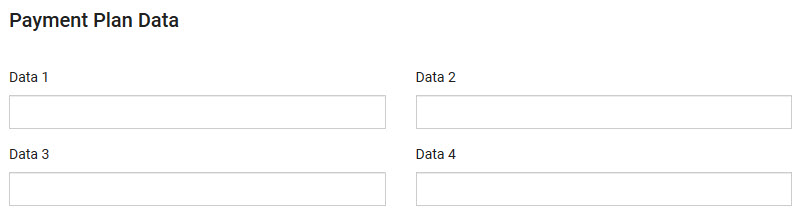
The Payment Plan Data section of the Product Configuration - Payment Plans|Details page contains the following properties:
Field |
Description |
Data [1-4] |
Store additional information specific to your organization. Any data entered into these fields is searchable through Business Intelligence. To modify a date field label, navigate to the Registry - Registry::EN::Business Objects::TSpaymentPlanBO::Payment Plan node and select the field that you want to re-label. |

