The Product Configuration - Promotions|Limits page can be used to restrict the number of admissions that can be purchased with the promotion per event, series, series group, week of the year (beginning Sunday) or in general (system). It is possible for customers to exceed these limits through the use of promotions and benefits. For more information and a detailed example, refer to Setting Promotion Limits.
Limits are not counted retroactively, but from the time they are applied to the promotion. If you sell 25 tickets before you add a 'Cap' of 100 to the promotion, a total of 125 tickets can be sold.
|
Hint To help plan out your limits before you create them, download and use the Limits worksheets. |
The following image illustrates the Product Configuration - Promotions|Limits page:
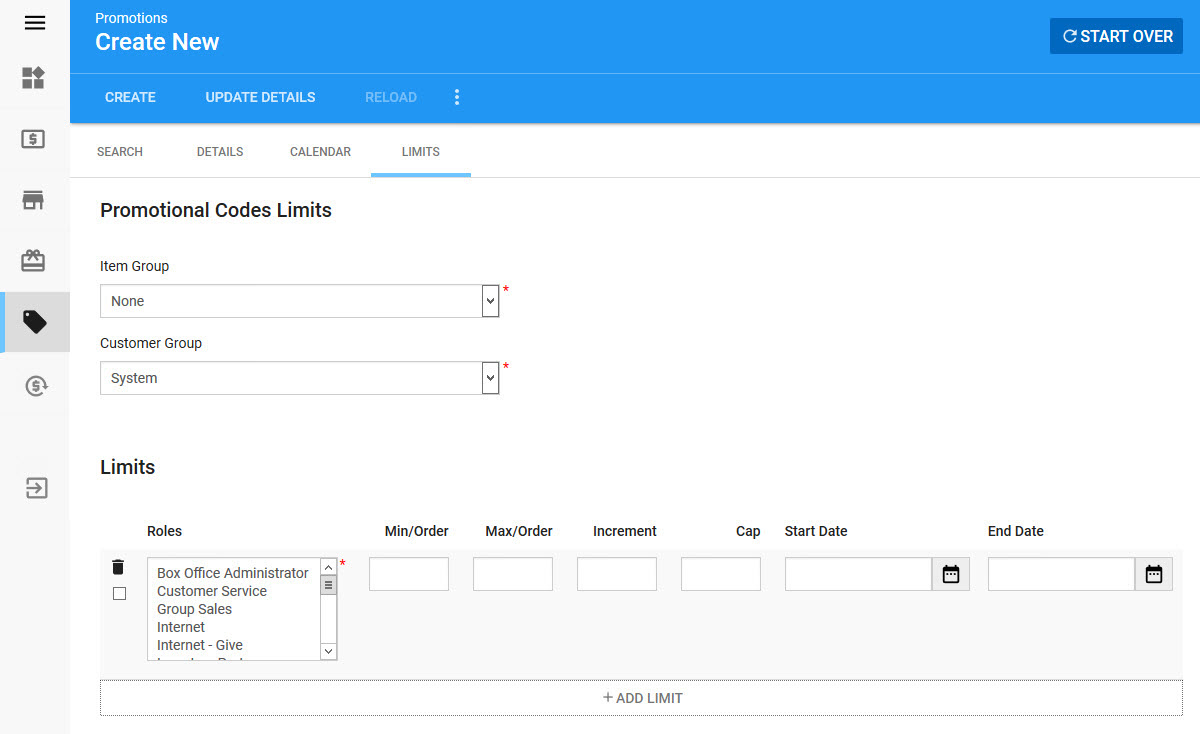
The Product Configuration - Promotions|Limits page contains the following properties:
Field |
Description |
||
Item Group |
Determines what the 'Cap' field is being counted against: •None: No admission counting will be performed. •Performance: The promotion can be used per event until the 'Cap' is reached. •Series: The promotion can be used across events in the same 'Series' (defined on the Event Configuration - Event|Basic page) until the 'Cap' is reached. If you use Series, all events will need a 'Series' value so that the purchases can be tracked and then the limits can enforced when appropriate. •Series Group: The promotion can be used across events in the same 'Series Group' (defined on the Event Configuration - Event|Basic page) until the 'Cap' is reached. If you use Series Group, all events will need a 'Series Group' value so that the purchases can be tracked and then the limits can enforced when appropriate. •System: The promotion can be used system-wide until the 'Cap' is reached. •Week of the Year: The promotion can be used within the same week (in the current year) starting on the Sunday until the 'Cap' is reached. |
||
Customer Group |
Determines what the limits will be applied to: •Customer: The customer group limit will be applied per customer. •System: The customer group limit will be applied system-wide. |
||
Roles |
The role(s) that apply to the limit.
|
||
Min/Order |
The minimum number of admissions that can be purchased per order for this promotion code. If a value is not entered, no minimum per order restriction is applied. |
||
Max/Order |
The maximum number of admissions that can be purchased per order for this promotion code. If a value is not entered, no maximum per order restriction is applied. |
||
Increment |
The incremental number of admissions that can be purchased per order for this promotion code (if this is set to 2 then customers can purchase 2, 4, 6 admissions and so on). If a value is not entered, no incremental restriction is applied. |
||
Cap |
The maximum number of admissions that can be purchased for the combination of the selected 'Item Group' and 'Customer Group' options. If a value is not entered, no 'Cap' limit is applied.
|
||
Start Date |
The date and time the limit will take effect. Click |
||
End Date |
The date and time the limit is no longer in effect. Click |
