The Utilities - Admissions|Tickets page allows you to add valid ticket numbers or cancel specific ticket numbers from a single event. When the 'Search' button is clicked, results that match the entered search criteria are displayed in the matching events section.
The following image illustrates the Utilities - Admissions|Tickets page:
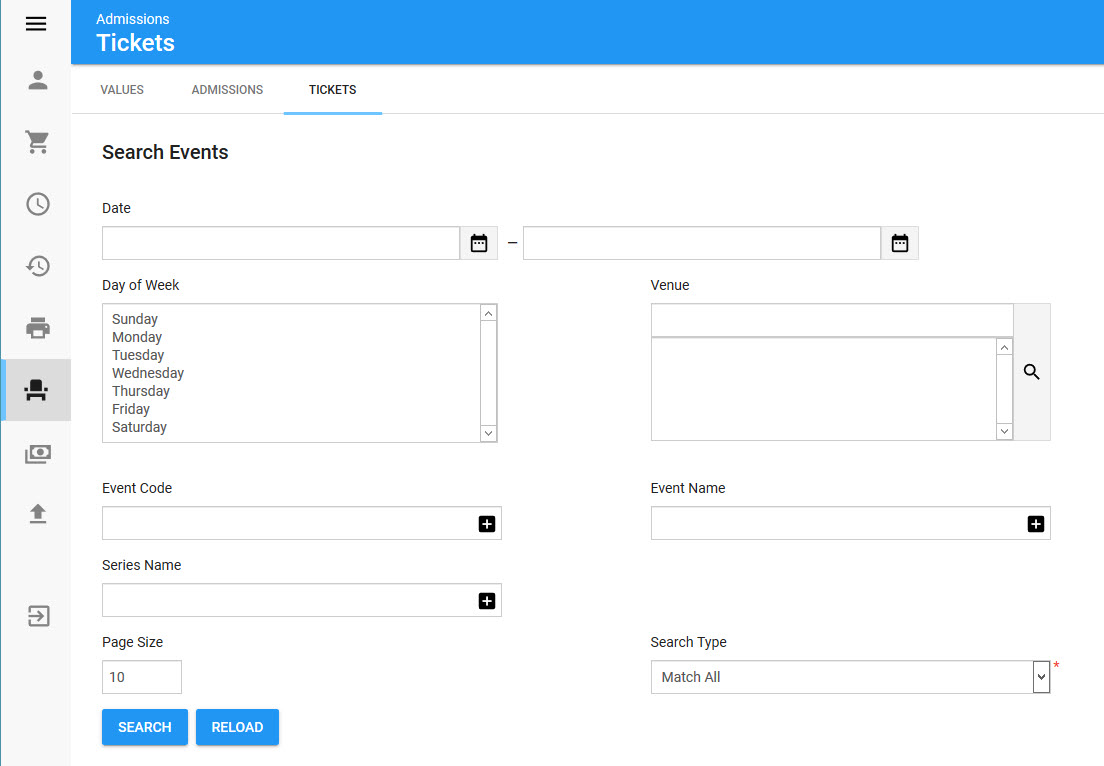
The Search Events section of the Utilities - Admissions|Tickets page contains the following properties:
Field |
Description |
Date |
Filters the search based on a specified date range. Click |
Day of Week |
Filters the search based on the specified day(s) of the week that the event is taking place on. |
Venue |
Filters the search based on the name of the venue associated to the event. Click |
Event Code |
Filters the search based on any applicable event codes. |
Event Name |
Filters the search based on the 'Name' of the event. |
Series Name |
Filters the search based on the 'Series Name' associated with the event. |
Page Size |
Enables you to specify the number of records to display per page returned in the results. |
Search Type |
Enables you to choose the appropriate type of matches you are expecting: •Match Any: When you want to search for records containing one or more of the search terms you selected. •Match All: When you want to search for records that contain all of the search terms you selected. |
Matching Events Section
The Matching Events section of the Admissions|Tickets page enables you to select the events with that you want to add/cancel.
The Matching Events section of the Admissions|Tickets page displays the results of the search performed in the Search Events section. If multiple pages of search results are displayed, you can use the '<' and '>' buttons to view the additional pages. You cannot select events on multiple pages. If the two or more events that you want to select do not appear on the same page, increase the 'Page Size' or narrow your search.
The following image illustrates the Matching Events section of the Admissions|Tickets page:
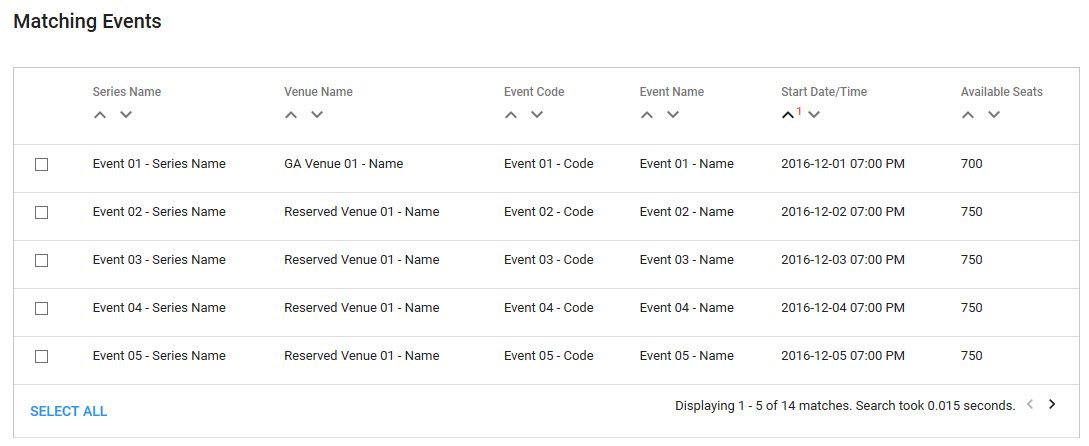
Ticket Numbers Section
Enter the ticket numbers that you want to add or cancel from a particular event. The ticket numbers are either entered manually, or copied-and-pasted from a text file.
The following image illustrates the Matching Events section of the Admissions|Tickets page:
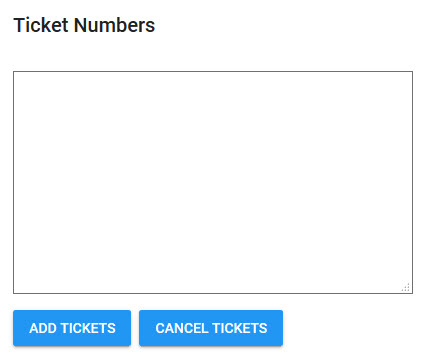
When entering ticket numbers, the following rules apply:
•Each ticket number must be on its own line (if you are adding three tickets, you would enter three lines into the text box).
•If a line contains more than just the ticket number, the ticket number must appear first in each line and the additional data must be separated from the ticket number by a delimiter such as a comma (,), semi-colon (;), colon (:), bar (|) or tab.
|
Information For example, if you are copying and pasting text from a CSV file that contains multiple columns of data, each line should represent a ticket and the first value in each line the ticket number. The value from the beginning of the line will be added to the first delimiter, in this example a comma (,), and ignore the data after the delimiter. Consider the following example file: 123456789001,PerfA,"16", J123456789002,PerfA,"FLRB", A123456789003,PerfA,"16", A123456789004,PerfA,"16",J If this was pasted into the text box to add the ticket numbers, the four ticket numbers will be inserted: 123456789001, 123456789002, 123456789003 and 123456789004. |
•If you attempt to add a ticket number that already exists, the duplicate number(s) will be identified. You must remove the number from the text box before you can continue.

