Data management is the utility used to load migration items. The data management uses the API (application programming interface) and follows the same rules defined against a standard user login.
The Data Management|Schedule page displays the details of a data managment job, and provides the name of the associated script used for the job.
The following image illustrates the Utilities - Data Management|Schedule page:
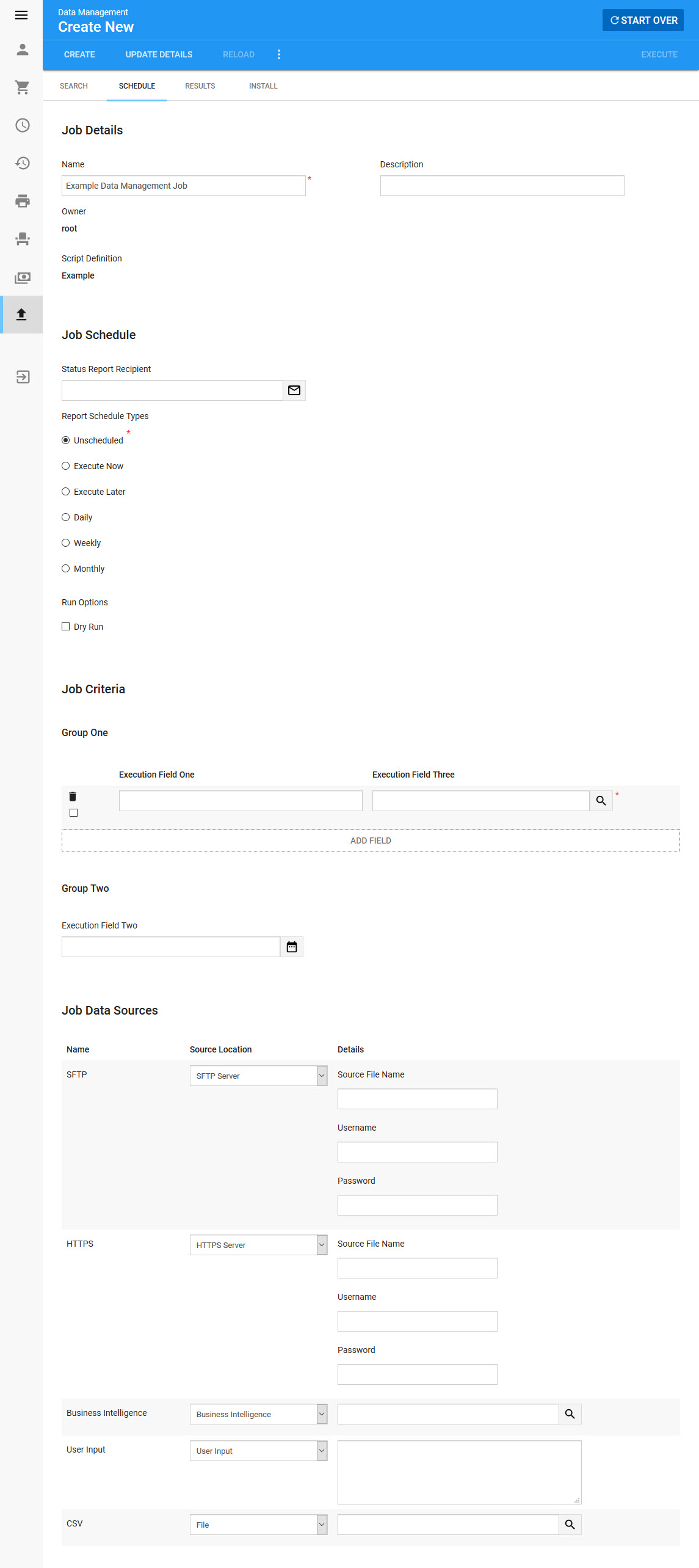
Job Details Section
The following image illustrates the Job Details section of the Utilities - Data Management|Schedule page:
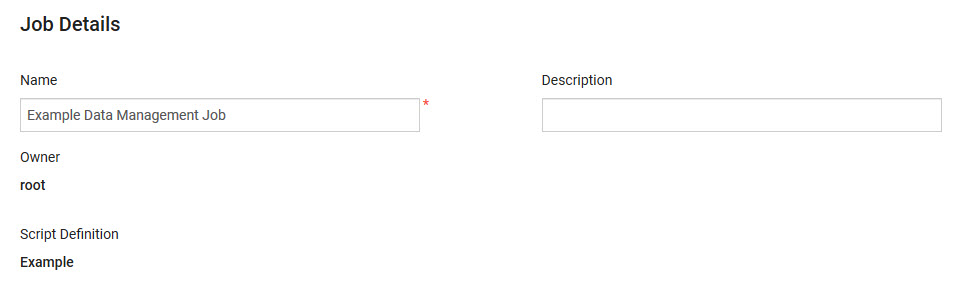
The Job Details section of the Utilities - Data Management|Schedule page consists of the following properties:
Field |
Description |
Name |
Enter the name for the data management job. |
Description |
Enter a brief description of the data management job. |
Owner |
This is a read-only field that displays the user name of the person who created the job. |
Script Defintion |
Select the script definition that you want to use for the data management job, and click 'Continue'. Once 'Continue' has been clicked, the related field will load and the 'Script Definition' dropdown will become read-only.
If the incorrect script definition is selected, return to the Data Management|Search page and click 'Create New'. Script definitions only appear in this list once they have been created in the General Configuration - Script Definition|Edit page. For more information, refer to General Configuration - Script Definitions. |
|
Information If HTTPS Server or SFTP Server were selected from the 'Source Type' field on the General Configuration - Scripts Definition|Edit page, users will be prompted to enter a 'Source File Name', 'Username' and 'Password' when the data management job is created. The 'Source File Name' should be the server name and the path to the source file in the format serverName/pathToFile (sftp.audienceview.com/SFTPfolder/source.csv). The 'Username' and 'Password' are the valid credentials for the remote server. |
Job Schedule Section
The following image illustrates the Job Schedule section of the Utilities - Data Management|Schedule page:
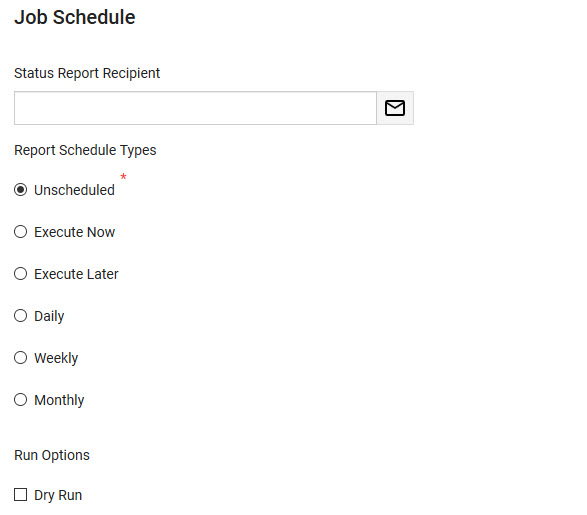
You are given several scheduling options allowing you to pick when you would like the data management job to be run:
•Unscheduled: Saves the data management job, but does not run it.
The 'Execute' button only appears if the job is 'Unscheduled'.
•Execute Now: Runs the data management job immediately.
•Execute Later: Runs the data management job at a pre-defined date and time.
•Daily: Runs the data management job daily at a specified time. You can define the valid start and end dates.
•Weekly: Runs the data management job on a specified day or days of the week as well as a specific time during that day. You can define the valid start and end dates.
•Monthly: Runs the data management job on a specified day of the month as well as a specific time during that day. You can define the valid start and end dates.
When a 'Status Report Template' has been assigned to the script definition on the General Configuration - Script Definitions|Edit page, the email address entered in the 'Status Report Recipient' field will recieve an email report regarding the status of the job (successes and failures).
|
Hint When the 'Dry Run' check box has selected and the job is run, no changes will be made to the database. You can then review the results of the job to ensure everything is correct. Once you are satisfied with the jobs results, deselect the check box and run the job again. A 'Run Options' column appears on the Data Management|Results page and in the status report email indicating if the job was a dry run. |
|
Warning Never use 'Dry Run' when payments are involved. It will send the payments to the gateway but not commit anything to the database, causing double-charges when you do run it. |
Job Criteria Section
Once you select a script definition from the 'Script' dropdown, the Job Criteria section of the Utilities - Data Management|Schedule page appears.
The Job Criteria section of the Utilities - Data Management|Schedule page is a read-only section that displays the execution fields that were configured in the Execution Fields section of the script's General Configuration - Script Defintions|Edit page.
The following image illustrates the Job Criteria section of the Utilities - Data Management|Schedule page:
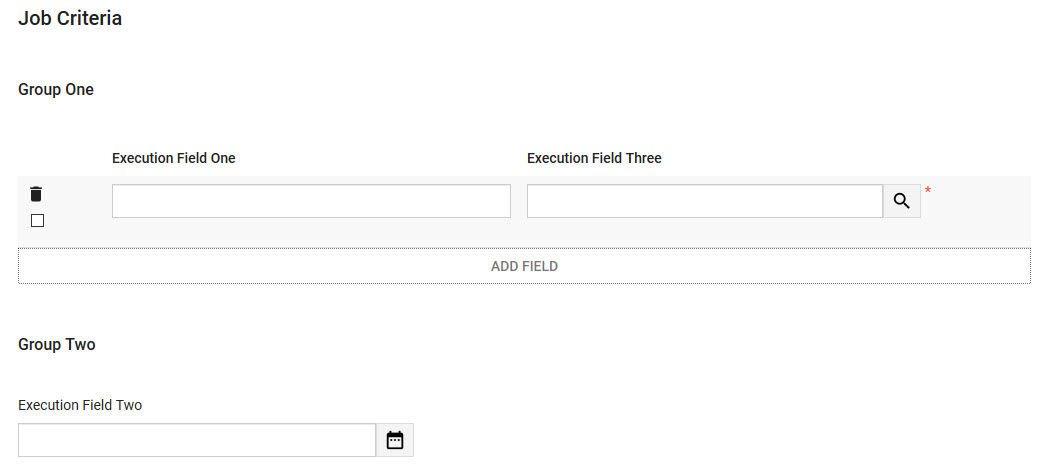
Job Data Sources Section
Once you have selected a script from the 'Script' dropdown, the Job Data Sources section of the Utilities - Data Management|Schedule page appears. The Job Data Sources section allows you to upload a .CSV source file on the server or select an existing .CSV source file for the data management job, providing that File has been selected from the 'Source Type' dropdown on the Utilities - Script Defintions|Edit page. It also allows you to input the source data if User Input was selected.
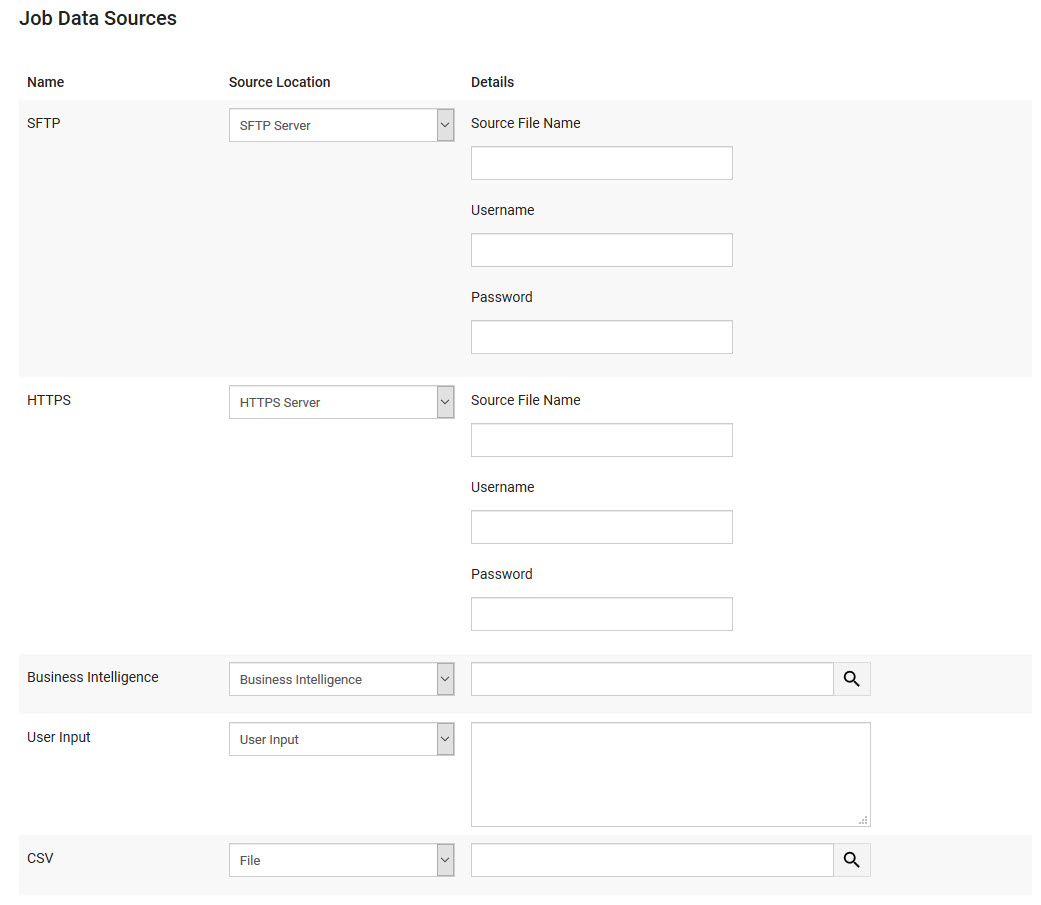
The Job Data Sources section of the Utilities - Data Management|Schedule page consists of the following properties:
Field |
Description |
||
Name |
The 'Name' of the source file as entered in the script defintion. |
||
Source Location |
Select the where the file is being stored. •Business Intelligence: The source was extracted from Business Intelligence.
•File: The source is a file. •HTTPS Server: The source file is located on an HTTPs server. When the data management job is created, users will be prompted to enter a 'Source File Name', 'Username' and 'Password'. The 'Source File Name' should be the server name and path the to the source file in the format serverName/pathToFile (sftp.audienceview.com/SFTPfolder/source.csv). The 'Username' and 'Password' are the valid credentials for the remote server. •SFTP Server: The source file is located on an SFTP server. When the data management job is created, users will be prompted to enter a 'Source File Name', 'Username' and 'Password'. The 'Source File Name' should be the server name and path the to the source file in the format serverName/pathToFile (sftp.audienceview.com/SFTPfolder/source.csv). The 'Username' and 'Password' are the valid credentials for the remote server. •User Input: The source can be input by the user on the Utilities - Data Management|Schedule page. |
||
Details |
•Business Intelligence: Enter the name of the BI query that you want to use or click •File: Click 'Select Source' to find the file you want to use. •User Input: Enter the source information that you want to use. |



