•Programs as Fundraising Programs
|
Worksheet Use this worksheet to plan your program, fund and gift configuration before you start building them.
For more information about configuring programs, funds and gifts, refer to Funds Management. |
This worksheet will help you plan and configure your fundraising program. We recommend that you gather samples of your current fundraising reports. If you’re new to AudienceView Unlimited, this will ensure that you build out your funds, programs, campaigns and appeals so that you can extract your data in a way similar to your old system. If you’re an existing client and you’ve watched the training videos because you want to make a change, look at your current reports to see what works well and what doesn’t to guide while making changes.
Configuration Components
Funds Management consists of funds, gifts, programs, campaigns and appeals. When you configure a Gift, you set its fund and appeal for the various roles that may process the gift.
Program, Campaigns & Appeals
Programs, campaigns and appeals work together to aid in the reporting of your fundraising endeavors. These three levels of configuration allow you to group your various fundraising streams together. Programs, the top-level, determine how you build your campaigns and appeals. There are typically two ways to use programs: Programs as Fundraising Programs or Programs as Fiscal Years.
Campaigns are the middle layer of your configuration and depend on how you use programs. Because an appeal belongs to a campaign, which in turn belongs to a program, you can simplify reporting by looking at a specific campaign rather than selecting multiple appeals.
Appeals are the bottom layer and can often be looked at as solicitation. If you ask for donations during the holidays, set up an appeal. When you include a solicitation during your subscription or season ticket renewal period, set up an appeal. Using appeals you can track when a donation was made and what prompted your customer to donate.
Programs as Fundraising Programs
This strategy typically aligns with the fundraising programs you may already use. Some example programs would include Capital, Operating, Scholarship. Within each program, you would then build out a campaign for each fiscal year. Lastly, each campaign would contain appeals for when you solicit donations from your customers.
As illustrated in the image below, multiple campaigns spanning each fiscal year make up the operating program. You could imagine a similar set of campaigns and appeals for the other programs you may run.
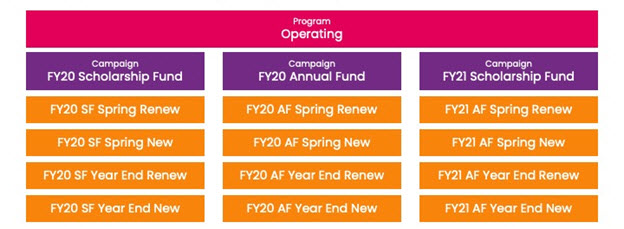
Programs as Fiscal Year
This strategy works when you want to group everything into a single program based on your fiscal year. If you have different programs year over year, this option gives you some flexibility to choose whether to create a campaign if you decide not to solicit a specific type of donation.
Using this strategy, you can use the Create Program, Campaigns and Appeals Data Management script to build out your program after planning it out in the attached worksheet.
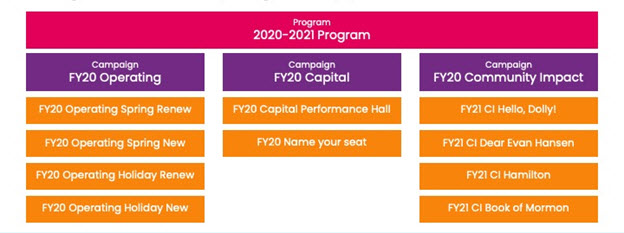
If you process donations on behalf of another organization, regardless of which strategy you choose, you will need to craft unique programs for each organization.
When planning out your programs, campaigns and appeals, it sometimes helps to start with the appeal and make your way back to the program. When naming your campaigns, particularly if you choose the Programs as Fundraising Program strategy, begin with the fiscal year as one word – FY[Current Year], for example, representing the [Last Year]-[Current Year] fiscal year (FY22 representing 2021-2022). In doing so, you can use the First Word function in BI to sum the donations by fiscal year.
Funds
Funds allocate the money from the donation. Create a fund for each general ledger code you use. Work with your finance team to determine how many funds to create. If you process many multi-year pledges, you should consider creating a new fund for each fiscal year. This permits you to track the receivables for each upcoming fiscal year.
Remember to create special funds for each organization if you process donations on behalf of another organization to ensure proper financial reporting.
Gifts
The gift is what customers will add to their shopping cart to make their donation. The two components you’ll configure on the Funds Management - Gift|Calendar page are the fund and appeal. Keep in mind that you shouldn’t rely on capturing reporting details from the name of the gift. You can configure a single gift for all of your donation and pledge processing needs.
If you offer a membership program and use gifts to collect the annual fee, you must identify the correct gift when configuring the membership. If you provide different levels, create a gift for each price point to make it easy for customers to select the right gift so that they can join at the level they plan to.
If you plan on solicitating donations in the online purchase flow, think of when you would like it to occur. You can ask for a donation when customers select their seats (they can add a donation that is a percentage of their ticket cost) or add the donation after selecting their seats for a percentage of the ticket cost or a set amount.
