The Seat History report is directly tied into the Customer Services - Events|Seat Map page.
To view the details of a sold seat, right-click the seat and select Seat Details.
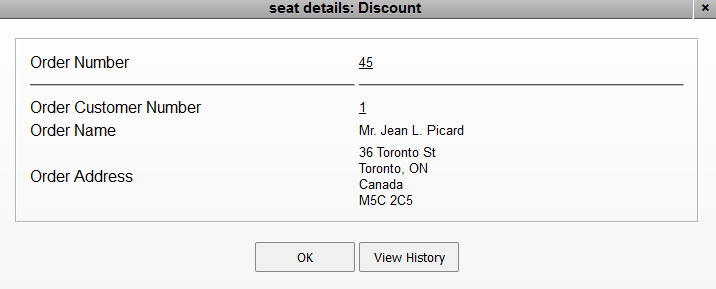
This dialog box displays any applicable information pertaining to the seat (order number, customer number, customer name and address), if available.
Click 'View History' to run the Seat History report.
If two or more events are currently selected, when you double-click on the seat the seat details window displays a row for each event. Click 'View History' next to the appropriate event to run the Seat History report.
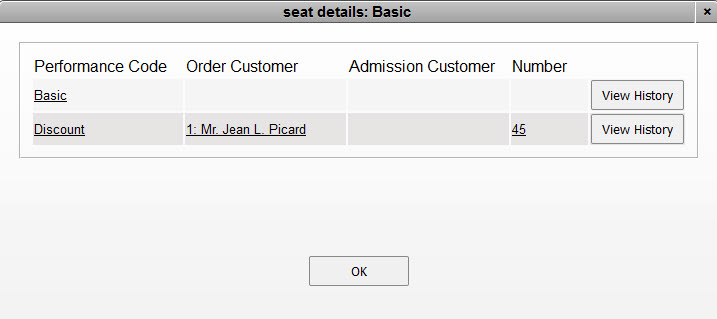
The Seat History window appears and displays all of the changes pertaining to that particular seat.
The following chart outlines the different actions that can be displayed on the report:
Seat History - Actions |
|
Admissions |
•Added •Removed •Hold Updated |
Order Admissions |
•Sold on order •Removed from order •Order admission amount changed •Order admission price type changed •Order admission customer changed •Order admission customer pass changed •Resale price changed •Resale status changed |
Offer Admissions |
•Added to offer •Removed from offer •Price type changed •Customer changed |
Ticket |
•Ticket printed •Ticket cancelled •Ticket scanned in •Ticket scanned out |
|
Caution Although this report can be run manually, it is not recommended. It is unlikely that the Seat ID (a GUID - Globally Unique Identifier) will be available. |
The following table describes this report’s criteria:
Criteria |
Description |
Seat ID |
Filters the report by a specific seat. |
Event Code |
Filters the report by a specific event. Click |

