•Account Linkage Details Section
The Customer|Links page displays the links to other customers and affiliations that a customer may have.
The details of the link are displayed, providing an at-a-glance summary. To view the full details of the link, click  to expand the Account Linkage Details section. Click 'Add Link' to create a new link.
to expand the Account Linkage Details section. Click 'Add Link' to create a new link.
Selecting a linked customer will bring you to that customer's Customer|Basic page.
The following image illustrates the Customer|Links page:
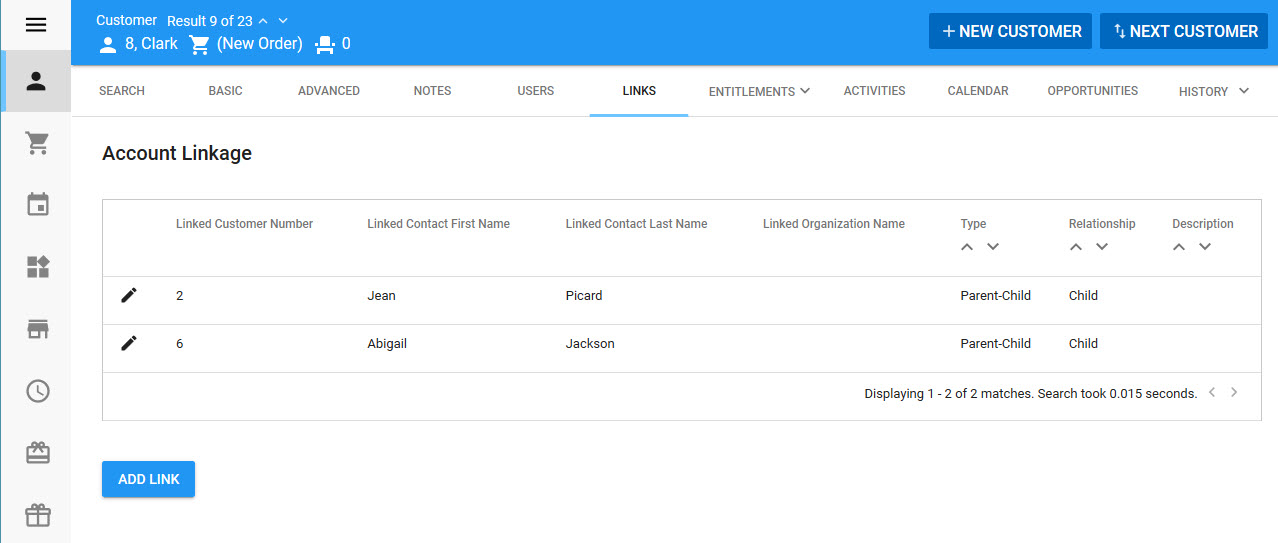
Account Linkage Section
The following image illustrates Account Linkage section of the Customer|Links page:
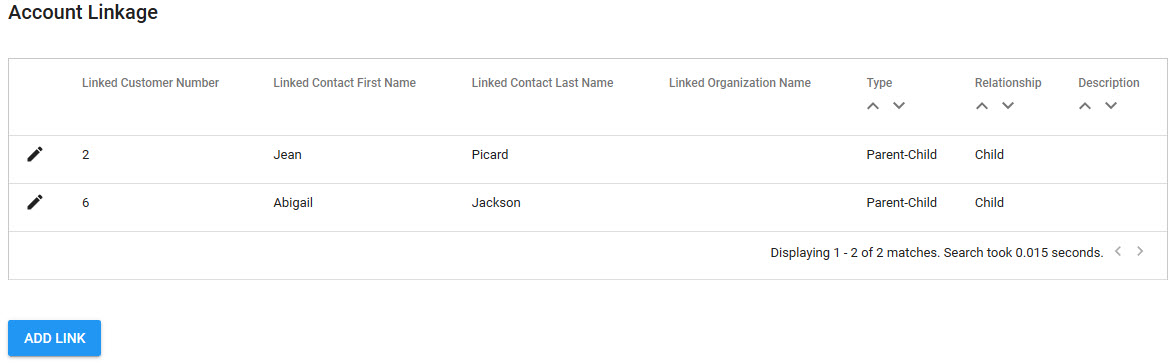
The Account Linkage section of the Customer|Links page contains the following properties:
Field |
Description |
Linked Customer Number |
Indicates whether the linked customer is a parent or child to the current customer. |
Linked Contact First Name |
The linked contact's first name. This information is taken from Default Customer Contact section of the Customer|Basic page. |
Linked Contact Last Name |
The default contact's last name of the customer being linked to. This information is taken from Default Customer Contact section of the Customer|Basic page. |
Linked Organization Name |
The name of the organization of the customer being linked to, if applicable. This information is taken from the Organization Details or Agent Organization Details section of the Customer|Basic page, depending on the customer 'Account Type'. |
Type |
The account linkage type (Parent-Child, Affiliate). Account linkage types are using General Configuration - Account Linkage Types. |
Relationship |
The relationship to the linked customers (parent or child). |
Description |
The description entered in the 'Description' field in the Account Linkage Details section. The description appears for both of the linked customers. |
Account Linkage Details Section
The following image illustrates the expanded Account Linkage Details section of the Customer|Links page:
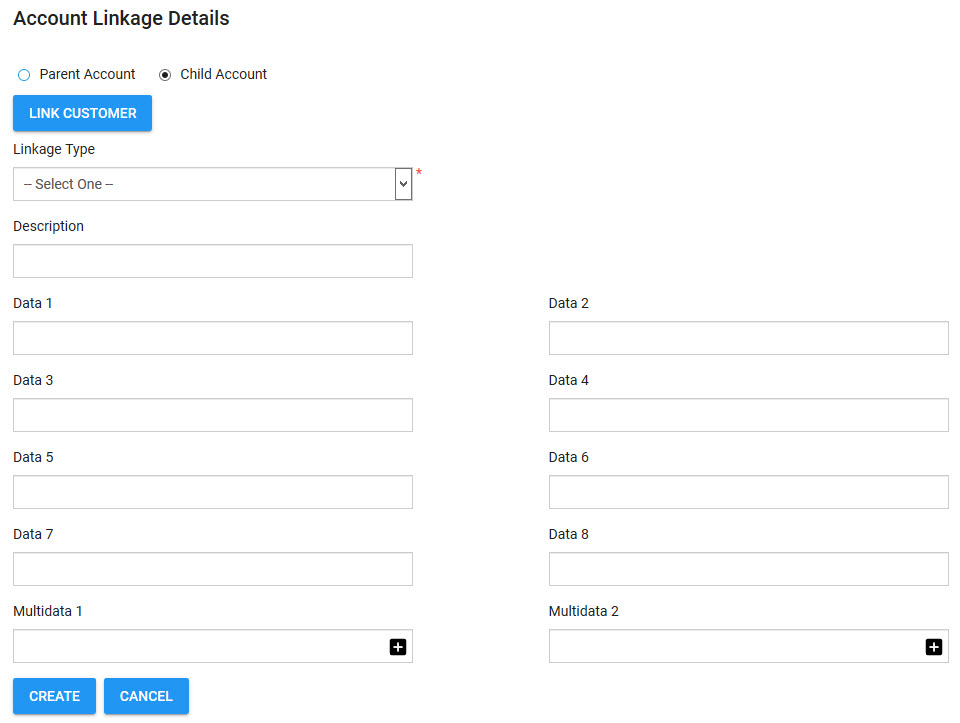
The Account Linkage Details section of the Customer|Links page contains the following properties:
Field |
Description |
Parent Account / Child Account |
Indicates whether the linked customer is a parent or child to the current customer. This will appear in the 'Relationship' field. |
'Link Customer' / 'Change Customer' |
Click 'Link Customer' to search for the customer that you want to link to the current customer. Once a customer has been selected, the button label changes to 'Change Customer' and the customer number appears to the right of the button. |
Linkage Type |
The type of link created between the two customers: •Parent-Child: Where one customer is seen as above the other in a hierarchy (different family customers for mothers and daughters). •Affiliate: Where the customer is a member of or associated to the other customer (customers associated to the American Automobile Association). |
Description |
A short description of the link. This will appear in the 'Description' column on both of the linked customers. |
Data [1-8] |
Store additional information specific to your organization. Any data entered into these fields is searchable through Business Intelligence. To modify a data field label, navigate to the Registry - Registry::EN::Business Objects::TSAccountLinkageBO::AccountLinkage node and select the field that you want to re-label. |
Multidata [1-2] |
Store additional information specific to your organization. Click Any data entered into these fields is searchable through Business Intelligence. To modify a multidata field label, navigate to the Registry - Registry::EN::Business Objects::TSAccountLinkageBO::AccountLinkage node and select the field that you want to re-label. |
