You can use the Customer Services - Events|Best Available page when you need to find the best seats available in a given price zone for an event or a group of events. Searches for the best available seats are based on the priority seating plan configured for the event and returns those results to you. You can then choose to accept the seating results or search again.
You can select the way you search for best available seats by selecting an option from the toggle at the top of the page:
•Price Type: Select your price type, and search for the best available seats.
•Price Zone: Select your price zone first, then the price types from a filtered list.
Best Available - Price Type
The following image illustrates the Customer Services - Events|Best Available page when Price Type has been selected:
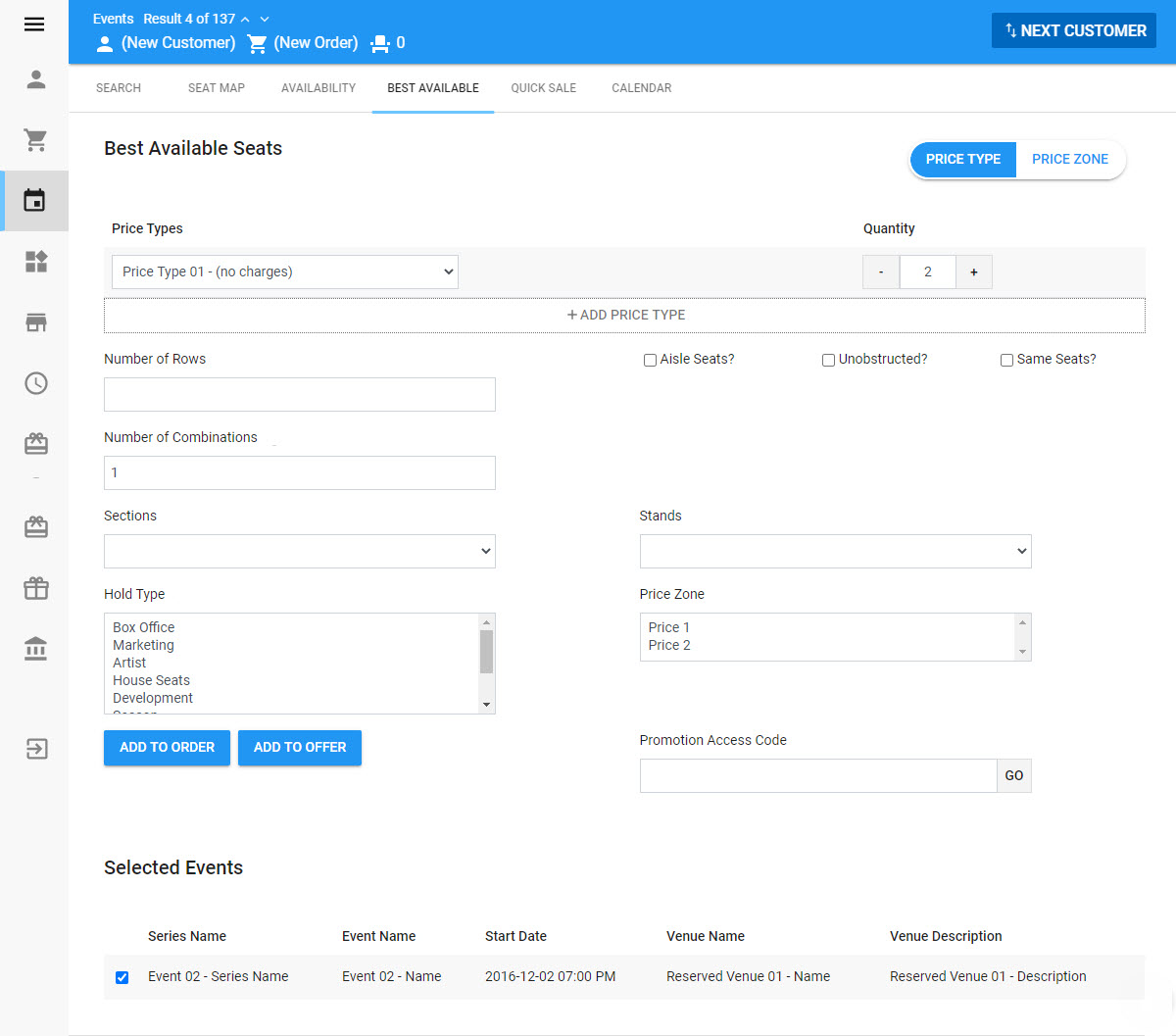
The Customer Services - Events|Best Available page contains the following properties when Price Type has been selected:
Field |
Description |
Price Types |
The price type for the seats. The available price types depend on the selected event. To add another price type, click 'Add Price Type'. |
Quantity |
The number of tickets that you want to add to the order by 'Price Type', or click '+' or '-' to add or remove tickets. Events may have a limit on the number of tickets allowed per order or per customer. If you exceed this limit, you will be prevented from creating the order. |
Number of Rows |
The number of rows that the seats can span across. For example, if a group of 20 people want to purchase tickets and they want to sit relatively close to one another you can enter a 4. The system will then try to get a block five seats across four rows. |
Aisle Seats? |
Select the check box if an aisle seat is required. |
Unobstructed? |
Select this check box if you want the best available search to omit any seats that have been identified as Obstructed on the Venue|Seats page. |
Same Seats? |
If you have selected multiple events, select this check box to keep the same seats for all events. |
Number of Combinations |
Typically, this is used when searching for seats across multiple events in the same series to help you choose from the best seats at each event. This is defaulted to the number of selected events.
For example, if you had three events selected, setting the 'Number of Combinations' to three would return the best seats for all three events, allowing you to see which event had the best seats to offer the customer.
If you selected more events than the 'Number of Combinations' entered, the search returns results for the events (equal to the 'Number of Combinations') that have the best seats to offer. For example, if you have selected three events and two combinations, the two events with the best seats are returned. |
Sections |
Restricts your search by section. |
Stands |
Restricts your search by stand. |
Hold Type |
Restricts your search by specific hold types. This list is not restricted to the holds to which you have access. If you select a hold type that you do not have access to, you will not be able to add the seats to the order/offer. If you can access the hold through a promotion, enter the 'Promotion Access Code' to the order before using best available. |
Price Zone |
Restricts your search by price zone. |
Promotion Access Code |
Enhances and expands the search, unlockng events that would not be available otherwise. Enter a promo code and click 'Go'. You can activate multiple promotions. If a customer has a benefit, the related promotion(s) are activated automatically. All active promotions are listed at the top of the page. Click 'Clear' to deactivate any entered promo codes. |
Best Available - Price Type
The following image illustrates the Customer Services - Events|Best Available page when Price Zone has been selected:
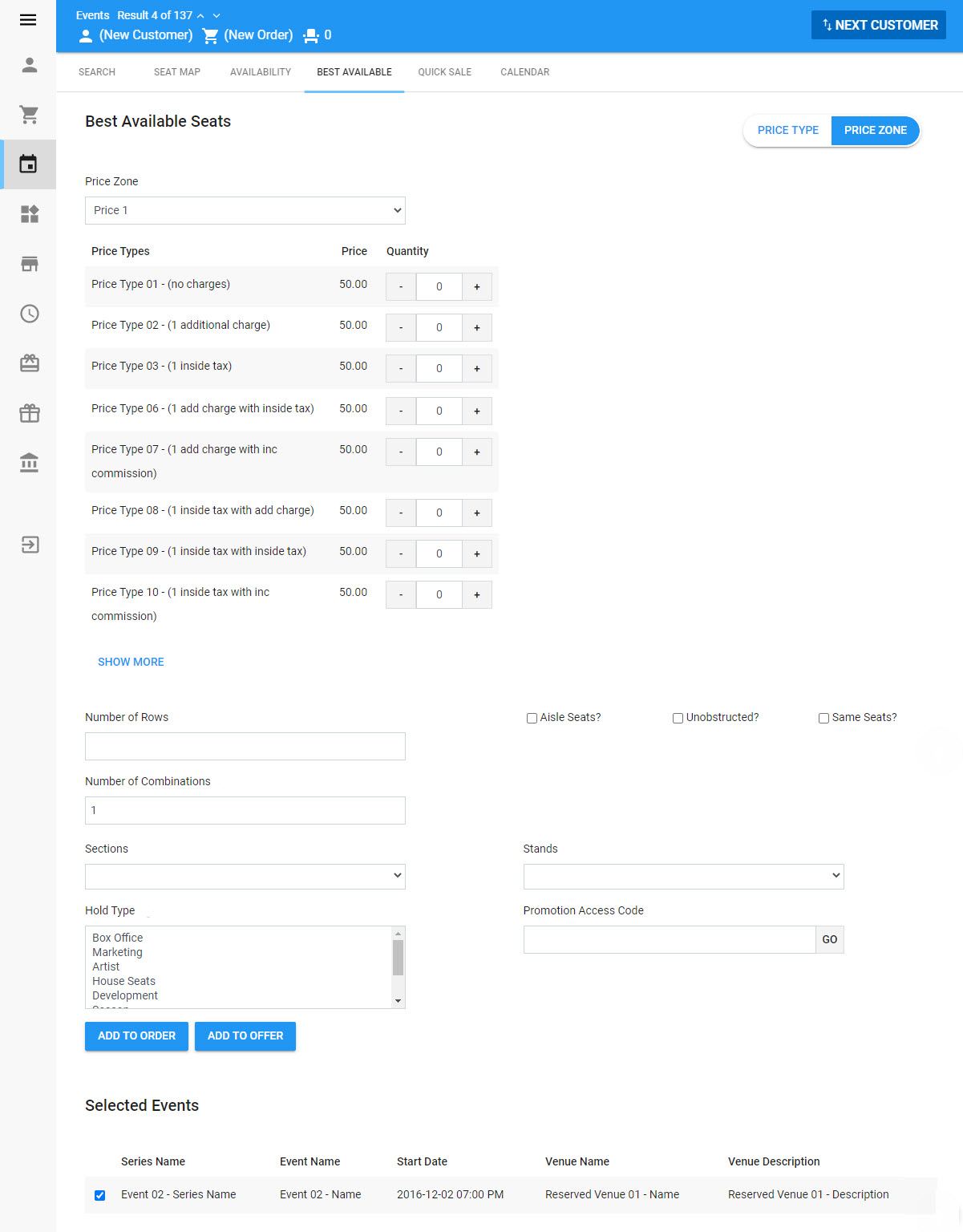
The Customer Services - Events|Best Available page contains the following properties when Price Zone has been selected:
Field |
Description |
Price Zone |
The price zone that you want to us to search for best available seats.
Once you make a selection, the available price types will display under the dropdown. |
Price Type / Quantity |
The number of tickets that you want to add to the order by 'Price Type', or click '+' or '-' to add or remove tickets. Events may have a limit on the number of tickets allowed per order or per customer. If you exceed this limit, you will be prevented from creating the order. |
Number of Rows |
The number of rows that the seats can span across. For example, if a group of 20 people want to purchase tickets and they want to sit relatively close to one another you can enter a 4. The system will then try to get a block five seats across four rows. |
Aisle Seats? |
Select the check box if an aisle seat is required. |
Unobstructed? |
Select this check box if you want the best available search to omit any seats that have been identified as Obstructed on the Venue|Seats page. |
Same Seats? |
If you have selected multiple events, select this check box to keep the same seats for all events. |
Number of Combinations |
Typically, this is used when searching for seats across multiple events in the same series to help you choose from the best seats at each event. This is defaulted to the number of selected events.
For example, if you had three events selected, setting the 'Number of Combinations' to three would return the best seats for all three events, allowing you to see which event had the best seats to offer the customer.
If you selected more events than the 'Number of Combinations' entered, the search returns results for the events (equal to the 'Number of Combinations') that have the best seats to offer. For example, if you have selected three events and two combinations, the two events with the best seats are returned. |
Sections |
Restricts your search by section. |
Stands |
Restricts your search by stand. |
Hold Type |
Restricts your search by specific hold types. This list is not restricted to the holds to which you have access. If you select a hold type that you do not have access to, you will not be able to add the seats to the order/offer. If you can access the hold through a promotion, enter the 'Promotion Access Code' to the order before using best available. |
Promotion Access Code |
Enhances and expands the search, unlockng events that would not be available otherwise. Enter a promo code and click 'Go'. You can activate multiple promotions. If a customer has a benefit, the related promotion(s) are activated automatically. All active promotions are listed at the top of the page. Click 'Clear' to deactivate any entered promo codes. |