•Add General Admissions Section
The Event Configuration - Events|Batch Update|General Admissions page allows you to add general admissions to a group of events taking place in the same venue, and if the venue has a 'Section GA Capacity' configured on one of the sections on the venue's Venue|Sections page.
After you have searched for and selected the check box next to the events that you want to update (these events must appear on the same page of search results), and clicked 'Batch Update' the Events|Batch Update|General Admissions page appears.
The following image illustrates the Event Configuration - Events|Batch Update|General Admissions page:
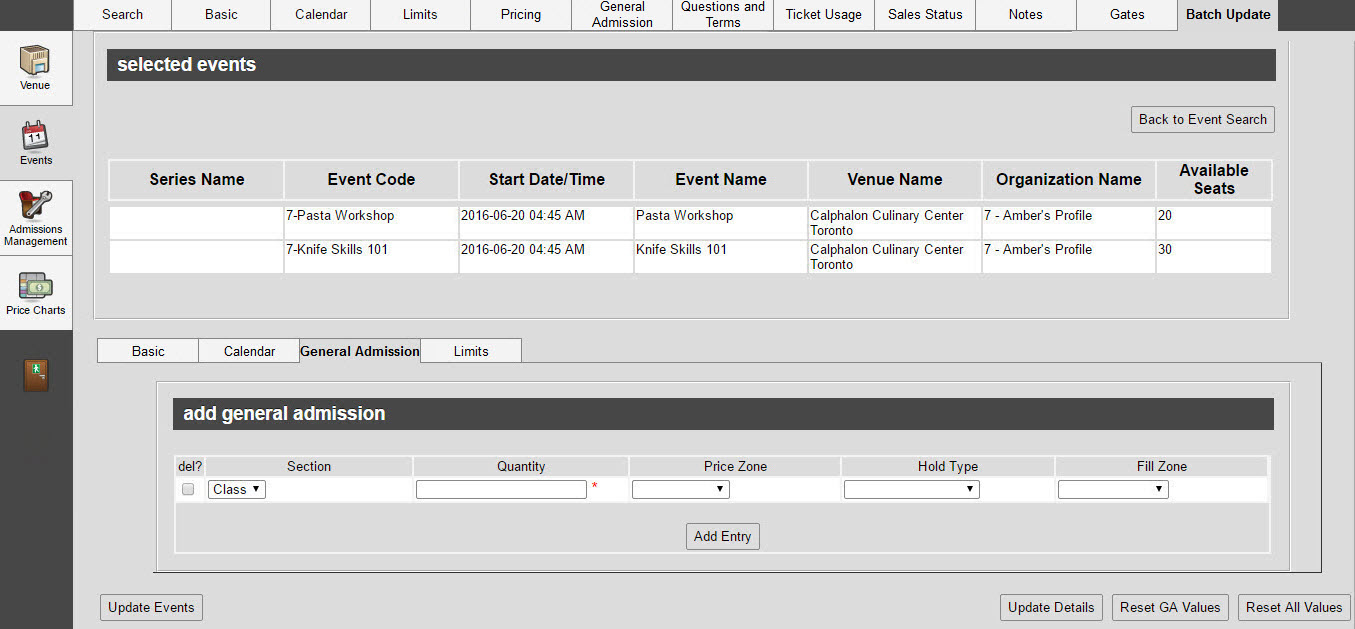
Selected Events Section
The following image illustrates the selected events section of the Event Configuration - Events|Batch Update|General Admissions page:
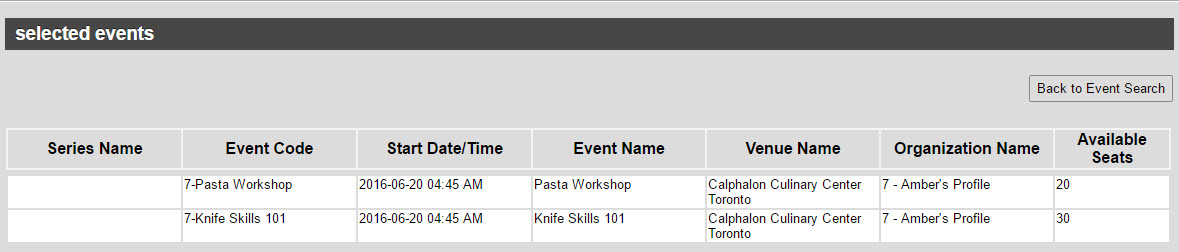
Add General Admissions Section
The following image illustrates the add general admissions section of the Event Configuration - Events|Batch Update|General Admissions page:

The add general admissions section of the Event Configuration - Events|Batch Update|General Admissions page contains the following properties:
Field |
Description |
Section |
Select the section of the venue to which you want to add general admissions. |
Quantity |
Enter the number of general admissions within the GA section that you want to create. The total 'Quantity' of the sections for an event cannot exceed the total 'Venue Capacity' of a venue's GA sections. For more information, refer to Venue Sections. Admissions within GA sections can be assigned to various combinations of price zones, fill zones and hold types. |
Price Zone |
Select the price zone that you want to assign to the 'Quantity' of seats. Price zones are configured via Legends - Price Zones. |
Hold Type |
Select the hold type that you want to assign to the 'Quantity' of seats. Hold types are configured via Legends - Hold Types. |
Fill Zone |
Select the fill zone that you want to assign to the 'Quantity' of seats. Fill zones are created by adding entries to the Fill Legend Value list in General Configuration. Colour gradients are automatically assigned to the fill zones. |