•Event Terms and Conditions Section
The Events|Questions and Terms page is where you set the questions you want to ask customers during ticket purchases.
The following image illustrates the Event Configuration - Events|Questions and Terms page:
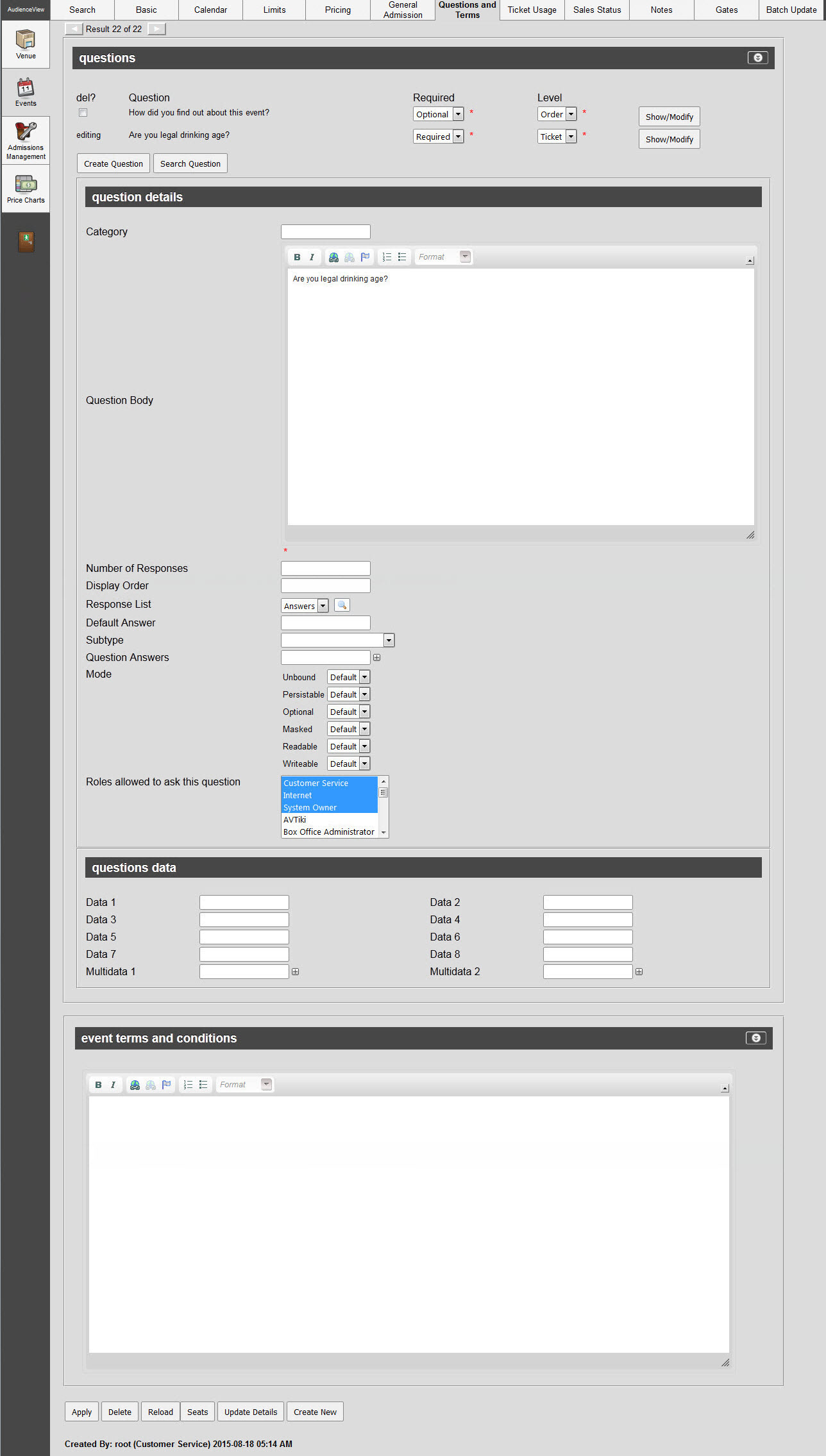
Questions Section
The following image illustrates the questions section of the Events|Questions and Terms page:

The questions section of the Events|Questions and Terms page displays the questions that have currently been configured against the event.
After the 'Create Question' or the 'Show/Modify' buttons have been clicked, the question details section appears.
If the question was created specifically for the event, you can modify it; however, if the question was configured in General Configuration and associated with the event, you will only be able to view the question's details. Questions that have been associated with an event can be modified in General Configuration. Changes to these questions will be applied the next time that the miscellanoues items or events are loaded.
Click 'Search Question' to search for questions that were created in General Configuration.
The questions section of the Events|Questions and Terms page contains the following properties:
Field |
Description |
||
Question |
The actual question. |
||
Required |
Whether or not you the customer will be required to answer the question: •Required: Customers will be required to answer the question. •Optional: Customers have the option of answering the question. |
||
Level |
The way you want the question to be asked: •Order: The question will be asked once per order regardless of the number of tickets that are purchased. The questions and responses would appear on the Customer Services - Order|Summary page. •Order Line Item: The questions will be asked for each ticket that is purchased. The questions and responses would appear on the Customer Services - Order|Seats|Seats page.
|
Questions Details Section
The following image illustrates the questions details section of the Events|Questions and Terms page:
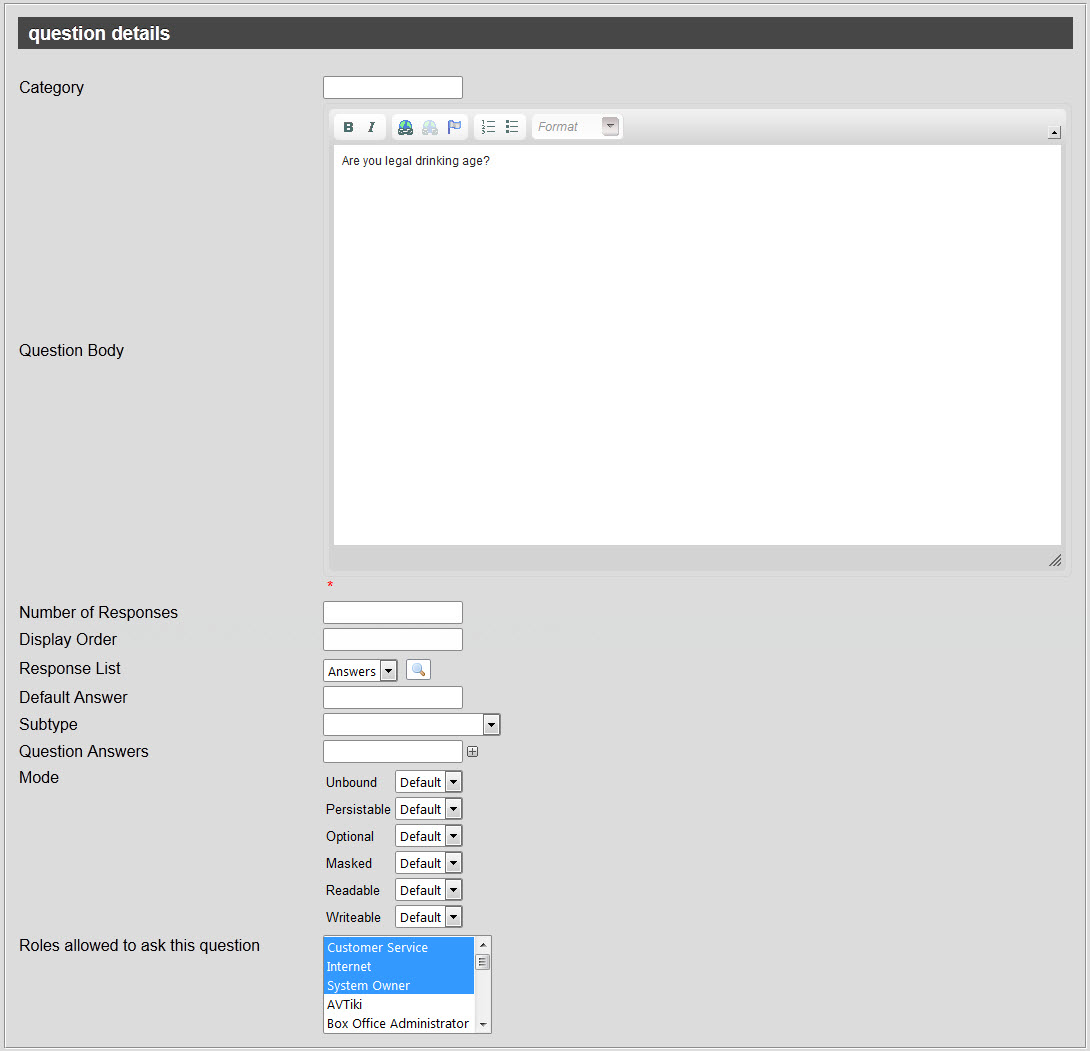
The questions details section of the Events|Questions and Terms page contains the following properties:
Field |
Description |
Category |
Used to categorize your questions (Marketing, personal). This is displayed when searching for a question. |
Question Body |
The actual question. |
Number of Responses |
The number of responses allowed. If you use this option and attach a 'Response List', be sure to set the 'Unbound' field to No, otherwise the responses will always be limited to one. If you are not using a 'Response List', allowing more than two responses will display a single field. Desktop users can click Customers however will always only be able to enter one response online. |
Display Order |
The order that questions will be displayed online in descending order. |
Response List |
Limits the response to the question to a predefined list. Click |
Default Answer |
The default answer for the question. If you selected a 'Response List', this default should reflect an option available in the associated list. |
Subtype |
Alters the way that the question is presented or validated (selecting Color enables the colour selector). |
Question Answers |
Add ad hoc answers without attaching a list. The responses entered in these fields will override the list attached to the 'Response List' field. |
Mode |
How the users interact with the question: •Readable: Defines whether the question is visible. Default indicates Yes. •Writeable: Defines whether users can edit the question’s response. Default indicates Yes. •Unbound: When using a response list, this defines whether users must select an option from the list or can enter their own value. Yes indicates that users can enter a value. No restricts the response to the list options. Default indicates Yes and should only be changed if you attach a response list. If you are allowing multiple responses with a response list, you must set this value to No. •Persistable: Defines whether the response is saved to the database. Persistable data is saved to the database and so can be reloaded by the user at a later time. Non-persistable data only exists in memory and ceases to persist as soon as the user switches to a new order or logs out or whatever it takes to clear memory. •Optional: Defines whether a response is optional. Default indicates Yes. •Masked: Defines whether to mask the response to the question. Default indicates No. Currently, you cannot enable masking. |
Roles allowed to ask this question |
Restricts access to the question to the selected role(s). |
Questions Data Section
The following image illustrates the questions data section of the Events|Questions and Terms page:
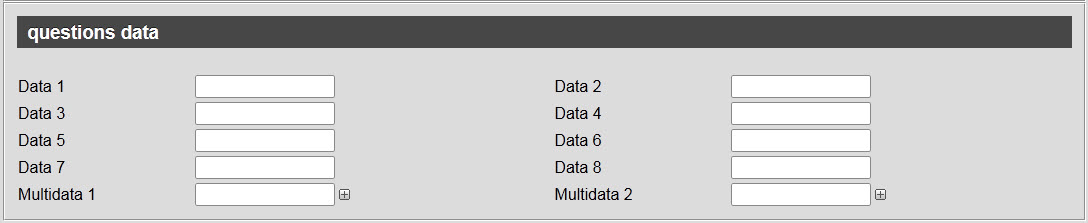
The questions data section of the Events|Questions and Terms page contains the following properties:
Field |
Description |
Data [1-8] |
Store additional information specific to your organization. Any data entered into these fields is searchable through Business Intelligence. To modify a data label, navigate to the Registry - Registry::EN::Business Objects::TSperformanceBO::Event Questions::Questions node and select the field that you want to re-label. |
Multidata [1-2] |
Store additional information specific to your organization. Click Any data entered into these fields is searchable through Business Intelligence. To modify a multidata field label, navigate to the Registry - Registry::EN::Business Objects::TSperformanceBO::Event Questions::Questions node and select the field that you want to re-label. |
Event Terms and Conditions Section
The event terms and conditions section of the Events|Questions and Terms page allows you to configure event-specific terms and conditions (19+, ID Required) that appear when tickets are added to shopping carts. This does not appear in the Desktop.
The following image illustrates the event terms and conditions section of the Events|Questions and Terms page:
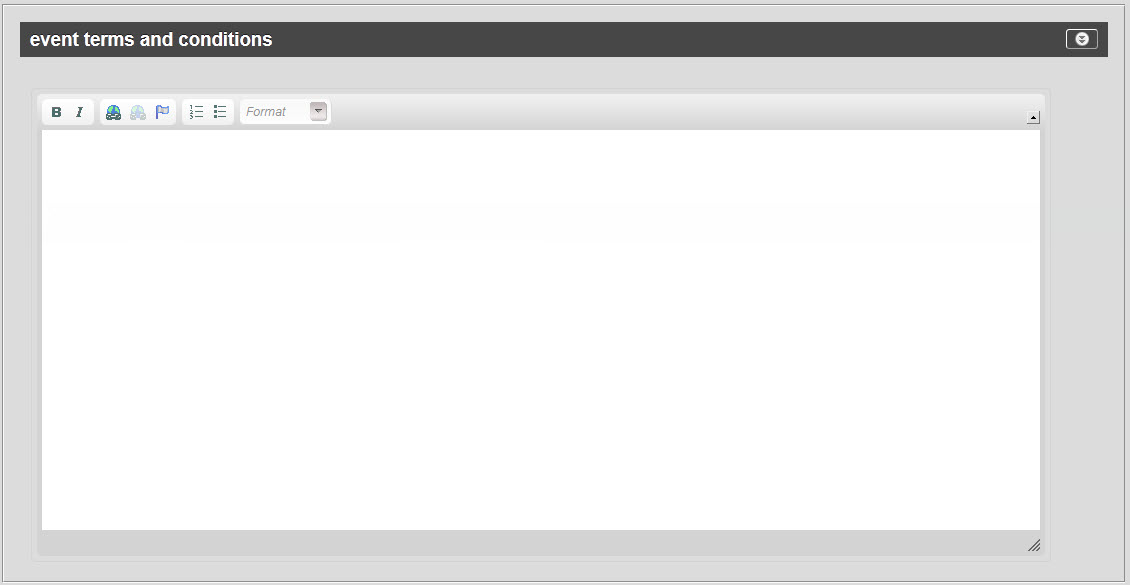
You can use basic font styles to format the body of the 'Terms and Conditions' text.


