•Funds Details and Displayed Labels Sections
•Monthly Distribution of Goals
The following image illustrates the Funds Management - Funds|Details page:
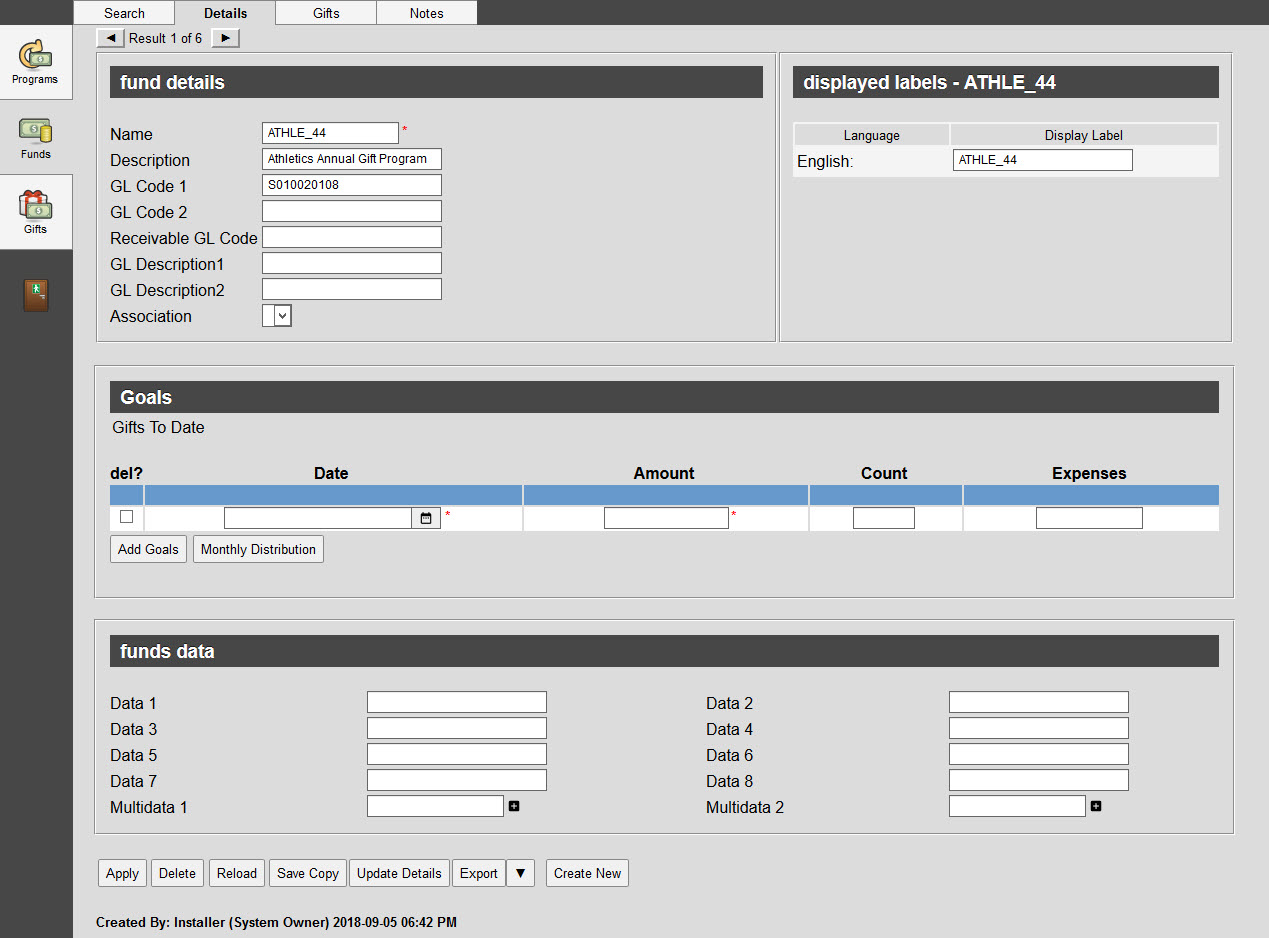
Funds Details and Displayed Labels Sections
The following image illustrates the funds and displayed labels sections of the Funds Management - Funds|Details page:
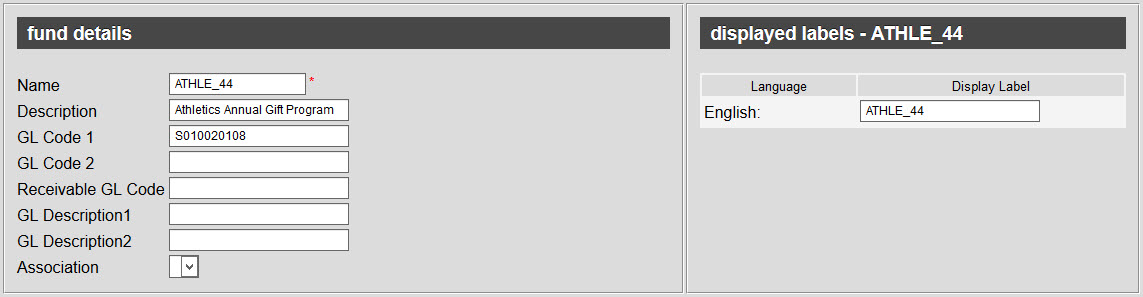
The funds and displayed labels sections of the Funds Management - Funds|Details page consists of the following properties:
Field |
Description |
Name |
The unique name for the fund. |
Description |
A brief description of the fund. |
GL Code 1 |
A general ledger code for accounting purposes (End of Day by GL Code, General Ledger, General Ledger Oracle 1 and General Ledger Oracle 2 reports). This should match your chart of accounts. |
GL Code 2 |
A general ledger code used to move amounts to a recognition account (General Ledger Oracle 2 report when the 'Report Mode' is set to Day of Event). |
Receivable GL Code |
A receivable general ledger code for accounts receiveable/unpaid amounts (End of Day by GL Code, General Ledger, General Ledger Oracle 1 and General Ledger Oracle 2 - when the 'Report Mode' is set to Day of Sale - reports). |
GL Description[1-2] |
A description for accounting purposes (General Ledger, General Ledger Oracle 1 and General Ledger Oracle 2 reports). This is not tied to any of the other GL fields. |
Association |
The relationship between the fund and any customers who donate towards it, so that customers can more accurately be targeted for marketing purposes. For more information, refer to Customer Associations and Message Sources. |
Displayed Labels |
The name that is displayed to customers. If you use multiple languages, you can add a name for each language. |
Goals Section
The following image illustrates the goals section of the Funds Management - Funds|Details page:
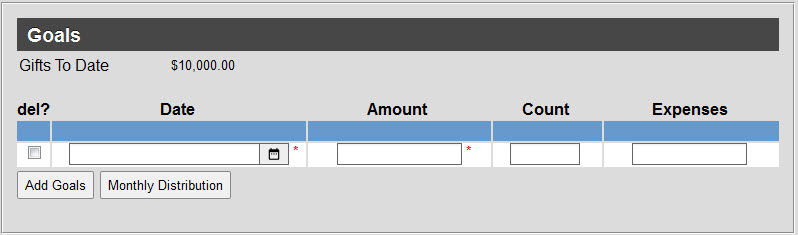
The goals sections of the Funds Management - Funds|Details page consists of the following properties:
Field |
Description |
Date |
The date that you want to reach your fundraising goal by. Click |
Amount |
The monetary amount that you want to raise through the fund. |
Count |
The number of donations you want to receive to reach your goal 'Amount'. |
Expenses |
The monetary amount that you will be spending on the fund (printing costs, telemarketing). |
The totals of each column appear in the blue header row.
Monthly Distribution of Goals
Goals can also be distributed across a number of months. In most cases, goals on funds and programs will not be distributed, but goals on campaigns and appeals might be.
|
Caution If goals have already been set, on the goals section of the page, the information entered in the Monthly Distribution window will overwrite them. |
The following image illustrates the monthly distribution window that appears when 'Monthly Distribution' is clicked:
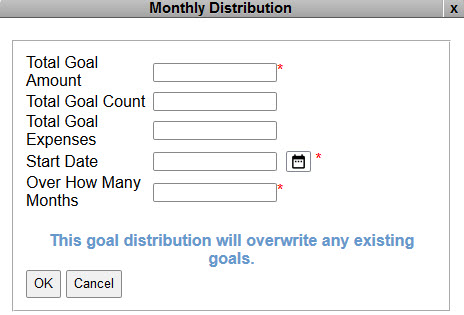
If goals have already been set on the goals section of the page, the fields will be populated with the total values that appear in the blue header row.
The monthly distribution window contains the following properties:
Field |
Description |
Total Goal Amount |
The total monetary amount that you want to raise over the course of the defined months ('Over how many Months' field). |
Total Goal Count |
The total number of donations that you want to receive to reach your 'Total Goal Amount'. |
Total Goal Expenses |
The total monetary amount that you will be spending to reach your goal (printing costs, telemarketing). |
Start Date |
The date that you want to begin the monthly distribution of the goal from. Click |
Over How Many Months |
The number of months that you want to distribute the 'Total Goal Amount', 'Total Goal Count' and 'Total Goal Expenses' across. |
|
Information If the 'Plan Amount', 'Ask Amount', 'Expected Amount' and/or 'Projected Amount' cannot be evenly divided by the number of months that the forecast is distributed across, the remainder will be added to the last month. |
Fund Data Section
The following image illustrates the data section of the Funds Management - Funds|Details page:
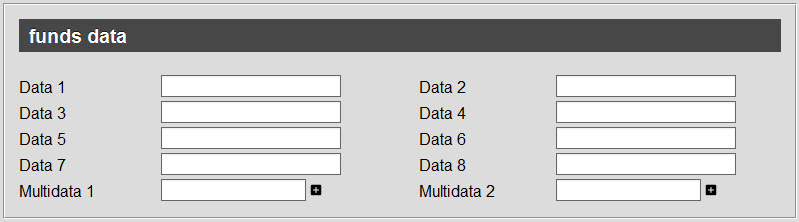
The data section of the Funds Management - Funds|Details page consists of the following properties:
Field |
Description |
Data [1-8] |
Store additional information specific to your organization. Any data entered into these fields is searchable through Business Intelligence. To modify a data field label, navigate to the Registry - Registry::EN::Business Objects::TSfundsBO::Funds node and select the field that you want to re-label. |
Multidata [1-2] |
Store additional information specific to your organization. Click Any data entered into these fields is searchable through Business Intelligence. To modify a multidata field label, navigate to the Registry - Registry::EN::Business Objects::TSfundsBO::Funds node and select the field that you want to re-label. |


