•Association and Message Source Combinations - Customer|Basic Page
•Association and Message Source Combinations - Order|Summary Page
Customer Associations
Customer associations allow organizations with multiple venues or types of events/products (sports and arts) to identify their relationships with customers, so that customers can be targetted more accurately for marketing purposes.
Associations can be set directly on the customer (Customer|Basic) or on the order (Order|Summary) using the 'Association' dropdown.
Associations can also be set on users, venues and specific sellable items. When a user completes a transaction or a customer purchases an item with an association, that association is automatically assigned to the customer and order.
Associations can be set on the following pages:
•Application Security - Users|Basic
•Event Configuration - Venue|Basic
•Event Configuration - Events|Basic
•Product Configuration - Bundles|Details
•Product Configuration - Miscellaneous Items|Details
•Product Configuration - Stored Value Items|Details
•Funds Management - Gifts|Details
Customer associations can then be pulled via an Order/Customer BI query.
The associations values are defined via the Associations list. The values entered in the 'Key' field of the Associations list must be in sequential, numeric order (0, 1, 2, 3, 4).
Message Sources
'Message Sources' appear to customers online. They can be used to track higher-level customer keywords.
The 'Associations' and 'Message Sources' fields operate independently of each other, and different lists can be bound to each. By default, the Associations list is bound to both.
When the Message Source Strategy is enabled, 'Message Sources' can be used as a type of communication preference list.
The 'Associations' and 'Message Sources' fields will then be dependent on each of and would share the same list. By default, the Associations list.
Association and Message Source Combinations - Customer|Basic Page
The following image illustrates the possible combinations of selected/deselected 'Association' and 'Message Sources' check boxes on the Customer|Basic page:
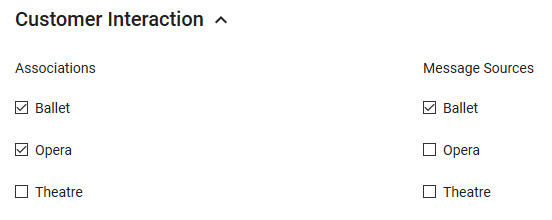
The combinations above would have been assigned to the customer in the following ways:
•Ballet: The customer either purchased something with an assigned Ballet 'Association' or selected/asked to receive communications regarding Ballet events/items.
•Opera: The customer purchased something with an assigned Opera 'Association', but deselected/asked not to receive communications regarding Opera events/items.
•Theatre: The customer has neither purchased something with an assigned Theatre 'Association' nor has the customer selected/asked to receive communications regarding Theatre events/items.
Associations and Message Sources also appear on the Order|Summary page when a customer has been added to an order.
Association and Message Source Combinations - Order|Summary Page
The following image illustrates the possible combinations of selected/deselected 'Association', 'Customer Message Sources' and 'Customer Association' check boxes on the Order|Summary page:
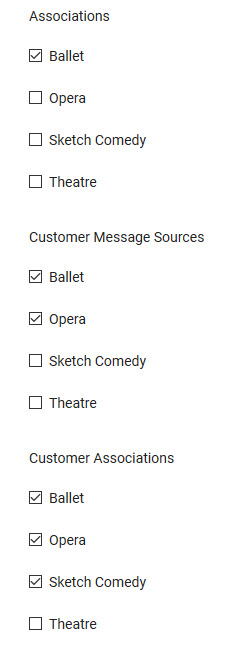 |
The combinations above would have been assigned in the following ways: •Ballet: The order contains a product with an assigned Ballet 'Association'. •Opera: The customer associated with the order either purchased something with an assigned Opera 'Association' or selected/asked to receive communications regarding Opera events/items. Nothing on the order contains an Opera 'Association'. •Sketch Comedy: The customer associated with the order purchased something with an assigned Sketch Comedy 'Association', but deselected/asked not to receive communications regarding Sketch Comedy events/items. Nothing on the order contains a Sketch Comedy 'Association'. •Theatre: The customer associated with the order has neither purchased something with an assigned Theatre 'Association' nor has the customer selected/asked to receive communications regarding Theatre events/items. Nothing on the order contains a Theatre 'Association'. |