•Ticket Template Details Section
The following image illustrates the General Configuration - Tickets|Basic page:
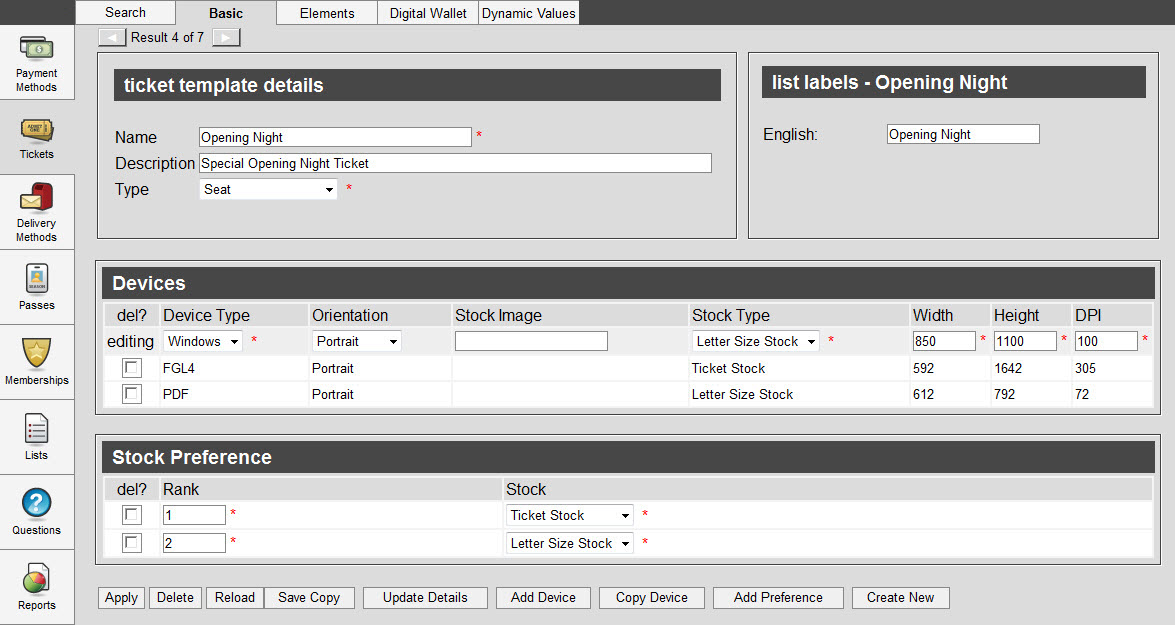
Ticket Template Details Section
The following image illustrates the ticket template details section of the General Configuration - Tickets|Basic page:
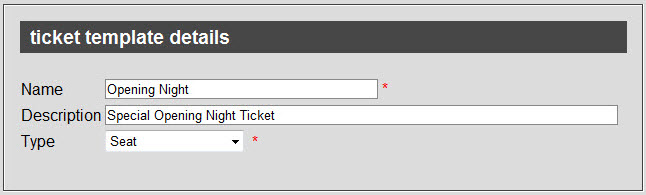
The ticket template details section of the General Configuration - Tickets|Basic page consists of the following properties:
Field |
Description |
Name |
Unique identifier for the ticket template. |
Description |
Enter a brief description of the ticket template. |
Type |
The type of ticket template you are creating. •Delivery Method: Associated with a delivery method (address card). •Gift Certificate/Card: A gift certificate or gift card template. •Pass: A pass template. •Payment Method: Associated with a payment method (receipt, signature card). •Seat: Associated with a seat (an admission ticket). •Service Charge: Associated with a service charge or miscellaneous item. •Void: Associated with voided items. |
Devices Section
The following image illustrates the devices section of the General Configuration - Tickets|Basic page:

The devices section of the General Configuration - Tickets|Basic page consists of the following properties:
Field |
Description |
Device Type |
The type of device that will be used to print the ticket. •FGL 2: Friendly Ghost Language (FGL), Version 2. Most ticket printers use a version of this language. •FGL 4: FGL, Version 4 •PDF: Acrobat PDF format; used for email/downloaded tickets. •Windows: Microsoft Windows format; used for most non-ticket printers.
To check which version of FGL your printer uses, perform a test print by selecting the 'Test' or 'Test Print' button on your printer (not in the Desktop). The FGL version will be printed on the test ticket. |
Orientation |
Select the paper orientation: •Landscape: Orients the tickets horizontally. •Portrait: Orients the tickets vertically. |
Stock Image |
The relative path and file name of an image that you want displayed when adding elements to your ticket. This enables you to add an image that represents the design on your ticket. The path is relative from the %AudienceView%\UI\Desktop\Config folder of your installation, or from your computer. If multiple people are working with ticket templates and images are being saved locally, ensure that the same folder structure is used. Acceptable images formats for PDF tickets are .PNG, .JPG and .SVG. Images used with an FGL device on a BOCA printer must be a 1-bit .PCX file (.PCX image files cannot be printed by FGL2 devices). For more information, refer to Notes About Adding Images to Tickets. The image does not need to have the same absolute size as your ticket stock dimensions, but must have the same proportions or the image will be adjusted to fit the ticket stock size. This image does not get printed with the ticket, but can be used as guide for placing ticket elements in the right location. You can add images to your ticket for printing using ticket elements. |
Stock Type |
Specifies the type of paper stock for the device. This list can be customized in the Registry. |
Width |
Width of the ticket, in pixels. If you leave this field blank it defaults to 0. If you know the size of your ticket in inches and the DPI, you can calculate the pixels using the formula: pixels = inches x DPI For example, for a paper size of 8.5" x 11" and 200 DPI printer, the width in pixels is 1700 (pixels = 8.5 x 200). For standard pixel dimensions for 200 DPI and 300 DPI, refer to Pixel Dimensions. |
Height |
Height of the ticket, in pixels. If you leave this field blank it defaults to 0. If you know the size of your ticket in inches and the DPI, you can calculate the pixels using the formula above. For example, for a paper size of 8.5" x 11" and 200 DPI printer, the height in pixels is 2200 (pixels = 11 x 200). For standard pixel dimensions for 200 DPI and 300 DPI, refer to Pixel Dimensions. |
DPI |
Dots per inch (DPI) of your printer’s output, for example 200 or 300. If you are unsure of the DPI, refer to the manual for your printer. The DPI setting is determined as follows: 1.Settings from the printer’s Windows device driver, if any. 2.Settings in the Registry for the printer, if any. 3.Settings on the ticket template’s device.
Scaling will occur if the DPI settings of the Windows device driver or the Registry does not match the DPI settings from the ticket template. Scaling is based on the DPI settings first from the Windows device driver, and then, if not available, from the Registry. |
Stock Preferences Section
The following image illustrates the stock preferences section of the General Configuration - Tickets|Basic page:

The stock preferences section of the General Configuration - Tickets|Basic page consists of the following properties:
Field |
Description |
Rank |
The preferred order to use when determining the stock to use when printing the ticket. |
Stock |
Type/size of paper stocks that the ticket will be printed on. |